The era of social media has taken the world, it is one of the best ways to communicate with an audience. We can’t keep a closed eye on its pros and cons, but now considering the pros in mind we will discuss certain features the leading social media platform Facebook has to offer to its users.
Facebook understood the need for adaptability towards languages that will drive Facebook deeper into the remote places on earth where English is not a preferred language for communication.
Even most of its users are unaware that such a feature exists on Facebook. This article will help you in understanding how to change the default language of Facebook into regional languages. So, without much due we get to the topic.
How To Change Facebook Language On Android, iPhone, And Computer
This article would help you change the default language in the Facebook domain to your preferred local language. When you create a Facebook account the account would appear in the language on which your device is set. Not only do languages Facebook adapt to time, region, number, and date settings similar to your device.
If you wish to change the language setting to get certain functions such as buttons, alerts, and text in your preferred language you may follow the following steps. We will deal with the different operating systems independently.
Change Language Preference On Android
Android is the most used OS on phones, here we will see how can we change language preference on Android in 6 simple steps:
Step 1: Log in to your Facebook account
Step 2: One the top right corner you would find three dashes, click on them.

Step 3: You would be taken to a different window, scroll down and you would find settings & privacy. Click on Settings
Step 4: Languages and regions could be found inside the setting function
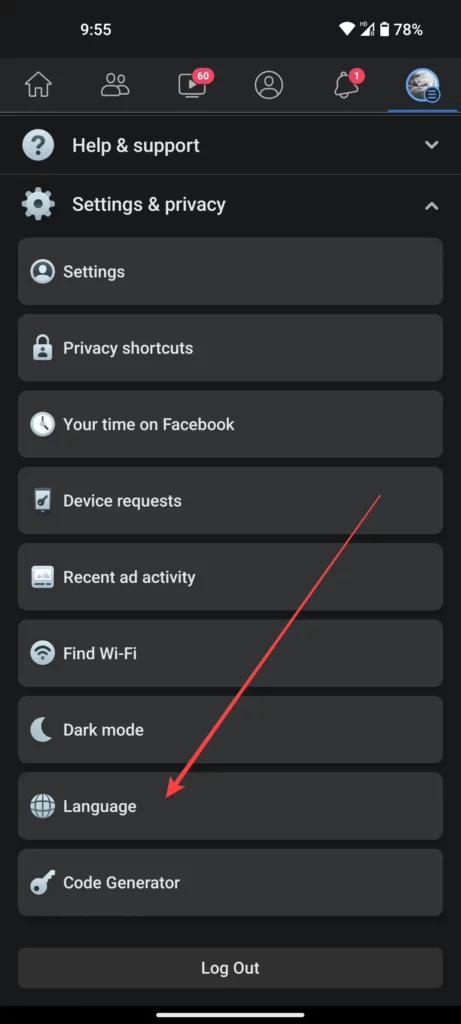
Step 5: Click on language this function determines which language should be used for representing various functionalities on your Facebook like which language the buttons must appear, notifications or alerts should be in which language, etc.
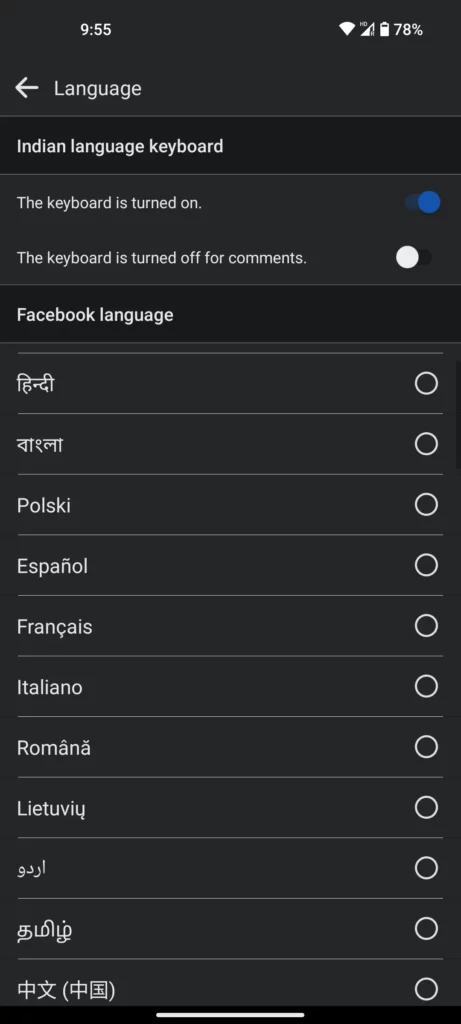
Step 6: you may click on your preferred language setting and save your preference.
Change Language Preference On iPhone
Customizing your language preference on your iPhone is as easy as on an android device. This article would help you find it hard to understand. It would take hardly 5 min and require just 5 steps.
Step 1: If you have Facebook installed on your iPhone, you can open the app
Step 2: On the bottom right corner you would find three dashes or in a creative way you can see that as a hamburger as well.
Step 3: Bottom of the menu you will find settings and privacy.
Step 4: Click on the App language
Step 5: By clicking the app language, the application would reroute you to the system setting on the phone where you can change your preferred language.
Change Language Preference On Browser
If you are a browser user of Facebook don’t worry we got you covered on that as well. You may follow the following steps.
Step 1: Login into your account on Facebook through your preferred browser.
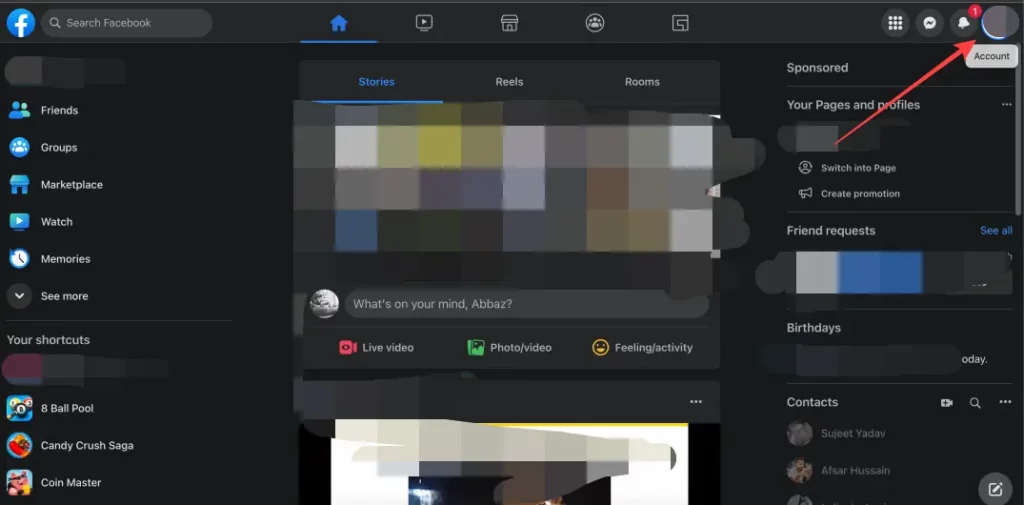
Step 2: On the top right corner click your profile picture and click on “Settings & Privacy”
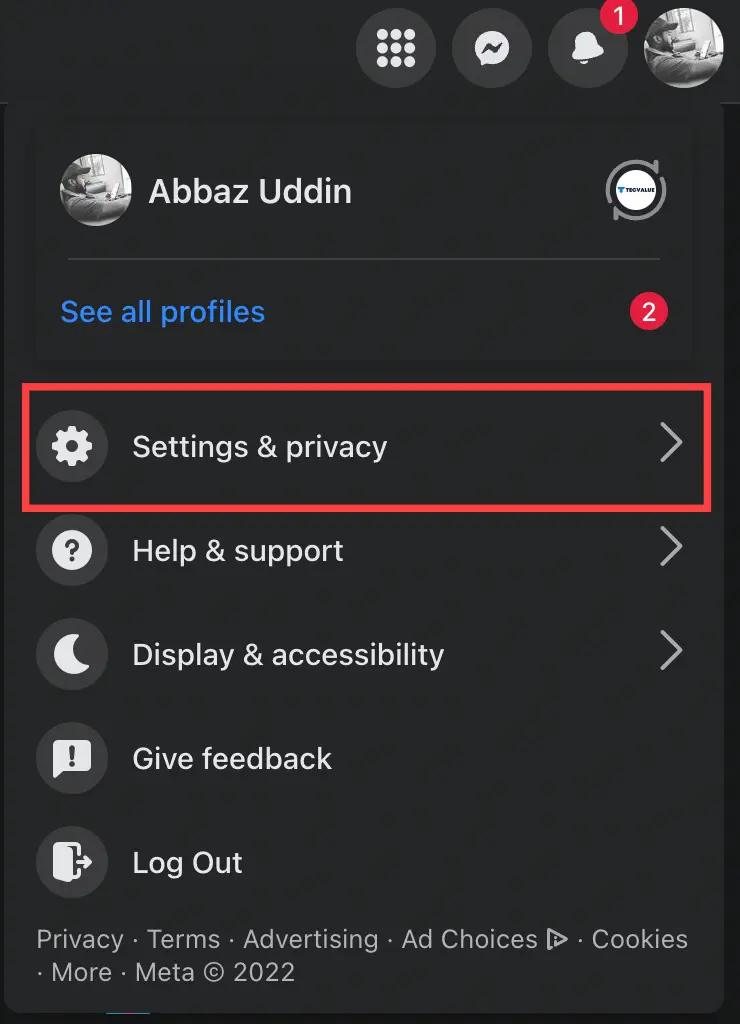
Step 3: Scroll down you will find the “Language” button, and click the same.

Step 4: Click on the “Edit” option against the Facebook language.
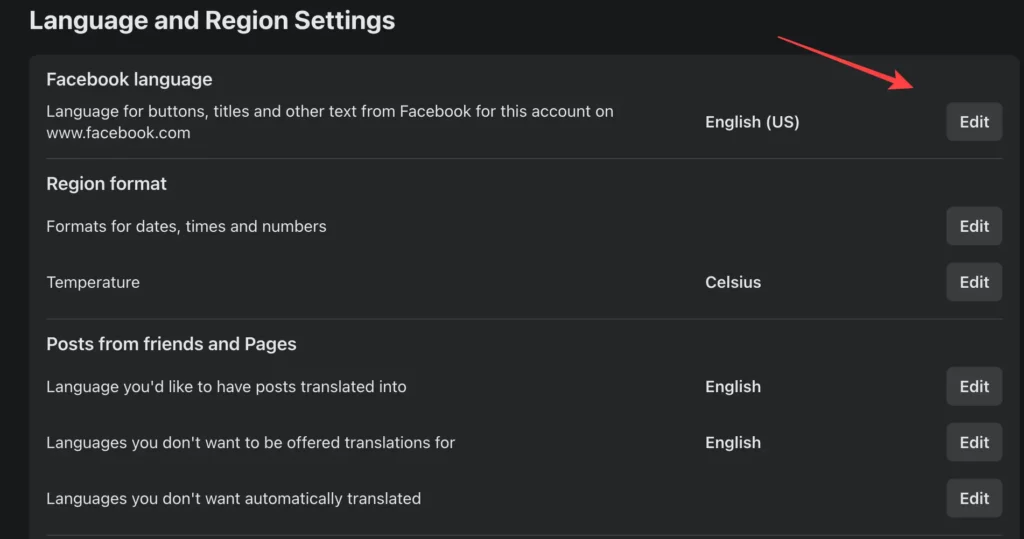
Step 5: Once this is clicked you will notice the tagline would be “show Facebook in this language “. Select your preferred language and voila your Facebook is now in your preferred language.
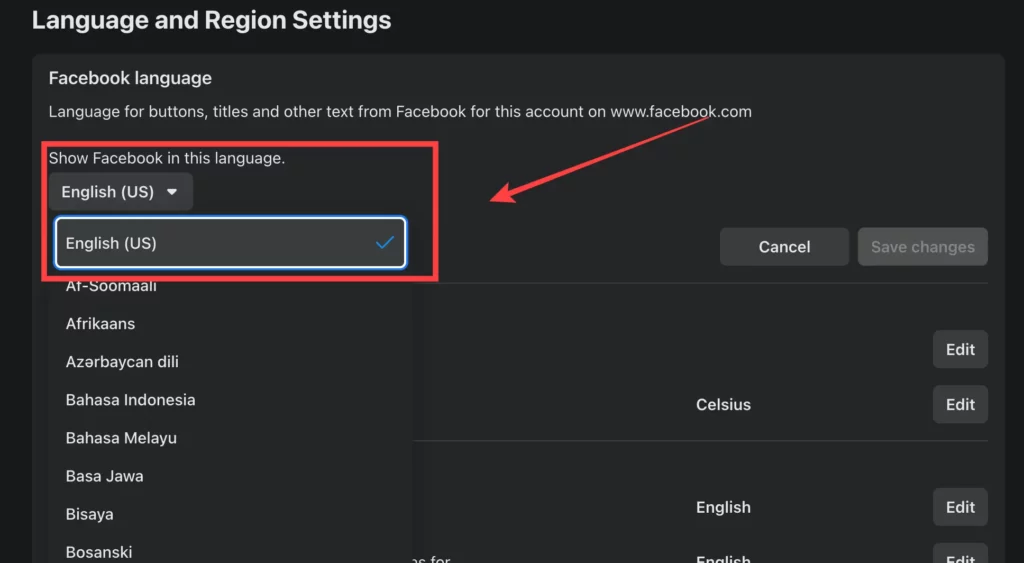
Preferred Language For Feeds And Posts.
As a user, you can choose the translator language to which other language feeds and posts be translated for your Facebook login. i.e. Facebook automatically translates feeds and posts to your preferred language.
There are certain conditions that you should consider mind before changing your preferred language setting;
- You are changing your language preference on your Facebook; the same changes won’t apply to the device you are using.
- If you are using Facebook on multiple devices, then you must understand changes made to Facebook logged in on one device; the same change won’t apply to any other device to which the same account is logged in.
- Changing the language settings on Facebook will automatically change the language preference on messenger as well.
- You must be careful in choosing the preferred language, some users might actually apply unfamiliar languages, and later regret the decision as they won’t understand a single word to reverse the effect. For example, if you apply Chinese as your preferred language and you don’t have proficiency in the language then reversing the effect would be a difficult task.
Do bear this in your mind whenever you opt to change the default language preference of your Facebook account.
Conclusion
I hope you have understood how to change your Facebook language settings to your preferred or native language. Do comment with your views on the comment session and share interesting topics among your friends.
