Founded in a dorm room by Mark Zuckerberg, Facebook now has 2.5 billion total users as per 2020 statistics. It has been a top social media leader for many years by now.
Facebook is a platform for connecting and maintaining relations with lost and existing friends. Facebook does improve its user experience with new and simple tricks under the sleeve. One such simple trick is the search for a post made by your friend on Facebook.
There can be times when you might what to see some posts that your friends have made for memory purposes so this article would help you to retrieve those moments. Here we will be discussing how do you search on the wall of a Facebook friend.
I hope after this article you would be able to retrieve those lost memories.
So without many due let us get to the topic!
Advanced Search on a Personal Computer
To perform an advance search on a personal computer you may follow the steps mentioned below, as searching for a single post on Facebook can be a time-consuming process. These steps can help.
- Open web browser and open facebook.com
- Once you open Facebook.com -> click on the search on Facebook
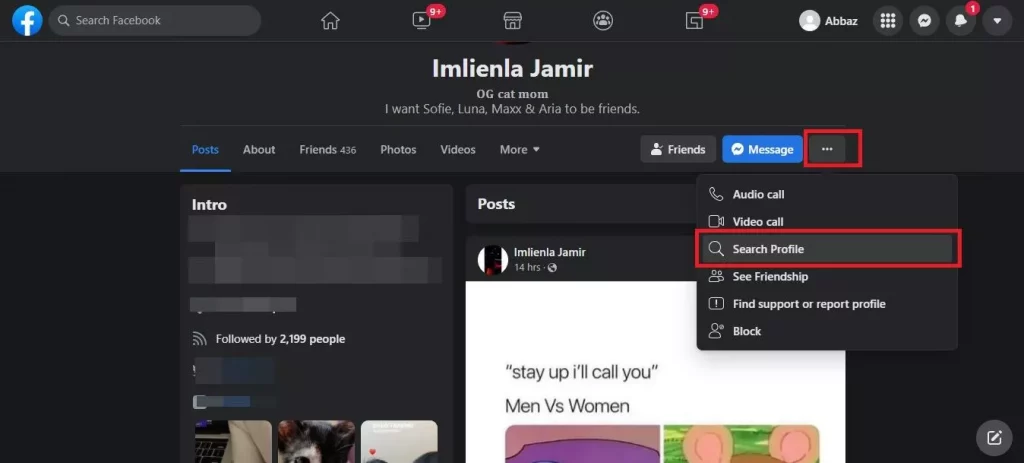
- You may enter the friend’s name for the specific post. Please note not to click on the suggestions listed once you type the name of the friend.
- Now click on the Friend’s profile you want to make the search on
- Once you’re inside the friend’s profile, click on the Three-Dot located on the right-hand-side
- Now proceed with clicking on the “Search Profile Feature”
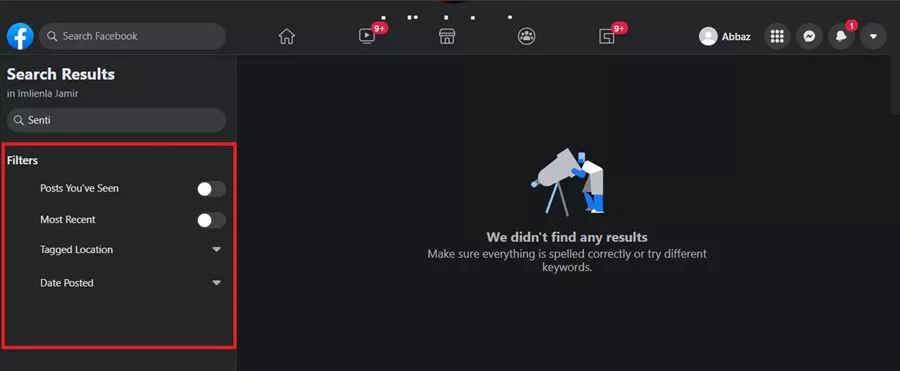
- Enter a Term you want the search to be based on. This can help you filter out the post which you are searching for.
- Facebook does have the post listed as per the following
If you remember the date or year of posting you can find the post which you are searching for.
Posts from; indicate the person who has posted
Tagged location: this will help to narrow down the search by the location of the post been made.
Now let’s see how searches can be made on friends Facebook pages through the android app
Search For a Post through the Android App
The search on the android app is very much similar to that of a browser. You can find the Facebook app on the play store on the phone once installed login to the platform and then you may follow the following steps :
- Open Facebook app-> click on the search space on the app software( this can be identified by a magnified glass icon on top of the app).
- Type in your friends name and click on the friend’s profile picture
- Once inside the profile, click on the “Three-Dot”(ellipsis) and select “Search Profile”
- Now enter a “Term” which you want the search to be based on, it can anything, from people to tags.
- You can select which ever is convenient for you and search for your specific post.
Search For a Post through the iOS App
The search option is very much similar to that of an android app. You can download the Facebook app from the app store.
Once you have installed the app -> sign in and the following steps will help to search a post on Facebook.
- Open the Facebook app-> click on the magnifying glass on the top of the phone screen
- Type in your Facebook friends name and click on see results for name of your friend.
- Similar to android app the category is listed on the top of the screen unlike the web browser version.
- Click on post. Below moving forward you may find on the upper right hand corner a control panel symbol. Clicking on will list category at which each post is made.
- Facebook will help you to search for a post based on the recent post, posts you have seen , date posted, posts from , tagged location
- If you have seen or engaged on that post which you are searching then you can find the post from posts you have seen.
- If you can remember the date or year of post click on the year and all the post made by your friend on that year will be listed.
- If location play a crucial role then you can filter out the post based on location as well.
Other Tricks to Find something on Facebook
- Activity log on Facebook will give you all the post posted
- Life events ; if the post is a memorable or life changing one then it can be listed as a life events.
- You can also type in any word related to that post and all the post consist of that word will be listed and you can easily select the post which you are searching for.
Wrapping Up
By reading this article I hope you got a clear picture of searching a particular post on your friends Facebook page. It is a very simple process and can be done through any operating system.
Even Facebook does have a system where memories are showcased on a date where it happened subjected if you have been tagged to the post. If the memory is not highlighted by Facebook then these steps can help you find the memory you have been searching for.
I hope this article was helpful for you and I could gather all the information you need on the topic. If you have any more debt feel free to contact our team through the comment session and one of our team members would be happy to help you.

