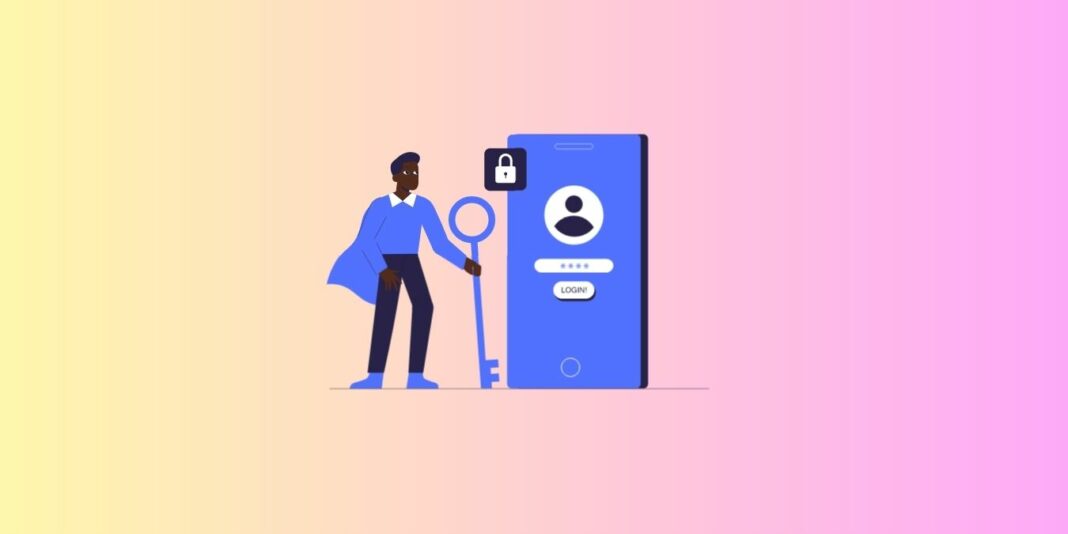Do you want to deactivate your LinkedIn account temporarily? Then this is the guide that will show you how to do it step-by-step.
It is preferable to delete your LinkedIn account rather than uninstall the app or log out of the platform if you are unhappy with LinkedIn and wish to leave it. LinkedIn can freely use your data like any other social networking site. By deleting or disabling your profile or account, you can avoid this.
The professional networking website covers you whether you want to leave the platform permanently or for a short time. This article will show you how to permanently delete or temporarily deactivate your LinkedIn account on Android, iPhone, and laptop/PC. So let’s start without any more delay.
How To Temporarily Deactivate Your LinkedIn Profile?
If you want to stop using LinkedIn without deleting your profile, you can select the “Hibernate account,” as LinkedIn refers to it. Your profile will be temporarily disabled when this mode is enabled, and it will not be visible to your connections or appear as a recommendation for other profiles.
Temporarily Deactivate Your LinkedIn Profile On Desktop
Let’s examine the desktop method for temporarily deactivating a LinkedIn profile.
Step 1. Log in to your LinkedIn profile using a browser. Next, go to the top and click on your profile. Then select “Settings & Privacy” from the drop-down menu.
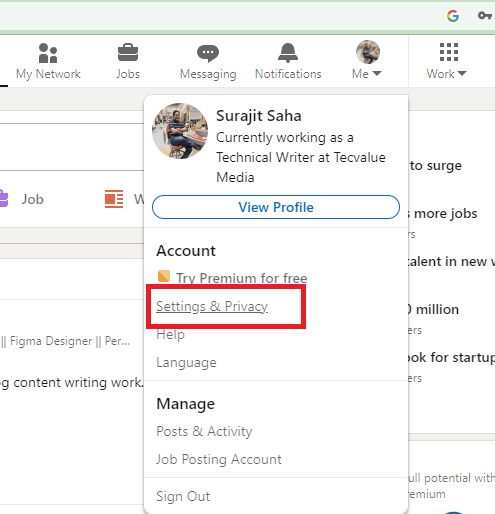
Step 2 .Now click on the “Account Preferences” tab and select the option “Hibernate account.”

Step 3. Hit “Next” after selecting a reason for temporarily deactivating your profile.

Step 4. Tap “Hibernate account” after entering the password for the account.
Temporarily Deactivate Your LinkedIn Profile On Android
Check out how to temporarily deactivate your Android phone’s LinkedIn profile.
Step 1. On your Android phone, open the LinkedIn app by tapping your profile in the top left corner. Select “Settings” from the menu that should now open, then navigate to “Account preferences.”

Step 2. Scroll down here and select the “Hibernate account” option from this location.

Step 3 Select “Next” and enter your password for verification. You can select an optional reason for temporarily deactivating your account.

Step 4. Tap on “Hibernate account” once done.
Temporarily Deactivate Your LinkedIn Profile On iPhone
Follow the steps below to deactivate your LinkedIn profile on your iPhone temporarily.
Step 1. Go to the LinkedIn app and click “Settings” from the left menu.
Step 2. Select “Account preferences” from the settings menu.
Step 3. Now Select “Hibernate account,” then Click on “Next” and enter your password to confirm that you are the account manager.
Step 4. Tap on ‘Hibernate Account’ once done
How To Take a Backup of Your LinkedIn Data Before Deleting an Account
Users can back up their account data on LinkedIn. The following is the procedure for backing up data from a laptop or PC because the feature is unavailable in the mobile app.
Step 1. Firstly click on “Settings” from the drop-down menu when you are in your profile.

Step 2. Now click on “Data Privacy” from the left-hand side menu.

Step 3. Select “Get a copy of your data” from “How LinkedIn uses your data.” Select whether you wish to download the entire profile or just a portion from this location.

Step 4. Now Select the “Request archive” button when you are finished, and the data will be backed up and available for download.
How to Reactivate Your LinkedIn Account
Now that you’ve taken a break from social media (which is good for you), you can reactivate your LinkedIn account. Congrats. It’s easy, but remember that you can only do this if you put your account into hibernation. If you closed your LinkedIn account, you must create a new one from scratch. LinkedIn may be able to reopen your account if it has been less than 14 days since you closed it, but not all of your data will be recovered.
Step 1. Open the LinkedIn website and sign in with your email address and password.
Step 2. Select “reactivate my account” and just after that you will reach your Linkedin Page.

Step 4. You will also receive an email to confirm the reactivation.

Conclusion
LinkedIn is a social networking platform made for business professionals. If you are thinking of temporarily deactivating your LinkedIn account, follow the steps mentioned in this article. These given steps will make sure that you are doing it right.
Please share this article with your professional friends who use Linkedin, and for any more queries or suggestions, always write to us at our email address.
FAQs
1: What happens when LinkedIn Premium is canceled?
After Canceling LinkedIn Premium, You Will Return To A Basic (Free) Account With Your Connections, Data, And Profile. After Your Billing Cycle, You Will Also Lose Access To All Premium Features, Including:
1. You Have Collected InMail Credits That Cannot Be Refunded.
2. You Will Get A Little Information About Job Posting Pages On LinkedIn.
3. You Will Lose The Complete List And Specific Viewer Information From The Who’s Viewed My Profile Feature.
4. You Won’t Have Access To LinkedIn Learning.
5. Unlimited People Browsing(Although The Commercial Use Limit May Apply).
2: Can my payment method be deleted after the cancellation of LinkedIn Premium?
At the end of your billing cycle, you can delete your payment method after canceling LinkedIn Premium. If you have an active paid subscription, you will be unable to delete it.
Note: If the card or method of payment supports your currency, you can also change your payment method.
3: What alternatives exist to terminating my subscription to LinkedIn Premium?
You could downgrade to Premium Career rather than cancel.
LinkedIn Premium can also be switched to Sales Navigator or Recruiter Lite, and vice versa. Your Basic (free) account must first be upgraded to another subscription before you can cancel your current one.
Check out some of LinkedIn’s other accounts and subscriptions.
4: How long does it take to delete my LinkedIn account?
A LinkedIn profile can be deleted between seven and thirty days permanently. All of your posts, information, and job listings will be removed from your account as part of this. However, even after deletion, some indexed data on search engines like Google and Bing may still be accessible.