Isn’t it annoying when you end up with an extra page, and you don’t feel that extra shine of perfection and when you find that blank page sitting idle, as you scroll down further?
Those deadlines pending assignments, or that draft for an upcoming blog post doesn’t look refined with that empty page or an unwanted one.
Well, We are here to say that this will be an end to your misery, This is the ultimate all-in-one guide on How to delete a blank page in Google Docs!
We present you with 4 easy methods on “How to delete a page on Google Docs”. Please have a look at all these steps, as different devices have different configurations of the app, so that means slightly different steps.
How to Delete a page in Google Docs for PC
Follow any one of the following methods to delete a page in Google Doc, strictly for PC. For a guide on other devices, scroll down.
Method 1: Just Delete the page
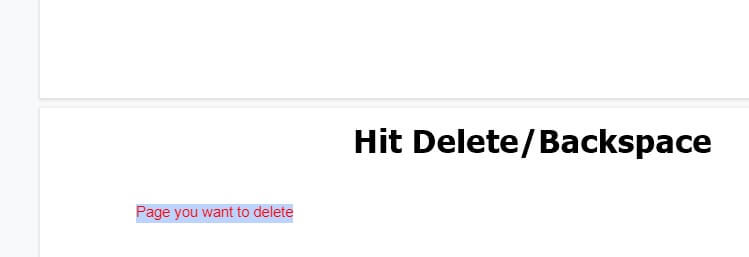
The first way is pretty easy, but you’d be surprised how rarely it’s done. So before you are trying anything more complex, just put your cursor at the end of the text on the page before and hit Delete. Voila, page removed!
Method 2: Use the custom spacing option
Go by the following format,
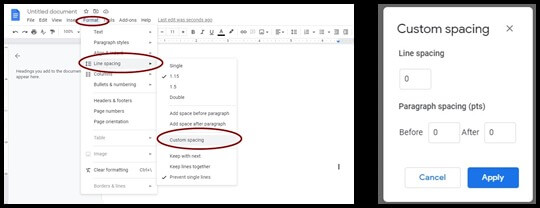
Format menu > Line spacing > Custom spacing;
Once you observe the values for the spacing. If this value is anything greater than zero, try changing it back to zero and see if it eliminates your space.
Method 3: Remove the page break
If you made a page break unknowingly when you were going with the flow on your Google Docs, you can attempt to delete the page, but you won’t have much luck with that. You will need to remove that page break in order to dispose of that extra page.
Method 4: Adjust the margins
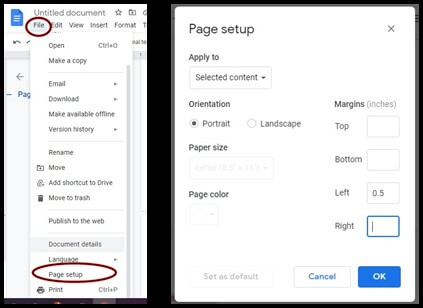
You need to travel to File > Page Setup to regulate your margins. The crux of the problem is often the page is trying to insert a large margin on the rock bottom. So just minimize that down and you ought to be back to the right number of pages in your Google document.
So that’s that for them PC users, now let’s move on to a more compact version of Google Docs.
How to delete a blank page in Google Docs- Android Device
While using Google Docs on pretty much android devices is similar when using Google Apps, after all the process is very similar to the steps mentioned above, We are not leaving any loose end for effort for our readers, so here’s a quick demonstration of how to accomplish it.
- Open your Google doc with the blank page you want to delete and tap the Edit icon, which probably might be seen as a pencil icon on the Upper-left corner.
- Next, tap on the vertical dots overflow menu to summon the settings hidden inside it.
- Tap Print style, this will remove blank pages.
If you want to delete a blank file, tap Remove in the menu [ as above] to delete it.
The same goes for deleting files in Google Sheets and Slides.
How to delete a page in Google Docs- Chromebook
Chromebooks are just laptops running the clean Chrome OS, and the Google Apps work just fine and have the similar process above, but as we are already neck-deep in steps, let’s do this one too.
- Highlight the blank page that is to be deleted and hit Backspace or Delete. If the blank page is at the end of the document, place your keyboard cursor above the page until you see the Remove option appear near it, then click away.
Whooo, That was a simple one. Now you are ready tiger, for all the challenges document-deleting on Google Docs has to offer.
Although Microsoft’s MS Word still seems to be the most popular and familiar go-to app for all document-creating, among students and professionals alike, Google Docs has become popular for being free and flexibility in terms of document conversion is unrivalled, which makes it perfect for on-the-go editing and formatting for everyone out there.

