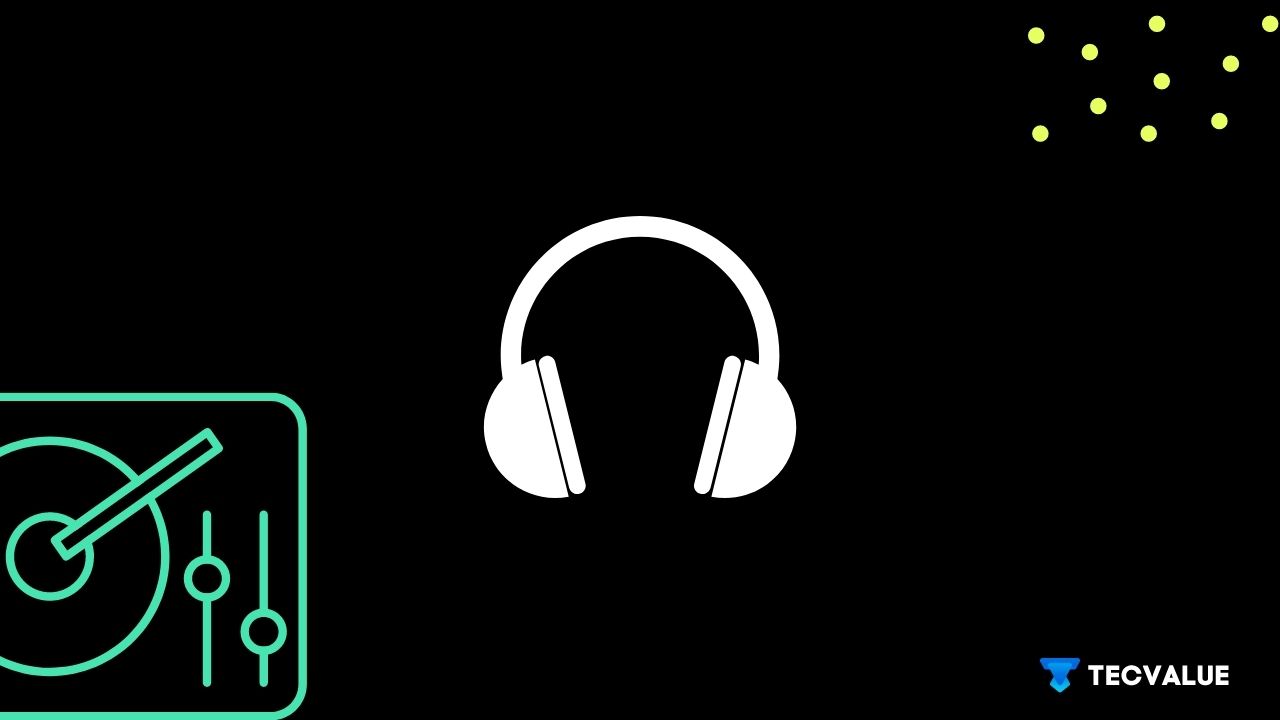If you are a music lover or a part-time music-making enthusiast, I am pretty sure you stress a lot of importance on music quality and how it fondles the innards of your eardrums.
Well, good news for you, there is a pre-installed software, Windows Sonic, and its Spatial Sound feature in Windows 10 that helps you have an ecstatic experience with your music and overall audio-visual experience.
Read on to see How to turn on Spatial Sound(Windows Sonic), the feature, what the software actually is, how it works, and how it compares to the other similar sound software in the market.
What Is Windows Sonic for Headphones?
Windows Sonic is software that was added to Windows 10 way back in 2017 as part of a software update and was also quickly launched in an update for Xbox One users (you don’t want to leave out gamers with the update, do we).
The software only handles sound effects in the presence of a headphone (as is with other softwares). So don’t expect it to work with exterior speakers of your Windows-powered device.
Also read | Windows 11 System Requirements
What is Spatial Sound?
Spatial Sound in Windows Sonic is specifically built for Headphones. It is essential to the software to ‘create audio objects that emit audio from 3D space positions’, which Microsoft puts it technically.
In simpler terms, it’s like Windows created many sets of speakers around your room, but the only difference is, it’s a virtual effect that you can experience through your headphones.
Lesser the equipment, the less the hassle, and more the fun!
How to Turn On Windows Sonic for Headphones Sound Format?
Let’s give you a quick rundown of the steps to turn on the Spatial Sound Feature in Windows 10 for a better sound expierence on your headphones.
Step 1: Click on “Start” or Windows Button

Step 2 : Click on the “Settings” button

Step 3: Now you must click on “System” tab from the settings menu

Step 4: Now go ahead and click on “Sound” from the left-hand-side menu

Step 5: Just two more steps, now select “Device Properties”

Step 6: Click on the Spatial Sound drop-down menu

Step 7: Finally click on “Windows Sonic For Headphones”
And Voila, you have turned on the Spatial Sound for your device, now enjoy your games and movies to your heart’s content.
How does Windows Sonic For Headphones Work?
Windows Sonic for Headphones works through virtual means, which is obvious because it has to fit the requirements of all devices. The actual workload is taken by the software rather than the physical hardware in the device.
Rather than using a pair of sonic headphones or a dedicated set of surround sound speakers, Windows Sonic can be simply activated by switching it on in your speaker settings in Windows 10.
The software mixes the whole set of sounds before they are channelled into your headphones. For example, a gunshot coming from the right corner is ‘relocated’ so you can hear it coming from that direction, contributing to the overall experience and immersing more into the game or whatever you prefer listening to.
The Spatial Sound feature doesn’t work with all devices, such as inbuilt speakers, but headphones support it in all sizes.
Windows Sonic for Headphones can only work with applications, games, or movies that have the option of rendering to 7.1 channel formats. Sometimes, you might find games and applications which may not have any use in activating this feature.
Why Should You Use This Feature?
Nowadays, it’s common to see DTS and Dolby audio systems present in all high-end devices, and We know that these are awesome in their performance in bringing out the best in gaming and entertainment as we know it.
So why would you use this?
First and Foremost, unlike the softwares above, IT’S FREE.
- And it’s available on all devices (having Windows 10, that is.)
- No worries about getting those heavy speakers and audio systems to enjoy your movie. The software will do all the heavy-lifting with a seamless experience.
- You can toggle it in the settings instead of installing it.
Also read | Why Windows Phone Failed?
How Does it perform?
While Dolby Atmos costs $15 a month, DTS has a One-time payment of $20 to avail DTS:X from the DTS Sound Unbound app. They give results and are very useful for professionals to give a polished touch to their sweat and grime spent making music.
So you might be sceptical about what free software like Windows Sonic can offer in terms of quality and what the real-world performance will be like. Let’s have a look, shall we?
Gaming: The sound positioning aspect of Windows Sonic can be really helpful as you can hear the direction of footsteps or gunshots coming from either direction, which means you can give the accurate response to fight or to flee. In the realm of MMORPG, it’s highly essential to make quick responses and react with good timing.
Movies: Movies can be enjoyed better with superb picture quality and crystal-clear sound. Subtle nuances and exquisite soundtracks can be captured beautifully with the help of Windows Sonic.
Music: We are not talking much about music quality here because music is primarily synthesized as stereo audio for use in headphones.
It means it doesn’t make much sense to talk about the use of spatial sound tech in musical experience, as it doesn’t match the requirements.
Also read | Why did Microsoft save Apple from bankruptcy?
Final Take by Tecvalue
Windows Sonic is Microsoft’s take on the Sound System and has been included in all devices, including the Xbox. Despite being free and available everywhere, in a space dominated by Dolby and DTS, Windows Sonic has done well to keep its ground.
We hope you have gained some value by going through our article on Spatial Sound on Windows. Please help yourself to much tech-enriching content over here.