LinkedIn nowadays is spreading radically, and it is consistently proving its worth among professionals. It won’t be wrong to call this social platform a job seekers paradise. Companies worldwide post one thousand-plus Job daily in search of the best candidates.
However, it’s not only about Job seeking and promoting jobs.
This platform also helps to learn and upgrade specific skills in different industries. Hence this platform is crucial and beneficial to all professionals. That is why it is so important to personalize your LinkedIn profile URL. In this article, we will learn how to personalize a LinkedIn URL, and then we will focus on and discuss the benefits of having a personalized URL.
How To Personalize Your Linkedin Profile URL?
A personalized LinkedIn URL can help improve your online presence and make it easier for people to find and remember you. So let’s begin. To personalize your LinkedIn URL, follow these steps:
1. Log in to your LinkedIn account and click on the drop-down button “Me”.
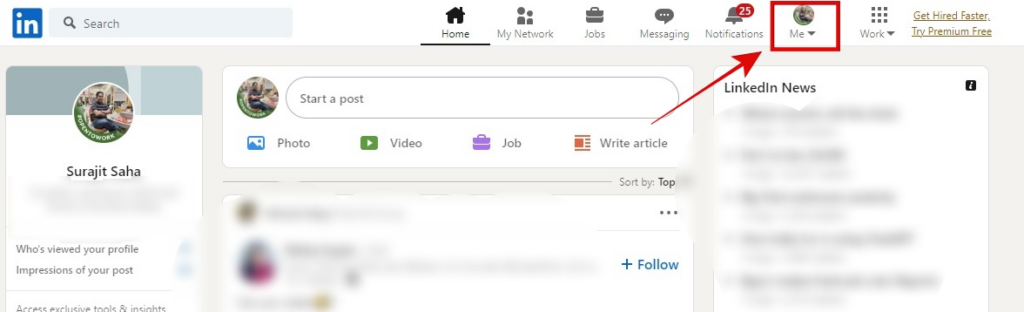
2. Under the drop-down menu, click on “ View Profile”.
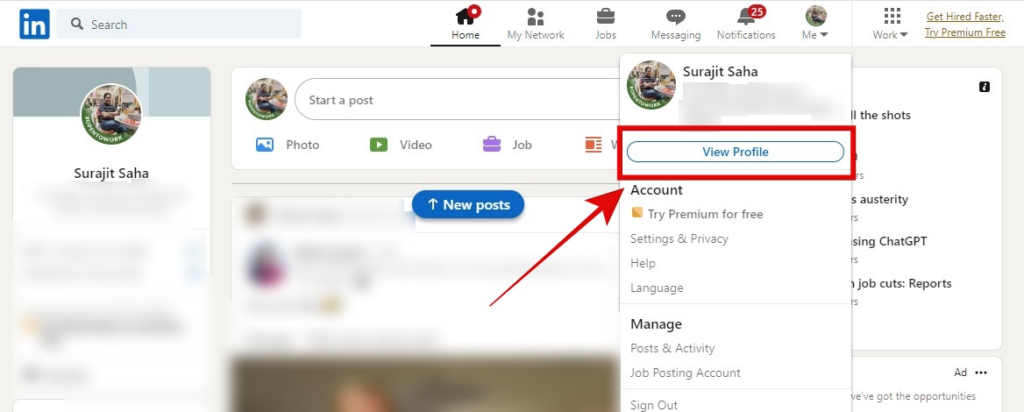
3. Click on “Edit public profile & URL” on the right side of your profile.
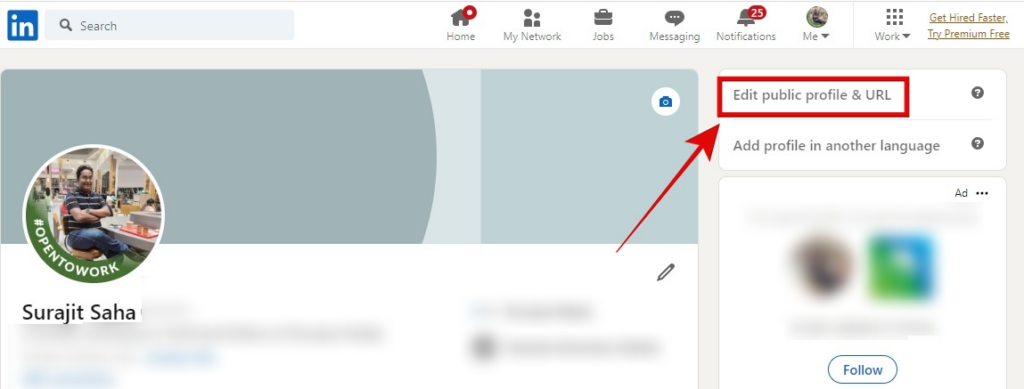
4. Scroll down to the section “Edit your custom URL.”
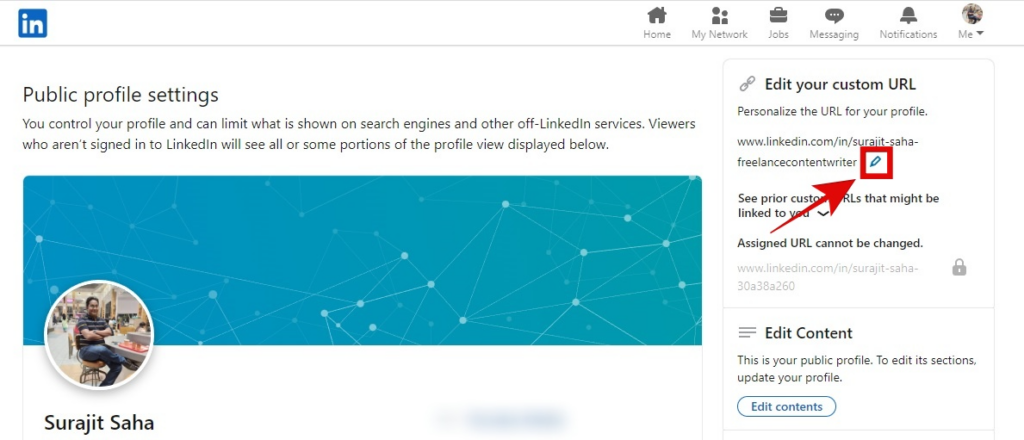
5. To edit your URL, Click on the pencil icon and type in your desired keywords.
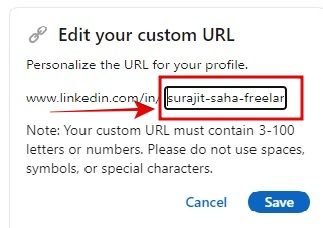
6. Once you click on Save a message will pop up confirming the completion.
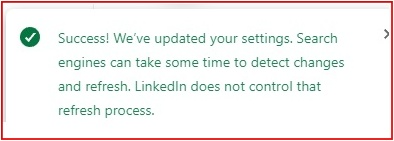
Your LinkedIn URL is now personalized and more accessible for others to find and remember. Make sure to choose a URL that reflects your name, brand, or the keywords you want to be associated with.
When creating a custom URL, choosing one that accurately represents you or your brand is essential. You can include your name, a keyword related to your industry, or a combination of both.
Significant aspects to keep in mind.
Remember that once you’ve created a custom URL, you can’t change it, so make sure you’re happy with your chosen URL. In addition, make sure to use a consistent name or brand across all your online platforms, as this will make it easier for people to find and connect with you.
Having a personalized LinkedIn URL can also enhance the professional appearance of your profile and give people a clear and direct link to your profile when you share it in an email, on your website, or business cards.
Benefits and Outcome.
In summary, personalizing your LinkedIn URL can help you improve your online presence, make it easier for people to find and remember you, and enhance the professional appearance of your profile. Choose a URL that accurately represents you or your brand, and use a consistent name or brand across all of your online platforms.
A personalized LinkedIn URL can also help you increase your visibility on search engines like Google. When someone searches for your name or keywords related to your industry, your LinkedIn profile is more likely to appear in the search results with a personalized URL. It can help increase your chances of being found by potential employers, clients, or collaborators.
Another benefit of a personalized LinkedIn URL is that it helps you maintain control over your online identity.
Creating a custom URL ensures that your LinkedIn profile appears under a specific, memorable address you choose rather than a randomly generated URL. It allows you to manage your online reputation better and control how you are represented online.
Finally, having a personalized LinkedIn URL can also show that you take your online presence seriously and are committed to presenting yourself professionally.
Whether looking for a job, networking with others in your industry, or promoting your business, a personalized LinkedIn URL can help you make a positive first impression.
Conclusion
In conclusion, personalizing your LinkedIn URL has many benefits, including increased visibility on search engines, better control over your online identity, and a more professional appearance. Take the time to choose a memorable and relevant URL, and start reaping the benefits of a personalized LinkedIn presence today.
FAQs
1. Can I Make Changes To The Information On My LinkedIn Profile?
Yes, you can. What information appears on your LinkedIn profile is entirely up to you. Multiple profile sections contain information you can modify, add, or delete.
2. Can I Control Whether The Information In My LinkedIn Profile Appears In Google And Bing Searches?
Yes, you can choose whether your profile will be shown when someone searches for you on Google and Bing. You can also make your profile only visible on LinkedIn or modify the information that appears on services like Google and Bing.
3. Who Can See My LinkedIn Profile Update?
Unless you disable notifications, your network will be notified of any changes you make to your profile. Control this through your settings.
4. How Can I See Who Has Looked At My Profile?
You can find out who has recently looked at your profile using the Who’s Viewed Your Profile feature. Trends and insights, such as increased profile views and the location of your viewers’ workplaces, are also provided.
Remember that you might only see this feature if you have had profile views in the past 90 days. LinkedIn tries to show at least five views at any given time whenever possible.
5. Is There Any Method To Look Into Someone’s Profile Privately?
Yes. When you look at someone else’s profile, you can change what profile visitors see about you. Review your Profile Viewing Options in your settings and select how much information you want to share when viewing other people’s profiles.
Note that unless you have a Premium Subscription, you won’t be able to see who has viewed your profile if you turn on Private Mode in this setting.

