Reels, a TikTok-like feature, first appeared on Instagram. Reels are an innovative and quick way to make fun, visually appealing short-form video content.
Instagram Reels has experienced tremendous growth, particularly in India, due to TikTok’s ban in India. That’s why Facebook launched Reels in India on its platform.
In addition, creators can now recommend Instagram Reels on Facebook to increase their audience. It’s interesting to note that Facebook has now made Reels available to all US users on both iOS and Android.
Reels on Facebook, like Instagram, allow users to follow, like, comment, share, and save reels. Using the Save feature, you can easily save your favorite reels to watch later.
However, Facebook’s method for finding reels you liked and saved differs significantly from Instagram’s. That is undoubtedly due to the distinct user interfaces of both applications.
It might be hard to see your saved reels if you’re starting with Facebook Reels. Let’s discuss two methods for finding Facebook-saved reels in this article.
How to locate your Facebook saved reels?
Step 1.: Make sure you are using the most updated version of Facebook.

Step 2.: Tap the “Reels” shortcut from the Menu tab in the Facebook app.

Step 3.: Tap your Facebook profile picture in the upper-right corner.

Step 4.: Tap the “View saved” button on the reels page.

Step 5.: Under the Saved button you will find all your saved reels.

That’s all. The Saved section also lets you look at your saved effects and saved audio.
Where are my saved reels on the desktop Facebook site?
While you cannot post reels from the Facebook website, you can still access your saved reels on a computer. To do so,
Step 1. Open a web browser and go to facebook.
Step 2. Select “Saved” from the left-hand sidebar. If you do not see the Saved option, click “See more.” (See saved on Facebook desktop).

Step 3. On the Saved page, click the “Filter” button in the upper right.
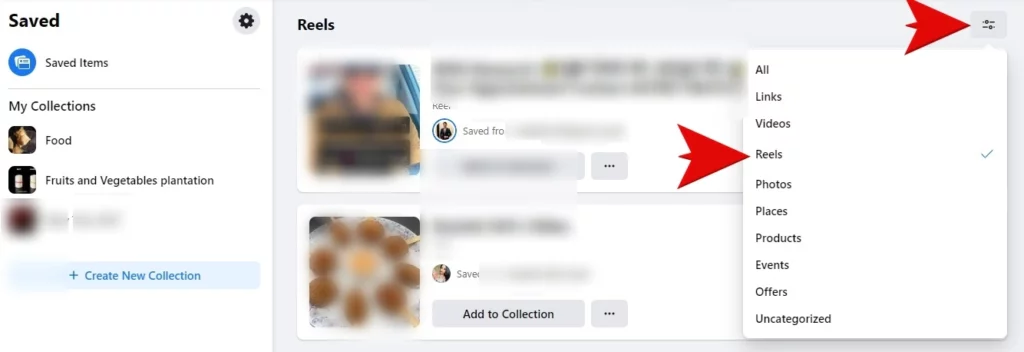
Step 4. To filter and view all of your saved reels on a desktop, select “Reels.”

Step 5. To watch a reel, click on the title or cover image.
Difference Between reels on Instagram from those on Facebook
Names for Instagram: If the creator has a Facebook account, their Instagram username appears instead of their Facebook name on reels from Instagram. Instagram will also be visible. Alongside their username.
Comments: You can leave a comment while watching a Facebook-created reel. You can only comment on a reel created on Instagram using the app or your Instagram account on Instagram.com.
Likes: The number of people who have liked a reel can be seen. You can also see who has liked a reel on Facebook, but you cannot see who liked an Instagram-created reel. Only in the Instagram app or on Instagram.com can you see who liked the reel.
Tap the number below in the bottom right corner of the screen to view a list of Facebook users who liked the video.
Plays: You can see how many plays a reel created on Instagram has received by watching it. A play is a video session without replays that lasts at least one millisecond.
Both Instagram and Facebook play counts are used. A reel will be counted twice if watched on both Facebook and Instagram. The majority of Facebook-created reels will also display the number of plays. Tap the number below in the bottom right corner to see the number of plays.
A page for the Author: By tapping on their name, you can view other reels they’ve created while watching a Facebook reel. You will be redirected to their Instagram profile instead of a reel made there.
Conclusion
In this article, we have figured out how to locate your Facebook saved reels on mobile and desktop platforms. We also tried to distinguish between Facebook and Instagram Reels. We Hope you like this article and share it with someone who needs this article.
FAQs
1. What Guidelines Apply To Facebook Reels?
Reels can range in length from 03 milliseconds in mp4 file format. Minimum of 1080p and 4K (note: After upload, the video will be limited to 720p. Upload aspect ratio: 9:16 (iOS) and your device’s screen aspect ratio (Android).
2. Can You See Who Has Viewed Your Reels On Facebook?
You can see how many people viewed your Facebook Reel in your Analytics, but you can’t see which users specifically viewed it. Instagram Story Viewer is the name given to this feature, which is available on the platform.
3. Can A Facebook Reel Be Edited After It Is Posted?
After the video has been uploaded, you can edit any existing music and add a voiceover to your reel here. After the video is added, reels can have text added to them.
4. After Posting A Reel, Can It Be Archived?
You can delete an Instagram reel published by tapping the three dots in the menu at the bottom right of the reel and selecting “Delete.” You can archive the post instead of deleting it from the same menu.