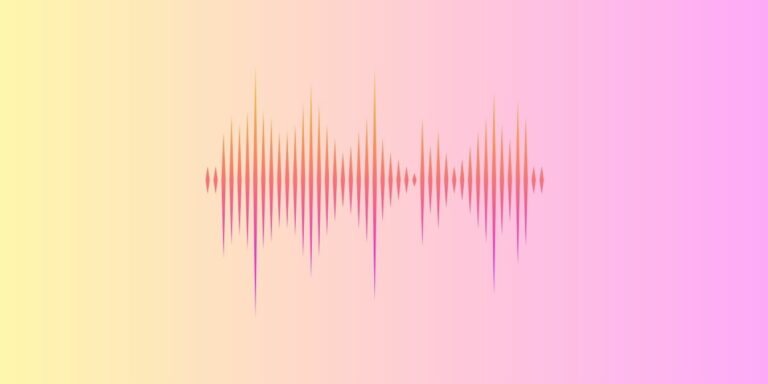
Is your system taking longer to start up? Most likely, some applications are running at startup right away. For example, the Waves Maxxaudio service application consumes a lot of RAM, which slows down overall performance. As a result, you should get rid of it and live a happy life.
What is Waves Maxxaudio, how could it affect the performance of your device, and finally, how to completely remove the extension are some of the topics we’ll cover today as we investigate this topic…
Therefore, let’s get started and explore Waves Maxxaudio and its functionality.
What is Waves MaxxAudio Service Application?
This is a Waves Audio-produced software. Additionally, WavesSvc64.exe – the Waves Maxxaudio is the device’s documented name and can cause quite a bit of trouble for your laptop, from simply slowing down to flooding it with a lot of error notifications.
WavesSvc64.exe is usually found in the “C:” drive’s subdirectory, “Program Files,” on the majority of devices (most often on Dell laptops). And although it isn’t always a part of Windows, it is necessary for the system.
This WavesSvc64.exe is an executable file, and it does not have a visible window and is not visible on the taskbar. WavesSvc64.exe can monitor programs, improve other Windows tasks, and record keyboard inputs on the system.
Similar to Windows XP, Windows 7, Windows 8, and Windows 10, the WavesSvc64.exe file’s.exe extension indicates that it is an executable file for the Windows operating system.
Is Your Device at Risk With Waves MaxxAudio Service Application?
Maxx Audio Installer includes the Waves MaxxAudio Service Application, sometimes referred to as Realtek High Definition Audio Driver.
The majority of the time, it would not be an issue. However, while it does so, it will interfere with audio recording on devices that use the Andrea Audio Commander drive; however, few devices are an exception.
Installing a Task Manager app and typing all the information into the Disk option on the upper side will allow you to check the software’s CPU usage.
You can also test to use the same method by looking through the Task Manager.
Additionally, many Trojan viruses try to conceal their true identity by using the name WavesSvc64.exe.
Utilizing any Anti-Malware security software, you can find its starting point and test whether it is malware.
How To Disable and Remove Waves MaxxAudio Service Application?
Follow these detailed but straightforward steps to remove the Waves Maxxaudio service application pre-installed on your system.
Step 1: To begin using the Task Manager, press Ctrl+Alt+Delete to begin. If you cannot locate the tabs at the top, such as Processes, Performance, and so on, Keep an eye out for the “More Details” option.
Step 2: Locate and select the “Startup” tab.
Step 3: Tap Disable when you right-click on the “Waves MaxxAudio Service Application” If you don’t find the “Waves MaxxAudio Service Application,” the application won’t even be on your laptop so that you can proceed with the steps below with confidence. In addition, for your safety, ensure that antivirus software is running. In those situations, you should never overestimate your abilities.
Step 4: If the utility and feature have already been disabled, select “Open Services” from the Services tab at the top.
Step 5: Next, properly click on WavesSysSvc and select “Properties” by scrolling down.
Step 6: Select Apply from the menu that appears, then click OK in the new window.
Step 7: Select the “Device Manager” option by pressing the Windows button and the X key simultaneously.
Step 8: To find the option, click the arrow next to “Sound, video, and recreation controllers.”
Step 9: Check if a microphone or USB cable is plugged in. Click on Andrea PureAudio USB-SA under “Sound, video, and recreation controllers” and select “Uninstall tool.”
Step 10: Select “Delete the drive force software program for this tool” in the pop-up window and press Uninstall.
Step 11: Open your browser after the laptop has been restarted to see if the audio is still working.
Please repeat the process of changing the programs on startup if the issue persists or if your audio stops working, after which you can enable it once more.
Conclusion
We hope that after reading this, you will better understand the content you were looking for.
The Waves MaxxAudio Service Application, which combines the Maxx Audio Installer Software developed by the Waves Audio software developer, produces the executable extension file known as WavesSvc64.exe.
We hope you found the article interesting to read. Please write in the comment section below if you have any suggestions or other queries related to this topic, and don’t forget to share the article with your friends and family.
FAQs
1. What happens if Waves MaxxAudio is disabled?
Applets may be removed from your startup if you disable the Realtek HD and Waves MaxxAudio services, but your computer’s sound capabilities may also be disabled.
2. Can we disable Waves MaxxAudio?
To open the task manager, press Ctrl+Alt+Delete. If you don’t see tabs like Processes, Performance, etc., at the top, select “More information. “Click on the “Startup” tab. Select Disable from the right-click menu under “Waves MaxxAudio Service Application.”
3. Is the Waves MaxxAudio service required?
Waves MaxxAudio is an audio suite that improves the system’s audio performance (presumably on Dell PCs). It is safe to disable it from the task manager when starting Windows, and if you notice any undesirable effects on your computer’s sound, you can easily re-enable it.
4. How good is Maxxaudio?
Yes, it’s Beats, but it can improve the sound of low-cost and mind-end headphones compared to onboard audio.
5. Is the MaxxAudio service required at startup?
Since it isn’t supposed to be important software, you can easily disable it when it starts. Waves MaxxAudio is part of a software package that improves audio performance. Many manufacturers that use Waves Audio drivers have it pre-installed and are enabled by default settings.