Sending a voice message on iPhones has become much easier than it used to be back in the day when there were not many apps that supported the feature.
However, with iMessage and other third-party apps supporting the voice message feature on iOS, you can now easily send a voice message to your friends, colleagues, and family from your iPhone. Continue reading this article to know how!
Send Voice Messages on iPhone in 2023
Now, there are multiple ways you can send voice messages on iPhones. You can use the built-in Messages app on your iOS device to send a voice message to another iOS user or use a third-party application such as WhatsApp or Telegram.
Below, I have provided a step-by-step guide on how you can use iMessage to send voice messages on your iPhone. You can also find the shortcomings of using iMessage for sending voice messages and how you can overcome them. Furthermore, you can find the steps to use third-party apps to send voice messages in a later section.
Send Voice Message Using iMessage on iOS
Now, to send a voice message using iMessage on your iPhone, make sure the iMessage feature is enabled on your iOS device. If it is not, you can turn it on from Settings -> Messages.
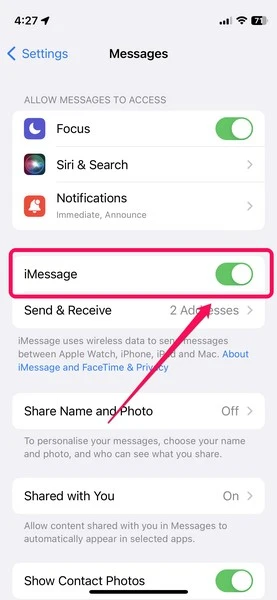
With iMessage turned on, follow the steps right below to send a voice message:
Step 1. Open the Messages app on your iPhone.
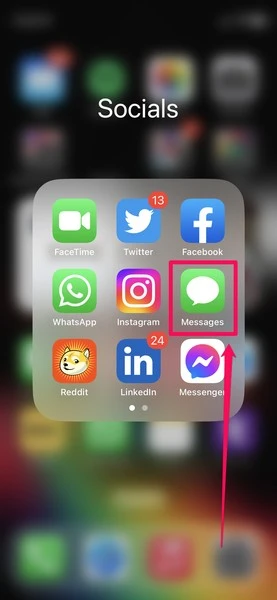
Step 2. Tap the New Message icon at the top right to create a new message or choose an existing recipient from the chat list.
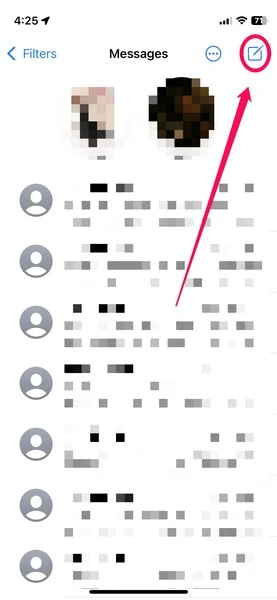
Step 3. Now, from the below app list, tap the Voice Message icon (screenshot below).
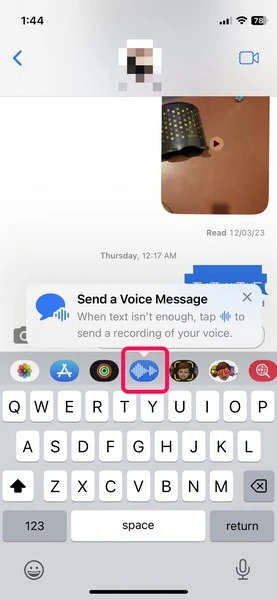
Note: Tapping the mic icon on the text field will enable voice typing and not voice messaging.
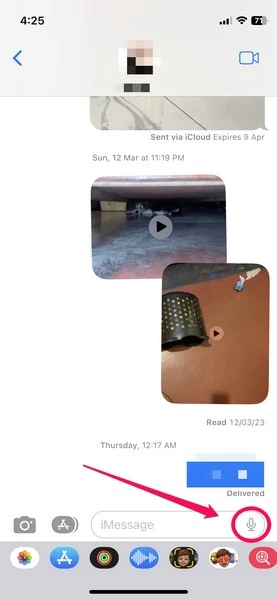
Step 4. On the following UI, tap and hold the red mic button to record your voice message.
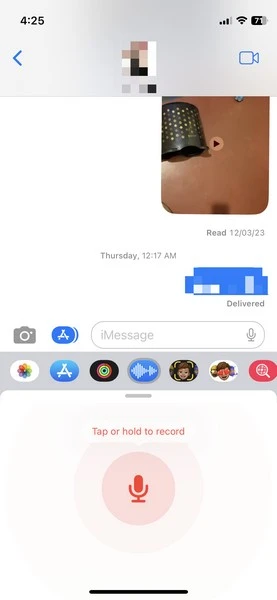
Step 5. After recording, you can simply let go of the button to instantly send the voice message to the recipient.
Step 6. Or, you can slide up/ down and release the button to cancel your recording.
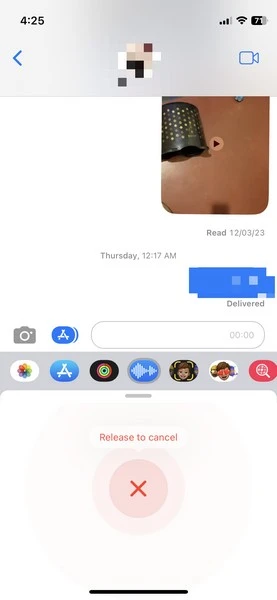
So, this way, you can use iMessage to easily send a voice message on your iPhone.
Shortcomings of iMessage Voice Messages on iPhone
Now, although it is quite easy to use the built-in Messages app on your iPhone to send a voice message, there are a few disadvantages to it.
Firstly, it is worth mentioning that you cannot send voice messages to Android users using Messages as the app is not available on Android. You need to enable MMS on your iPhone to send a voice message to your Android-loving friend, although it is not that efficient. We will talk about avoiding this issue and sending voice messages to Android devices from iPhones in a later section.
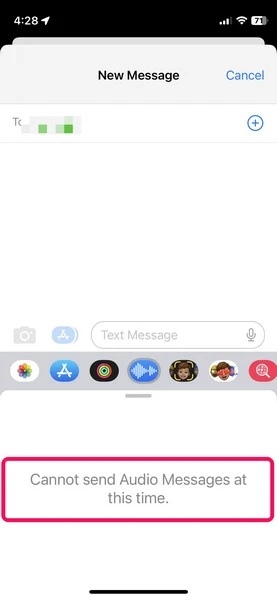
Secondly, the voice messages sent using iMessage are designed to auto-delete themselves 2 minutes after the recipient has opened them on their iOS device.
So, after the provided time period, a voice message sent using iMessage will be deleted from the chat box of both the sender and the recipient, unless any of them tap the Keep button. Hence, as you can see, there is an extra step involved to actually keep a record of the voice messages sent in Messages on iPhones.
Use Third-Party Apps to Send Voice Messages from iPhone to Android
Now, to send voice messages to Android users from your iPhone, you can use one of the many third-party messaging applications that are available on both Android and iOS. These include apps such as WhatsApp, Telegram, Instagram, Messenger, and various others.
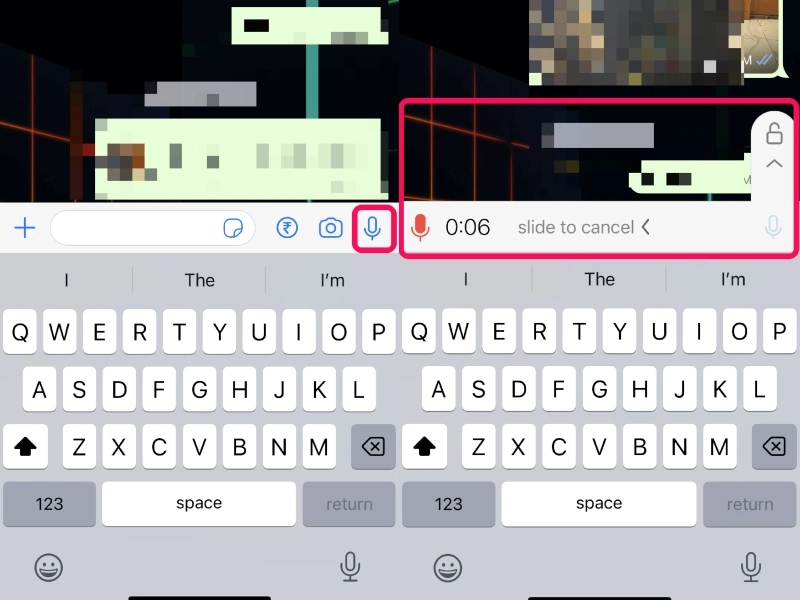
You can open your desired messaging app on your iOS device and tap and hold the mic icon to easily send voice messages to Android users. These voice messages will be free of limitations such as auto-deletion or inter-platform issues.
Frequently Asked Questions (FAQs)
Can I Send Voice Messages On My iPhone?
Yes, you can definitely send voice messages on your iPhone using various applications such as iMessage, Messenger, WhatsApp, Instagram, and more.
Can I Send Voice Messages From IPhone To Android?
Although you cannot send voice messages from iPhone to Android using Apple’s iMessage, you can use third-party messaging applications to send voice messages from iPhone to Android.
Where Can I Find The Voice Message Option On My IPhone?
The voice message feature in iMessage now resides on the bottom app bar that is located right below the text field in the Messages app. You can select the voice message feature, record your message, and send it to recipients via iMessage.
Final Words
So, this was all about sending voice messages on iPhones using iMessage and third-party applications. I hope this short explainer answered all your queries about sending voice messages on iOS devices. If it did, use the comments section below to let us know.
