When you search for something on Google Chrome, you’ll see suggestions based on your previous queries on your search bar. While these suggestions may be useful to some users, others may want to remove some of these or simply turn them off altogether. Today I’ll show you how to remove suggestions from Chrome.
Here’s how you can get rid of the suggestions and disable the Autofill feature entirely on Chrome for both your PC and your phone.
Deleting Auto-Fill Suggestions in Google Chrome on a Computer
The following steps apply to Chrome running on your Windows PC, Mac, or Linux.
- Start typing the web address or the term you want to delete.

- The suggested results will start appearing in Chrome’s auto-complete suggestion area right under the address bar.
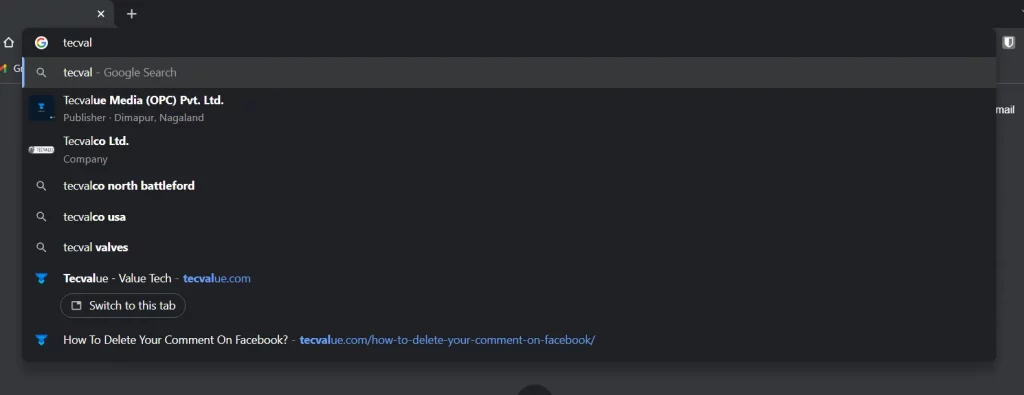
- Hover your mouse over the suggestion until it is highlighter and click the X on the far-right of the highlighted search suggestion.

That’s it. The incorrect suggestion will no longer appear in the suggestions the next time you type in the search bar.
Delete Auto-Fill Suggestions on Google Chrome for Smartphones
The steps remain largely the same as the desktop version of chrome with some slight changes. The steps to delete suggestions on Chrome for smartphones are:
- Start typing the web address or search term you want to delete in the address bar at the home screen of Google Chrome.

- The suggested results will start appearing in Chrome’s auto-complete suggestion area right under the address bar.

- Tap and hold the incorrect suggestion.

- Click OK on the prompt on your screen.

How To Turn Off Google Search Suggestions Entirely?
You might want to turn off search suggestions entirely to get rid of the popup that appears every time you type something in the search bar.
The steps to do that are as follows.
- Press the 3-dot button in the far-right corner of the search bar in Chrome and click Settings from the menu.

- In the You and Google section of settings, click on Sync and Google Services

- Toggle the switch next to ‘Autocomplete searches and URLs’ to off.

‘Discover’ Page on Google Mobile
Once you’re signed in to Chrome or the Google app, you can get article recommendations based on your interests and interests.
Discover is an in-depth tool that Google uses to recommend articles to users based on their interests.
Google’s AI automatically generates interest lists based on user activity in Chrome or Google Search, and then selects new content from the web for the user. Google calls it the discovery feed.
Chrome’s “Recommend Articles” feature is also using your Discover feed to suggest articles on Chrome’s new tab page. And now, with Explore in Chrome, you have greater control over what topics you’ll see in your browser’s discovery feed.
If you indicate that you are not interested in a theme or editor, you will no longer receive recommendations from that theme or editor. Recommendations are also based on your interactions with suggested items (for example, touch or scroll). Your preferences will be stored in your Google account so that better recommendations will be provided to you in the future.
You can manage interactions stored in your Google Account in My Activity.
You can manage the activity used to personalize your Discover recommendations:
- Stop suggesting new activity-based: Next to ‘Discover’, tap Settings then tap Manage Activity. Turn off “Web & App Activity“.
- Delete all activity information for Discover.
Get the latest articles: On your New Tab page, from the top of the screen, scroll down. When the reload icon changes to the Chrome logo, your new stories will load.
On the desktop version of Google Chrome, you can access your Discover page by going to Google News’ website.
How Do Google Suggestions Work?
Autocomplete is designed to help users complete the search they are trying to perform, and does not suggest a new type of search to perform.
These are probably the best predictions for queries that you keep typing. How do you determine these predictions? It looks at the actual searches that are done on Google and shows common trend searches related to the characters you type, as well as searches related to your current location and previous searches.
When you enter a new character in the search field, the prediction changes. For example, if you switch from “same” to “sams”, the same prediction above disappears and the Samsung prediction appears at the top of the list.
You can search for what you need without unwanted suggestions by turning off suggested search results. You will only see what you type without any distractions. Whether you are using a computer or your phone, you can turn off this feature easily. Have you turned off autocomplete on your computer and phone, and has it helped? Share your thoughts in the comments section below and don’t forget to share the article with others on social media.

