Spotify allows you to follow your friends and share your music with them. Not only can you check what music they like and play on repeat, but you can also keep track of what they’re listening to at that particular moment.
Besides, you can follow all your favorite artists and stay updated.
In this article, we’ll show you how to add your friends and favorite artists on Spotify across all platforms.
We will also try to answer common questions you may have regarding the app.
Add Friends in Spotify App
Adding your friends on Spotify can be done in a few simple steps. All you need is a username.
Find your Spotify username
Keep in mind that a Spotify username is usually a series of random letters and numbers. The username is assigned to you the moment you sign up and is permanent.
You can, however, change your display name, which appears on your profile, much like your Instagram or Twitter username, and is what your friends will see when they follow you.
The steps to find your username is:
- Click on your profile photo in the top right corner of the Spotify app or website.
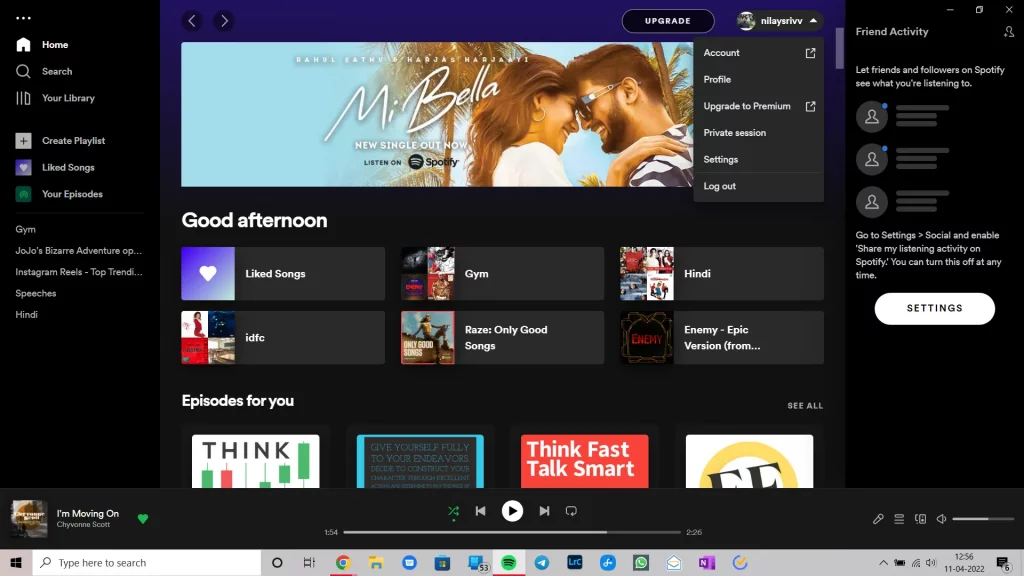
- Tap the Accounts button in the menu that opens.
- Click Account overview. Here you can see your username, email address, and registration details.
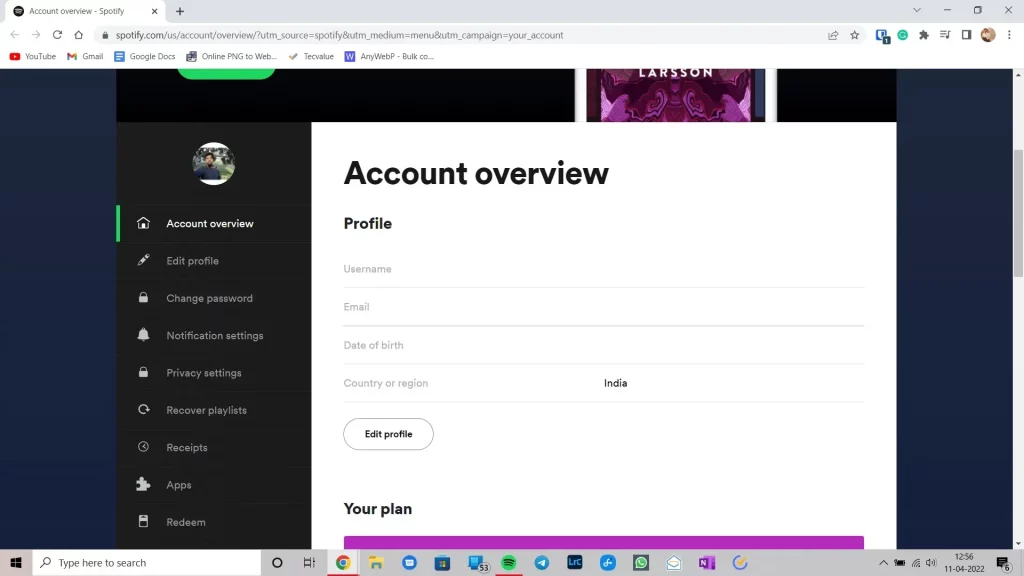
You can now share this username with your friends so they could search and add you to their following list.
Add your friend on Spotify
- Open the Spotify app and tap on the search bar.
- In here type
spotify:user:username, replacing username with the username you found above.
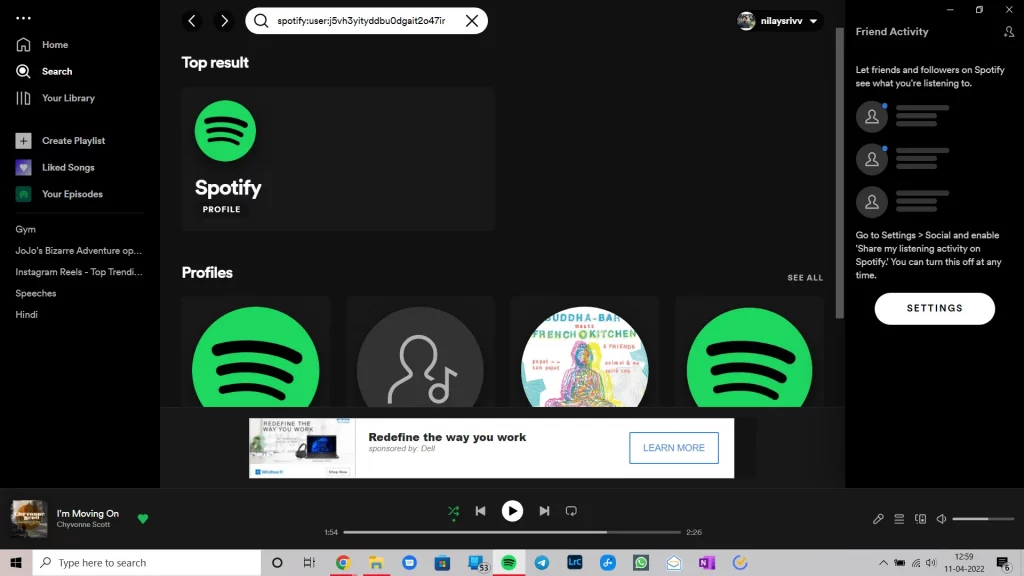
- Press enter and click Follow button.
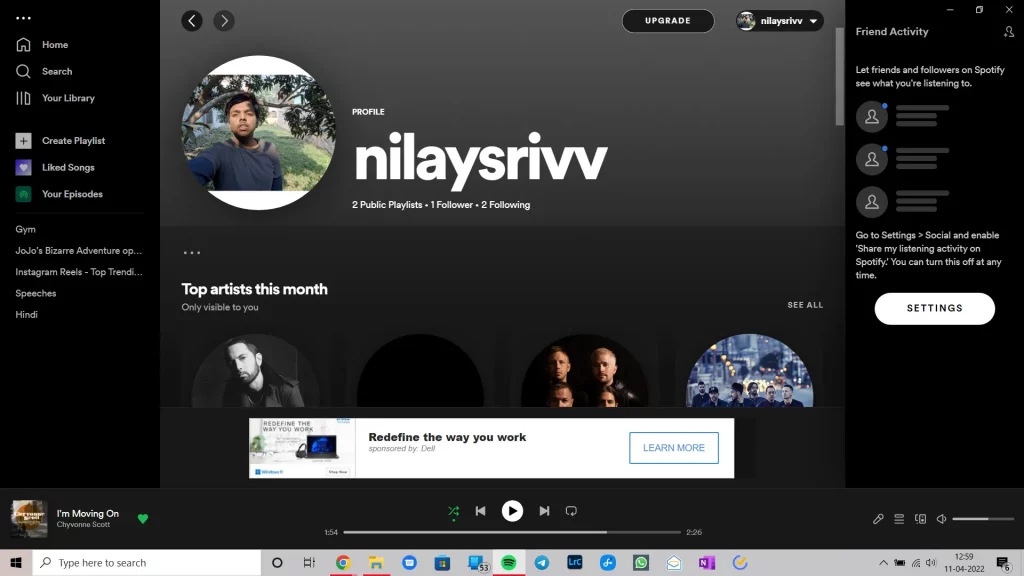
Note: the username should be in lowercase.
The person you added will not receive any kind of notification that you followed them.
One cool feature Spotify offers is the ability to see your friends’ activity. All the songs your friends are currently listening to will be displayed in the sidebar on the right side of your screen.
Remember that you can only see your friends’ activity on the desktop app. Also, if you find a song or playlist you like on your friends’ profiles, you can save it so that it also appears on your profile.
Share your Profile
You can share your profile with your friends, instead of having to send your username to them but it only works in the mobile app.
The steps to do that are as follows:
- Open Spotify and go to settings.
- Tap on View Profile at the top of the screen.
- On your profile, click on the 3-dot button and tap the Copy link to profile on the pop-up.
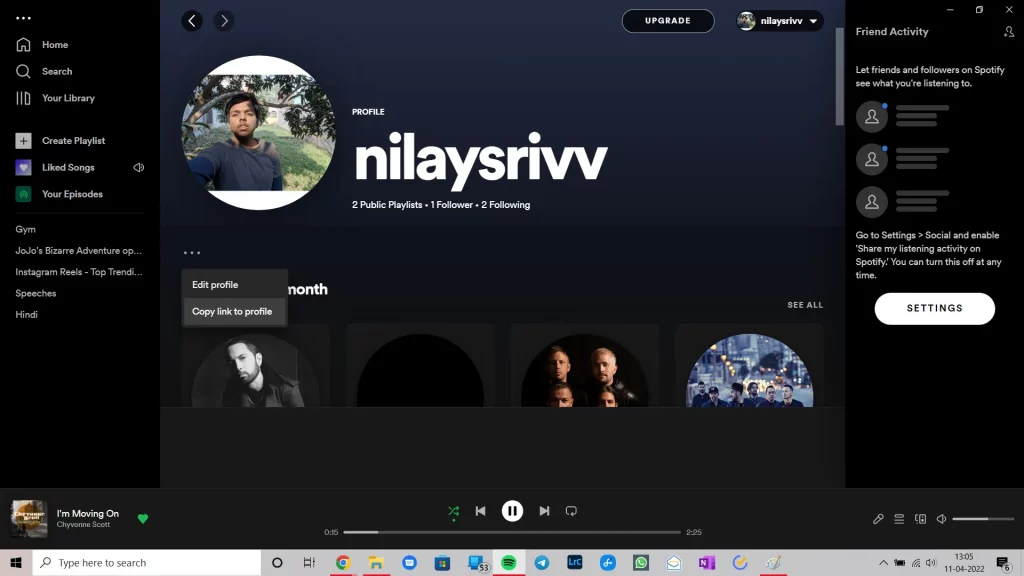
Find Friends on Spotify With Facebook
If the friend you want to add on Spotify has a Facebook account, it’s much easier to find them than adding people using the username. Here’s how to do it:
- Open the Spotify app and click Settings.
- Scroll down and tap on Connect to Facebook
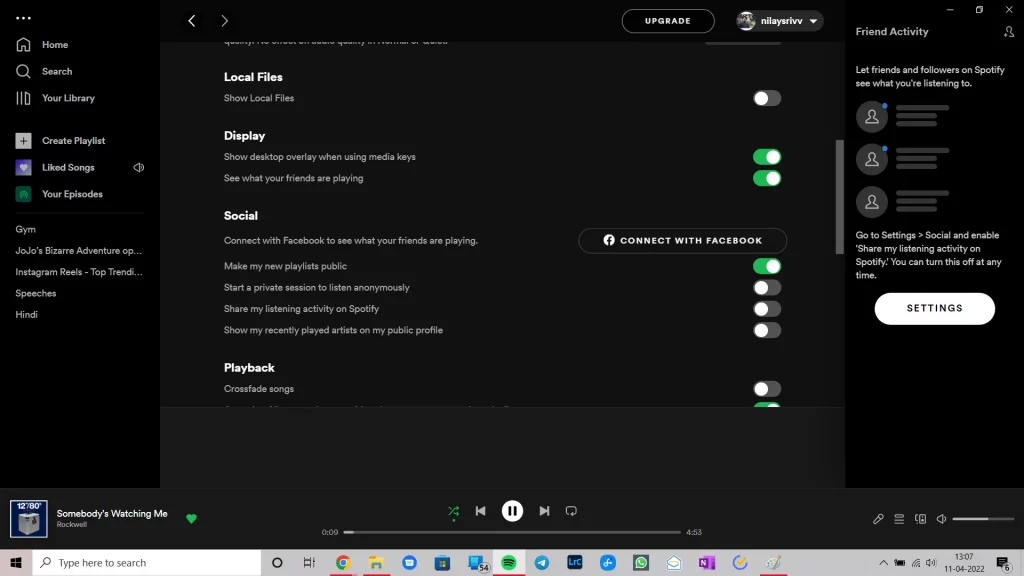
- Spotify will ask you to log in to Facebook if you haven’t already.
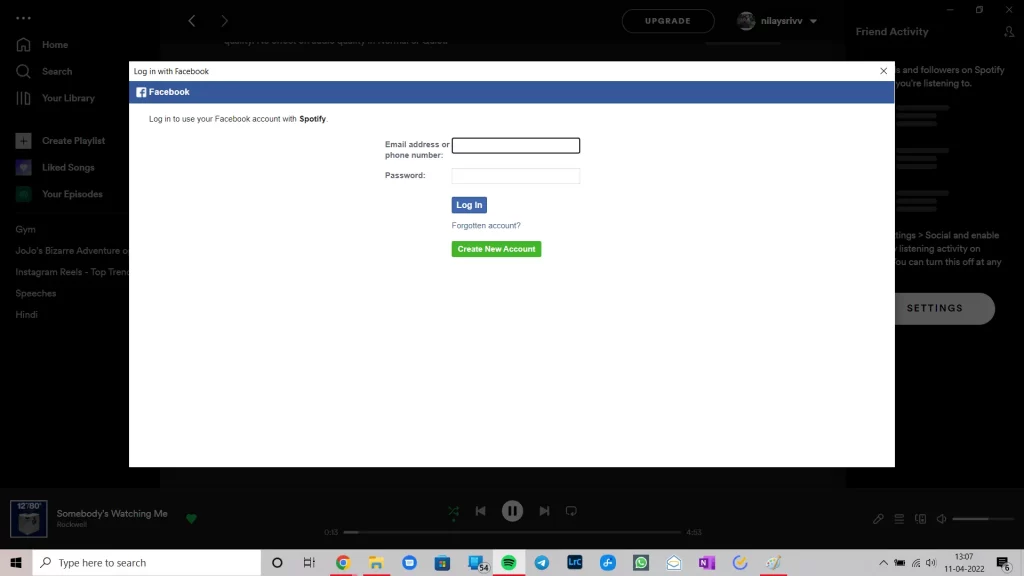
- Go to the Friend’s activity pane on the right and click on the Find Friends button.
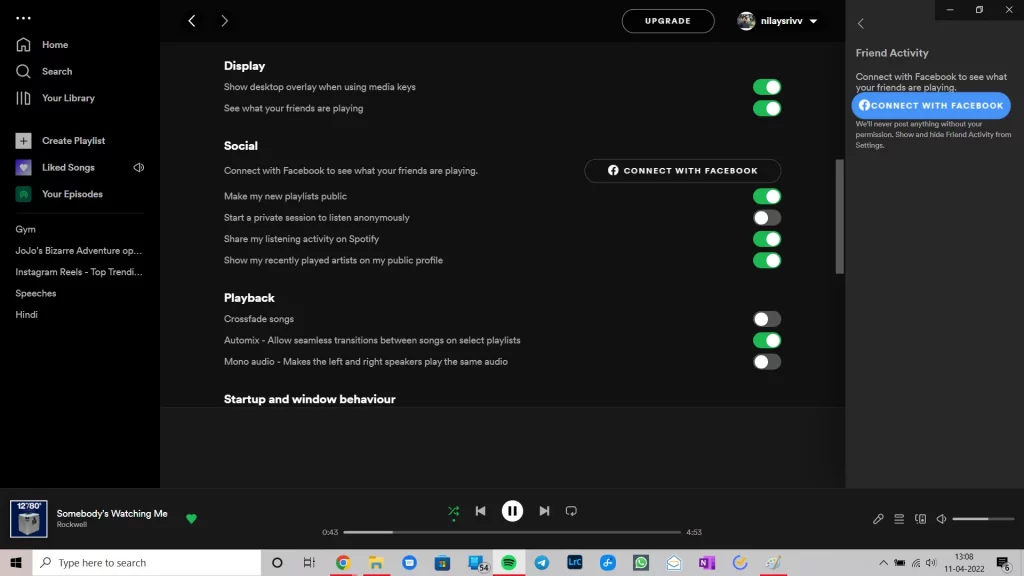
- A window will pop up with all your Facebook friends that have Spotify connected.
- Tap the Follow button next to the username.
Share Albums and Playlists on Spotify
If you want to share a song on Spotify, just select the song or tap the three dots to the right of the playlist or album track.
Otherwise, tap the three dots next to the album or playlist’s name. A new panel will open with many options under Album Art, not just “Share”.
Tap the Share button to see a list of messenger services, with options such as Copy Link if you want to email Spotify links or add Spotify links to Notes.
Now you know how you can easily share Spotify songs, playlists, albums, podcasts, and more with anyone you like, regardless of device.
Do you share your playlist with your friends? Who knows the new favorites you will find?

