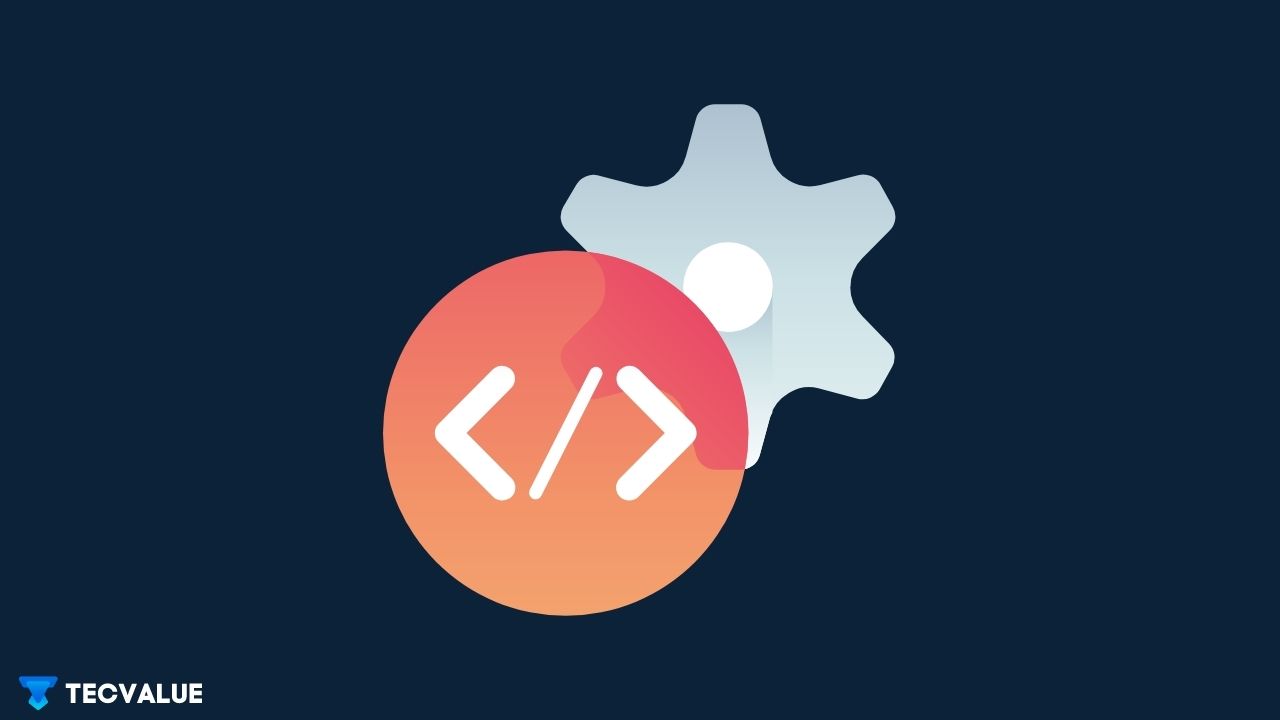Discord is one of the most fun places on the internet and you can interact with different people and communities of your choice.
Apart from interacting with peers and the community, Discord was also a place where messages were forged, primarily for fun and entertainment.
Forging messages in Discord was possible by inspecting the element in the app’s PC (Windows and Mac) options.
But recently, users have reported that Discord Inspect Element isn’t working in PC apps. It was very easy to open developer tools directly from the application, but recently Discord has made some changes to its native application to prevent users from opening them.
In this tutorial, you will learn how to turn it back on.
Why Inspect Element doesn’t work?
As reported by Discord contributors, Discord has officially disabled the Inspect Element feature in stable versions of desktop apps.
The reason depicted here is that as the people are getting more and more socially engineered more and more common users were able to open the inspector mode (Inspect Element) which further increases the chances of their Discord account getting compromised.
Enabling Discord Inspect Element on Windows app
For the Windows version of the app, you might have to access the internal files of the Discord app and modify them.
Step 1: Press the Windows Key + R and type %appdata% in the dialog box.
Step 2: Open the discord folder in the Roaming folder.
Step 3: Search for settings.json file and open it in notepad or any text editor of your choice.
Step 4: At the end of the second last bracket, type "DANGEROUS_ENABLE_DEVTOOLS_ONLY_ENABLE_IF_YOU_KNOW_WHAT_YOURE_DOING": true
Step 5: Make sure your file looks like this.

Step 6: Save the file and exit the text editor.
Step 7: Restart the discord app by first exiting and then relaunching the app.
Step 8: Press CTRL+Shift+I and open the developers’ tool console.
This way inspect elements should be enabled in the Windows version of the app.
Enable Inspect Element on mac/Linux for Discord
Unfortunately, the mac and Linux versions of the discord app do not allow the above workaround and we have to use other alternatives to fix this.
Luckily, we have some easy options for other desktop operating systems.
Discord Web
Although the company has disabled in-app developer tools, it can still be viewed and used on the Discord web platform. You can check out items on the Discord website by opening Discord in a web browser on your PC.
You can use any browser like Google Chrome, Brave, and Firefox for this purpose.
Step 1: Open Firefox or any web browser of your choice.
Step 2: Head to Discord and log in to your account.
Step 3: On Windows/Linux, press CTRl+Shift+J and on macOS, press Command+Option+J to launch the developer console.
Step 4: Click on the cursor icon on the top left of the console and select the item you want to inspect on the discord webpage.
Use Discord Beta/Canary
Element Inspection has been disabled in the stable version of the Discord Desktop app, but it’s Beta and Cannery versions are still available with the feature.
Therefore, you can download the PTB aka Public Test Beta from Discord. You can also use the Cannery version, but this version is often more prone to errors and problems.
Step 1: Head to Discord download page.
Step 2: Scroll down and select Discord Public Test Build.
Step 3: Select your Operating System and download the setup file.
Step 4: Install the Discord app and log in.
Now you can use CTRL+Shift+I (on Windows) and Command+Option+I (on macOS) to enable Inspect Element.
Fix Discord not Installing (Windows 10/11)
If the Discord app is not installed on Windows, you can try the following steps.
Clear Discord app data
There can be some cached data in the Windows directory and that could result in installation issues.
To clear data, follow these steps.
Step 1: Open the Run dialog by pressing Win+R.
Step 2: Type %appdata% in Run dialog.
Step 3: Select and delete the Discord folder.
Step 4: Open the Run dialog and type %localappdata%.
Step 5: In this folder, select and delete the Discord folder.
Step 6: Try to install it again.
Install Pending Windows Updates and .NET framework
WIndows not being updated could also result in a failed installation.
Step 1: Open Windows Settings from Start Menu.
Step 2: Go to Windows Updates.
Step 3: Check for updates and install any pending updates.
Step 4: Open your web browser and head to .Net download page.
Step 5: Select the appropriate version and download its runtime.
Step 6: Open the file and install it, following the prompts on your screen.
Step 7: Restart your PC and try to install the app again.
Conclusion
I hope this guide was helpful and successfully resolved your issue with the Discord Inspect Element feature. If you have any questions or suggestions, leave them in the comments section.