Modern smartphones are meant to be usable for everyone, irrespective of health. Both Android and iOS come with a variety of accessibility features that enhance visual, and auditory responses and dexterity from the smartphone.
These accessibility settings allow people with impaired vision or hearing to interact better with their smartphones. Often the features are hidden away in settings, and won’t turn on unless you set them.
But in some cases, these options might get triggered leading to your phone narrating everything on the screen, changing the hue of content, or a variety of such settings.
In this article, we will go over some of these settings and know how to turn them off.
Disabling Accessibility from Settings
The easiest way to disable any accessibility feature is from the Settings menu. You can choose to individually turn on/off these features.
Step 1: Tap the Settings icon on your phone.
Step 2: Scroll down and click on Accessibility.

Step 3: Head into each section of the page and check if the feature is enabled or not.
Note: On some Android phones (OneUI), you can click on the Recommended for you button at the top of Accessibility settings to see which options are turned on.
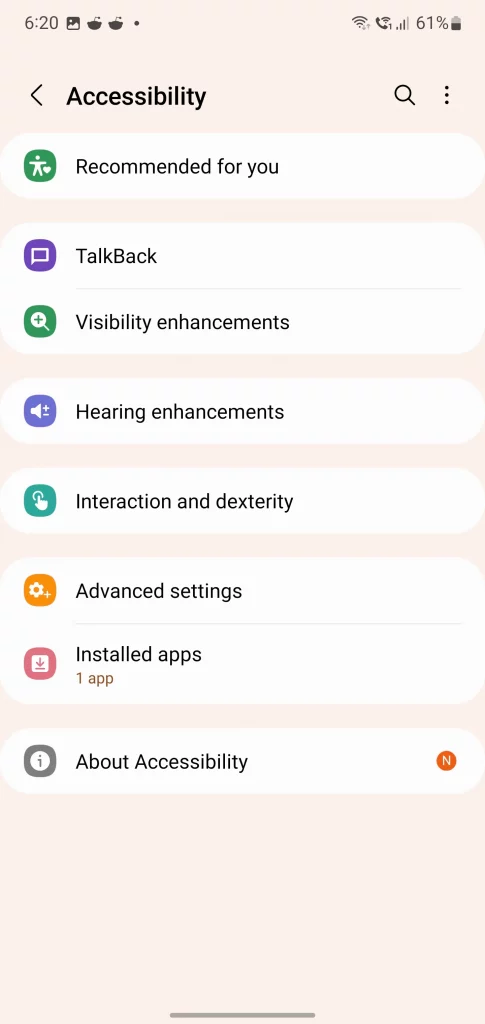
Disabling 3rd-party Accessibility Options
Accessibility features usually have a system-wide control on the phone to make sure all parts of the software have consistent results.
Many user-installed apps take advantage of this feature to give you extra features like system overlays, floating icons, and autofill menus.
However, if a malicious app gets the permission to use this, it can act as a keylogger, or record your screen content. Hence, you should make sure the Accessibility permissions are available only to apps that you trust.
You can do this by following the given steps.
Step 1: Head into the Settings app.
Step 2: Tap on the Accessibility menu.
Step 3: Scroll down to the Installed apps section.
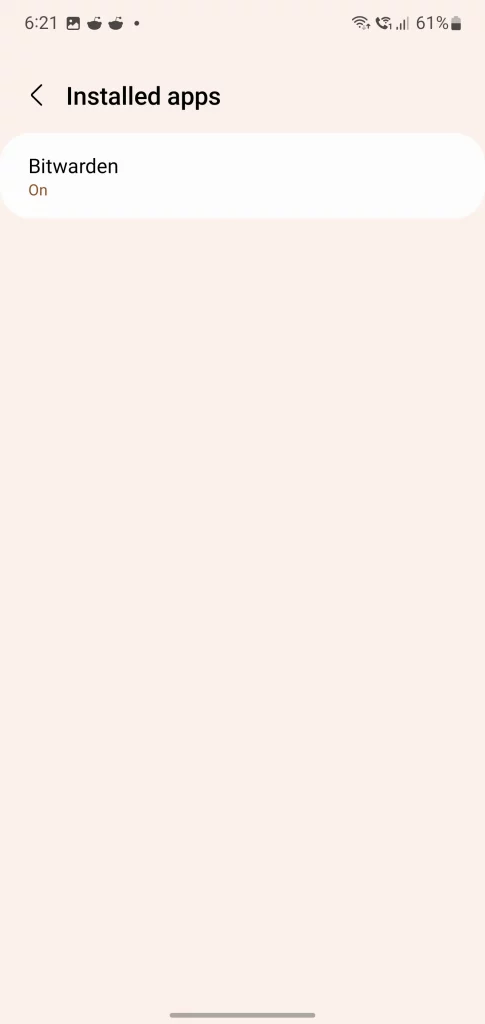
Step 4: Tap on the application you want to revoke permissions from.
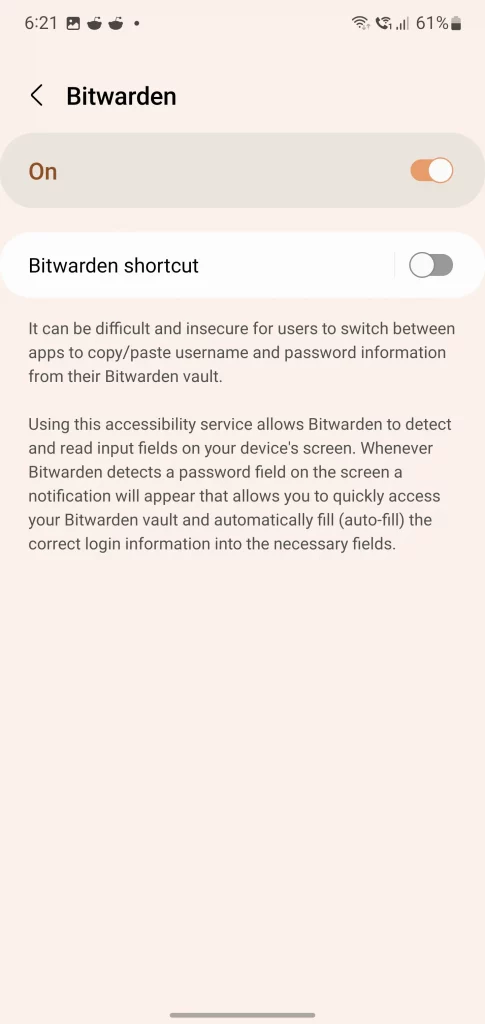
Step 5: Tap on the switch in the top to toggle the permission.
Disable TalkBack
TalkBack provides spoken feedback which allows you to use your phone without looking at it.
It is intended for people with impaired vision. Although it can be turned off from the Settings menu, it also has a gesture if you accidentally turned it on and can’t use the phone.
Step 1: Turn on the screen and unlock the phone.
Step 2: Press and hold both volume keys for a few seconds.
You will see the narration is turned off and your phone can be used normally again.
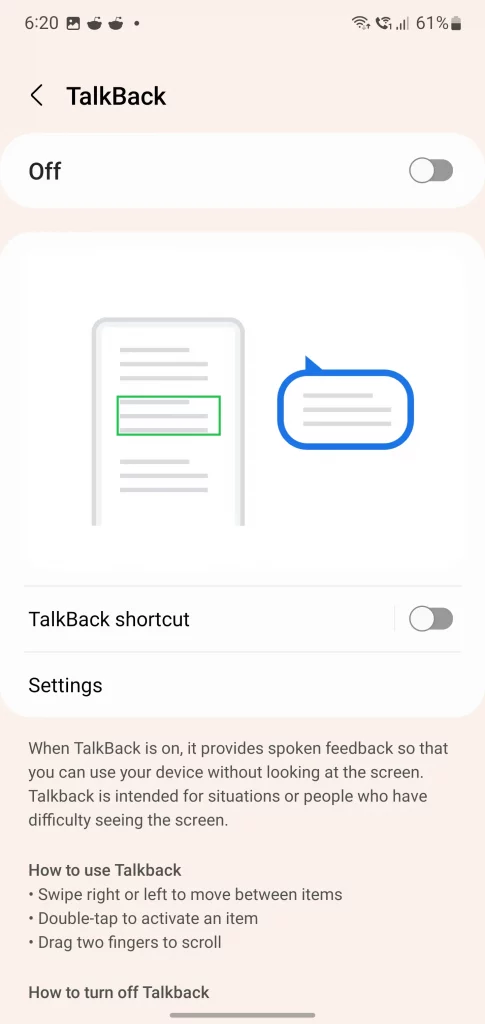
Accessibility Features in Android
Now that we know how to turn on or off these accessibility features, we will go over some of these options and know what they do.
Do note that certain options might not be available, or hidden depending on the manufacturer and region of your smartphone.
Visibility Enhancements
This section is mostly for visual improvements for users and to help people with impaired vision.
High Contrast theme/fonts
These settings adjust the color and outline of the fonts and UI elements to make them stand out.
Color Inversion
This setting reverses the colors on your screen so the light colors appear darker and vice versa.
Color Adjustments
These options make the screen more usable for people with color blindness.
Extra Dim
Extra Dim reduces brightness to a lower level than the brightness slider for easy viewing in the dark.
Remove Animation
Reduces the screen animations for people sensitive to screen movement.
Reduce Blur
This option reduces blur to make it easier to see buttons and dialog menus.
Magnification
Zooms sections of the screen to make it easier to read.
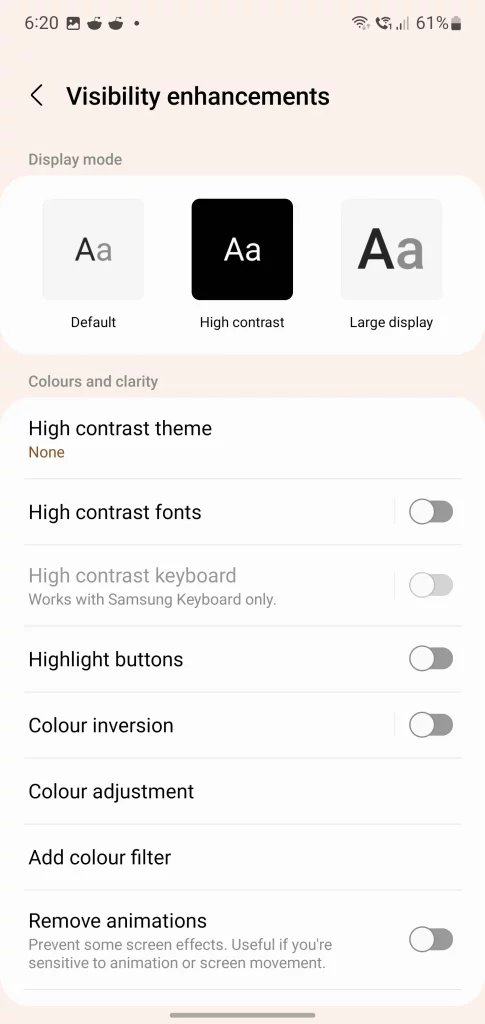
Hearing Enhancements
Live Transcribe
This option allows the user to get real-time captions in the chat.
Hearing Aid support
This option allows you to connect Bluetooth-enabled hearing aids to your phone.
Amplify Ambient Sound
This option allows you to hear ambient sounds around you when you’re wearing headphones.
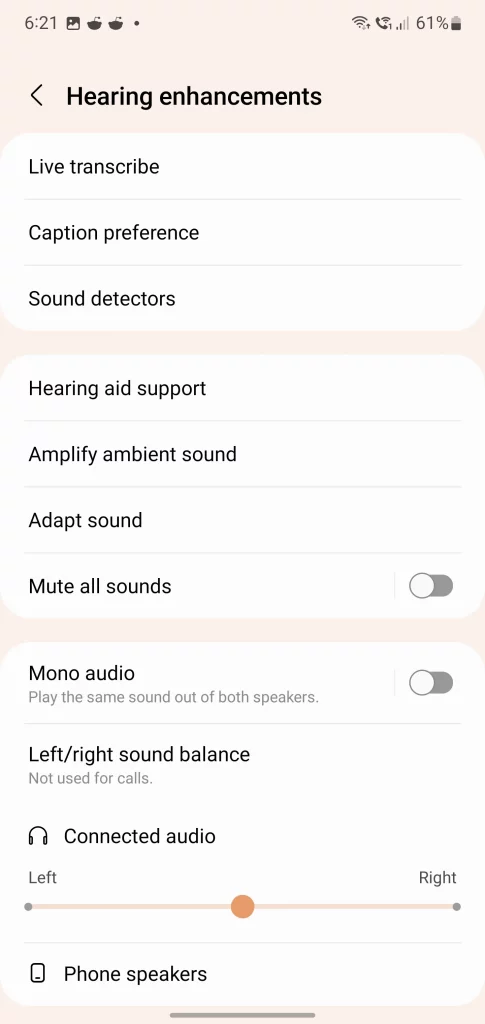
Interaction and Dexterity
The options under this menu allow you to interact with your phone better. These include on-screen switches, easy touch sections and so on.
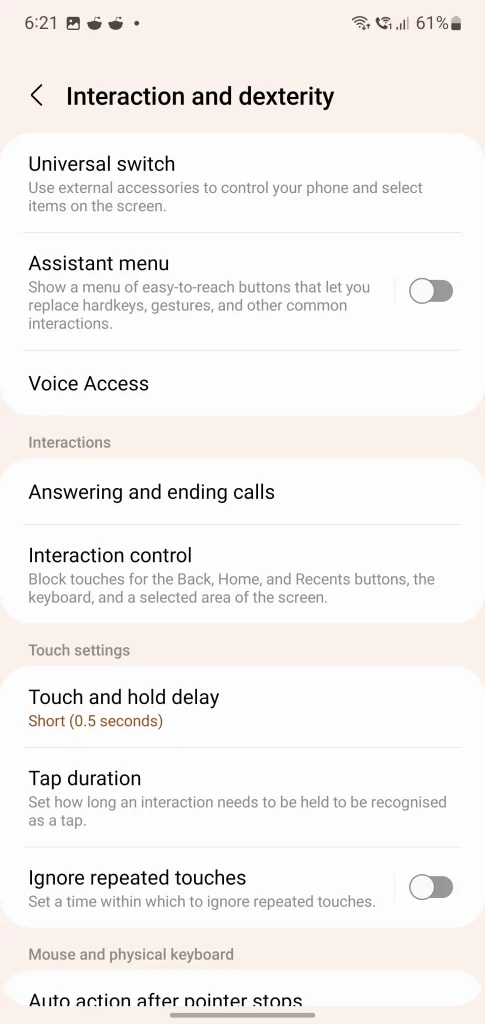
Wrapping Up
The Android Framework provides the functionality of accessibility services designed to provide alternatives for communicating with users on behalf of applications.
Users with disabilities can use Android devices and applications with the help of accessibility services. This is a long-standing privileged service that enables people to communicate meaningfully with their devices by helping people process information over the phone.
Accessibility services are both a blessing and a curse. It has a variety of features and improves the user interface to help people with disabilities and those who are temporarily unable to communicate with the device. However, it may enable some annoying features for some users.

