Android is one of the most popular Operating Systems for mobile phones. Over 75% of smartphones and tablets are powered by Android. Android is an open-source Operating System built by Google. Manufacturers like Samsung, OnePlus, and Oppo can skin the OS and ship it with their phones.
Android phones come with Google’s proprietary software suite: Google Play Services. This suite of Google services allows you to connect your Google account to the different services offered by Google, as well as download apps from Google Play Store.
These Google Play Services offer a lot of features but they also come at a price. In this article, we will go over everything about Google and de-Googled Android.
Why You Should Care About Google Play Services?
If you have an Android phone and you check the Apps tab under Settings, you’ll see a plethora of Google apps and services. These are meant to integrate you into Google’s ecosystem of apps like Gmail, Google Drive, and Google Photos. You have an assistant app, a browser, and even a notes app from Google.
Although these services make your life easier, they come at a price: Your Data!
According to Cyber Security experts, both Android and iOS collect data from users despite opting out. While iOS collects more data, Google collects more volume of data.
“During the first 10 minutes of startup the Pixel handset sends around 1MB of data is sent to Google compared with the iPhone sending around 42KB of data to Apple.”
Prof. Leith said
This data includes:
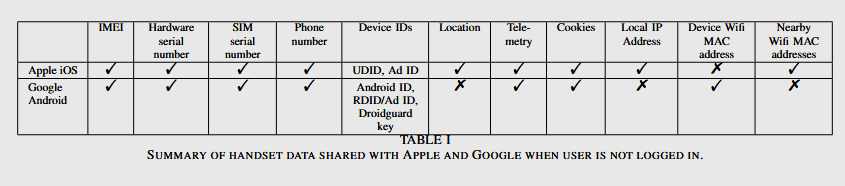
The unfortunate part is you can’t opt-out of this telemetry by any chance. As long as you’re connected to the internet, your data is being transmitted. And that’s where the concept of deGoogled phones comes in. You can take your own Android phone and remove Google Play Services entirely.
Pros and Cons of de-Googled phones
Following are the pros and cons of a de-Googled phone.
Pros
- Privacy for your mobile device: A de-Googled phone removes any form of snooping from Google. There aren’t any trackers or analytics systems built into the software.
- FOSS: de-Googled Operating Systems usually are open-source and can be actively checked for bugs and vulnerabilities.
- Fast: de-Googled OS’ is based on stock Android. Along with that, they also come without Google’s bloated app bundle furthering the no bloat philosophy of stock Android.
- Better Battery Life: Since there aren’t a bunch of trackers running in the background, you can expect much better battery life on your phone.

Cons
- App Compatibility: Many apps that people use on a daily basis use Google frameworks and require them. A de-Googled phone doesn’t have those and could result in app incompatibilities. However, there are workarounds to this problem which are discussed in the sections below.
- in-App purchases: IAP is built around Google Play entirely and on a de-Googled phone, they can’t be added. Hence, in-App purchases that depend on Google Play don’t work.
- Google Services: Many Google services like Gmail, Drive, Photos, Maps and Keep do work in a de-Googled phone with workarounds but Google Pay and Google Assistant are straight-up incompatible.
Getting de-Googled Operating Systems
We recommend trying a deGoogled OS on your secondary phone before you start daily driving it.
There are a lot of de-Googled OSes available for a lot of devices. We will go over some of them and also find out how to install them.
GrapheneOS
GrapheneOS is probably the most secure Operating System for mobile phones. Available only for Pixel devices, it adds a number of privacy and security features.
These include File-Based Encryption, Enforced SELinux, a hardened kernel, and AVB (Android Verified Boot). GrapheneOS also comes with sandboxed Google Play Services to ensure the compatibility of apps that depend on it. This sandboxing prevents sending any useable data to Google servers. When the said app is closed, the Play Services also close.
A lot of kernel security features are actually ported from Graphene OS to the mainline Android kernel.
To know more, check out their page!

LineageOS
LineageOS, formerly known as CyanogenMod is a custom ROM built for a lot of Android devices. The ROM is built on top of the Android Open-Source Project (AOSP) and adds customization, security, and privacy feature to the code.
These features include forced encryption, SELinux enforced, and borrows hardening features from GrapheneOS. The best part of LineageOS is the fact that it’s not limited to Google Pixel devices.
You can also limit network access for apps you don’t trust.
LineageOS also adds a privacy guard called Trust. This feature ensures all the security measures are working properly and nothing has been compromised.
LineageOS doesn’t ship with Google apps either, but they optionally provide GAPPS packages to add the functionality.
If you choose to not to install GAPPS, Lineage has the option to add an open-source module, called microG which mimics Google Play Services to add compatibility for apps that need it.
LineageOS provides the latest Android and Security Patches to a lot of devices that have ended support from Manufacturers. In my S7 review (2022), I was running the latest Android 12 despite the device being 7 years old. All thanks to LineageOS developers.
To download LineageOS, head over to their official website and follow the instructions.

AOSP GSIs for Treble-enabled Devices
If you have a device manufactured after 2018, chances are it’s treble-enabled. You may use the Treble app to check if you have Treble support.
If yes, you can just flash the AOSP images directly built from Google. These don’t ship with Google apps or any services at all. You can use this as a base to build your de-Googled ROM.
Right now, the latest images available are of Android 12 and Android 13 beta. You can grab them here.
Installing custom ROMs on your phone
Now that you know the options available for building your de-Googled phones, you may want to know how you can get your own! So, let’s learn how to flash LineageOS on your phone. We will also tell you how to get the FOSS App store and all the important applications to make your privacy-centered life easier without sacrificing functionality.
Flashing LineageOS on Your Phone
The device I am using as my de-Googled phone is a Samsung Galaxy Note 10+.
The steps to flash LineageOS remain largely the same for most devices however you may want to check the wiki for your device.
NOTE: Following the guide removes all your data so make sure you have a backup of your files and apps.
Step 1: Download the LineageOS ROM zip file and the recovery image from the official website.
Step 2: Download Heimdall on your computer. For Windows, you can grab it from the heimdall website. For Linux, just download Heimdall from whatever package manager you use. The following is for Arch Linux or any distro based on Arch Linux:
yay -S heimdallStep 3: Unlock your phone’s bootloader by following the device-specific instruction from the wiki.
Step 4: Boot your phone into Download mode.
Step 5: Open a terminal from the folder you download the zip and img into.
Step 6: Plug in your phone to your computer with a USB cable.
Step 7: Enter the following command to flash the recovery image.
heimdall flash --RECOVERY *name of recovery file.img*Step 9: Boot your phone into recovery mode by holding the Power and Volume up key.
Step 10: Factory reset the device and choose install update.
Step 11: In the terminal, type:
adb sideload *name of the ROM file.zip*Step 12: Reboot the device.
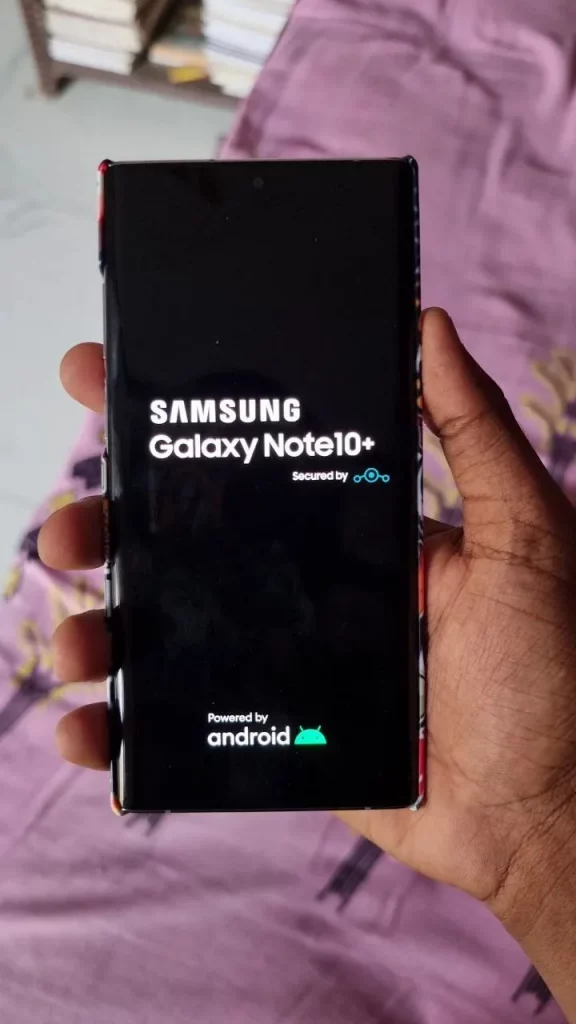
You will be greeted by LineageOS’ welcome screen. You can set up your device and start restoring your data right away.
The zip file ships with microG so you will have no compatibility issues whatsoever.
Setting Up the Phone
Now that you’ve followed the setup wizard and are at the home screen of your device, you can install the FOSS app store and get all your apps ready.
F-Droid
F-Droid is the best FOSS app store for Android. You will use F-Droid to download most apps for your phone.
You can check out the app’s source code and manage the apps right from the F-Droid store.
Download F-Droid from the Brower via this link and install the APK file.
This git repository lists a lot of FOSS apps that you can try. You should definitely check them out.

k-9 mail
The k-9 mail app is the best FOSS e-mail app available for android. It’s available on F-Droid and is quite easy to set up.
Aurora Store
This is another must-have app for your phone. Apart from F-Droid, you might need some applications from Google Play Store that you use daily.
Aurora Store is a replacement for Google Play Store and the best part is it doesn’t even need you to log in to your Google account. Being FOSS, you can check out the source code of the Store app.
It uses an anonymous account to download APKs from Play Store’s servers. You can also download apps banned in your Country or device from the Aurora Store.
You can download all your Google apps, social apps, and other productivity programs from Aurora Store.

Wrapping Up
A de-Googled phone is great for the privacy and security of a user. Your data is worth a lot and the hidden tactics used by big corporations are quite shady.
By limiting the data you send to Google and other big companies, you ensure your Right to Privacy is in place. It takes time to embrace this life, but once you do, you will appreciate not having ads targeted to you, or your phone constantly connecting to transmit data to servers.
Hope you find this useful and informative. Do share your experiences and let us know your queries in the comments below.

