With every major Video Game Update, players get to witness a ton of improvements in terms of gameplay, performance, features, user interface, and bug fixes. However, updates also bring in a plethora of new issues, bugs, and glitches for players to uncover. Among Us, arguably the most popular online social deduction game of this generation is no exception.
One major update that Among Us received last year was the Airship Update. The Airship Update hosted an overhaul to its map design, tasks, moderation system, and also brought in a new account system along with improved parental controls. Although the overall reception for this update was pretty good, many players complained about being unable to type in messages to their crewmates while playing the game.
The infamous “unable to type” error has been brought up by many players and even though the developers have released multiple updates in an attempt to fix this issue, most players up to this day are still facing the same problem.
If you are one of them, scouring the Internet for a fix, then you have come to the right place. In this article, we will be listing down the reasons and possible workarounds for fixing this issue and enjoying the game as it was intended to be.
Why You Can’t Type in Chat in Among Us

1. Your Haven’t Signed Into Your Among Us Account
As mentioned earlier, the Airship Update introduced a new, optional account system wherein players will be able to sign in to a free account, gaining access to a few additional features (Custom Display Names, Account Moderation).
While it may seem that players will be able to enjoy the game through Guest Mode, this is by far the most obvious reason for the aforementioned issue. The Airship Update eliminated the Free Chat feature from its Guest Mode and added a new Quick Chat feature as a replacement.
The Quick Chat Wheel usually consists of several pre-defined messages that players can navigate through, letting them select the appropriate message to send to their crewmates. Although a handy feature, most players still preferred the standard, Free Chat feature for their communication.
To access the standard chat feature, you will need to sign into a free account. The new account system incorporates both Free and Quick Chat options and also allows the players to select either one of them during their in-game sessions.
2. You Are Under the Age of 13
Following the Airship update, a lot of players were unable to type in messages even after signing into an account. The reason for this issue is quite simple – players who could not access the standard chat feature were all under the age of 13.
The improved parental controls that the update brings to this game restricted the Free Chat feature to all players under the age of 13. This means that players belonging to that age group had only access to the Quick Chat Wheel while playing the game.
So, the reason why you can’t access chat in Among Us can be narrowed down to — Your account is age-restricted or, the chat setting is set to Quick chat.
How to Sign Into a Free Account in Among Us?
If you are someone who has already been playing Among Us through the Guest Mode, you can sign in to a free account by following these steps:
Step 1: On the Home Screen of the game, navigate to and select the Account option.
Step 2: A pop-up screen will appear where you will find the Sign In option. Sign in to a free account using your credentials.

Step 3: After you have signed in, go to Settings>Data and check whether you have the Free Chat option enabled by default. If not, turn it on and you are good to go!
If you are playing Among Us for the first time, launch the game and follow these steps:
Step 1: Download the latest update for this game. Make sure you have a stable Internet connection.
Step 2: Accept the Terms & Conditions which will appear on the screen after the update.
Step 3: Doing so will bring a pop-up screen, prompting you to sign in to your account.

Step 4: After signing in, enable the Free Chat option from the Settings menu.
By employing this simple fix, you will have no issues communicating with your friends using the personalized text system.
However, if you have already signed into your account and are still unable to access the Free Chat option, then this might be another issue that we will cover in the next section of this article.
How to Change Your Age in Among Us? (For PC Users)
If you are playing Among Us on the PC platform, here are the steps that you need to follow. Changing your age to a bigger number is a simple workaround and will involve the following steps mentioned below:
(Note: The following method used in this guide will not be an ideal solution and you will be solely responsible for whatever happens thereafter.)
Step 1: First of all, you will need to make some changes to your existing configuration file. Go to C:\Users\[username] and open the AppData folder.
Step 2: Once you have entered into the AppData folder, look for a folder named LocalLow and open it.
Step 3: Inside this folder, navigate to Innersloth\Among Us and right-click on the file named playerPrefs. Open the file with a text editor such as Notepad.
Step 4: After opening the file, try and find out a string of numbers that represent your Birth Date. This will be the same one you entered while launching the game for the first time.
For instance, if you had typed March 11, 2010, as your birth date, it would appear as “11,3,2010“. You can also use the shortcut key ‘Ctrl+F‘ to find out the necessary value.
Step 5: Change your Birth Year to a lower number such as 2008, 2007, 2006, and so on.
Step 6: After you have made the changes, save the file either by using the Save option from the File menu or by simply pressing ‘Ctrl+S‘.
Step 7: Close the file and launch the game. You can now enable the Free Chat option through the Settings menu.
How to Change Your Age in Among Us? (For Android Users)
To change your age in Among Us on an Android device, you will need to clear up the existing data of your game. To do so, follow the steps given below:
(Note: The following method used in this guide will not be an ideal solution and you will be solely responsible for whatever happens thereafter.)
Step 1: From the Settings menu of your android device, select Apps & notifications.
Step 2: Look for the Among Us application and open it up.
Step 3: Tap on the Clear Data option.
Step 4: Launch the game. After agreeing to the Terms & Conditions, enter your new Date of Birth. Do keep in mind that your Birth Year should be any year before 2009.
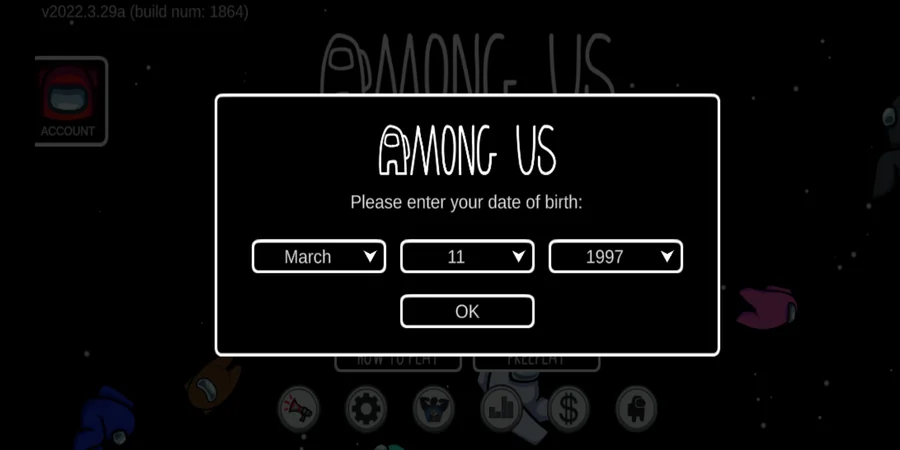
Step 5: Finally, enable the Free Chat option through the Settings menu.
How to Change Your Age in Among Us? (For iOS Users)
For iOS users, clearing the entire data of the game is not an option. Instead, you have to uninstall and reinstall the game. Follow the steps given below:
(Note: The following method used in this guide will not be an ideal solution and you will be solely responsible for whatever happens thereafter.)
Step 1: Touch and hold the Among Us icon for a few seconds.
Step 2: From the list of available options, select Remove App.
Step 3: Once you have done that, tap on the Delete App option.
Step 4: Doing so will display a warning message which tells you that deleting the app will also delete all of its data. Tap on Delete to confirm. This will uninstall the game from your device.
Step 5: In order to reinstall the game, navigate to the App Store icon and open it.
Step 6: Type Among Us in the search bar located at the top of the screen.
Step 7: Tap on Install. This will download the game for you again.
Step 8: Launch the game. Agree to the Terms & Conditions. After that, a pop-up screen will appear where you need to enter your Date of Birth. Select any year before 2009.
Step 9: Lastly, enable the Free Chat option from the Settings menu.
Conclusion
To sum it up, I have covered almost all the possible reasons and workarounds for fixing the “unable to type” error through this guide. Players at first seemed to believe that the developers of Among Us had completely eliminated the standard chat feature. However, that was not the case. The patch notes for the Airship update did not contain any relevant information regarding the transformation of the chat options which led to such a massive outrage from the gaming community.
Now that you have come to know all about the restoration of the standard chat feature, you should be able to enjoy the game in its full glory.
For more simple yet intuitive How-To guides, leave a comment down below.

