Did you know that Discord allows you to mark your messages (or even just parts of your messages) as Discord spoilers? For example, if you’re just sharing a plot of a movie or a gameplay in a newly released video game, you may want to mark your message as a spoiler in order to avoid unnecessary skirmishes, or generally spoiling it for people who just slid into the groupchat.
But Discord came out with a creative alternative. Now, if you plan on sharing some spoilers for secrets, you can mark them as spoilers. The result is a text that will be covered, which fades away when you tap on it.
In this session of our How-to series, we will see how a Discord spoiler tag can come in handy and how you can enable it in your messages. Discord is quite popular in the gamer community, with a whopping 140 million monthly active users,and it’s fluid cross-platform adaptability makes it a favorite among many. It allows you to connect to your friends over multiple devices, be it your phone or your gaming laptop, with a single account.
Now, Let’s see how you can add a spoiler tag to your Discord Chats.
What Is Spoiler Tag in Discord?
Before we jump on to it, let us understand what exactly is Discord spoiler tags. So, spoiler tags is basically a feature added to the platform to prevent users from ruining a show or a game for people who haven’t had a chance to watch or get their hands on it.
As you already know, Discord servers can get crowded easily, and this can lead to group chats getting filled to the brim with unwanted texts, and by “unwanted”, I mean those texts that can spoil a movie or a game for you just out of the blue, as you sift through the miles of texts sitting idle in your group chats.
This feature allows users to mark their message or part of their message as “Spoilers” which can save the day for people from getting spoilers for a movie or a show.
You might also like: Know How To Pin A Tweet
How to Add Discord Spoilers with Tag Method?
The tag method is the general way of marking your messages with spoiler tags on your Discord messages. Below are the summarized series of steps –
- Go over to your Discord app and make sure you are logged in .
2. Choose a server from your server list or just start a conversation from the servers you are already in.
3. Type the stuff you want to share in the chat box ( something about the new movie, or that new game released last week.)

4. You can now go on add the ‘||’ symbols before and after the spoiler. It will probably look something like this – Hey ! This is a spoiler ||spoiler alert||
5. Tap that enter key and Voila, your spoiler tag is ready for deployment. The Spoiler will look something this the picture shared below.

Note: This is more of a universal way for adding spoiler tags on the Discord App on your desktop, browser, and also on your mobile.
The Spoiler icon method to Add Discord Spoiler Tags
This is an alternative and quite easy way of adding spoiler tags. This is actually a recent update on Discord that helps you to add the spoiler tag faster. Let’s do this step-by-step –
- Type what you want as the spoiler content in the Discord chat box.
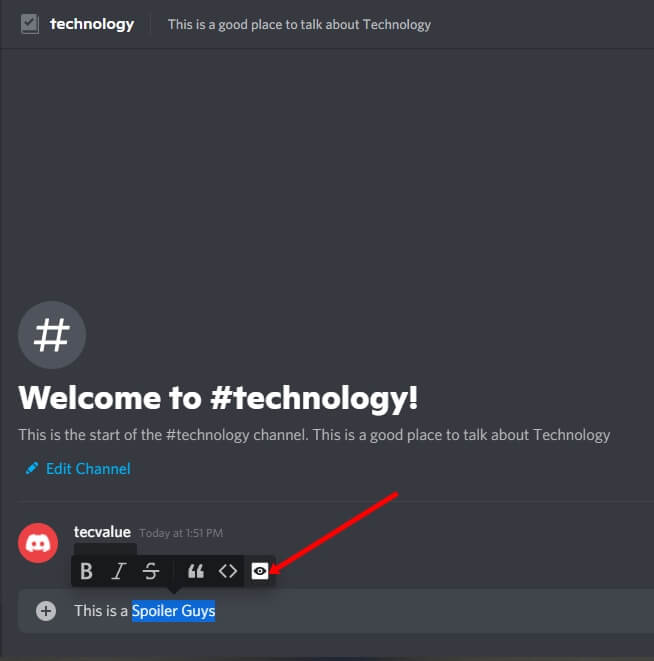
2. You can select the spoiler part of the text as shown above (in order to hide it).
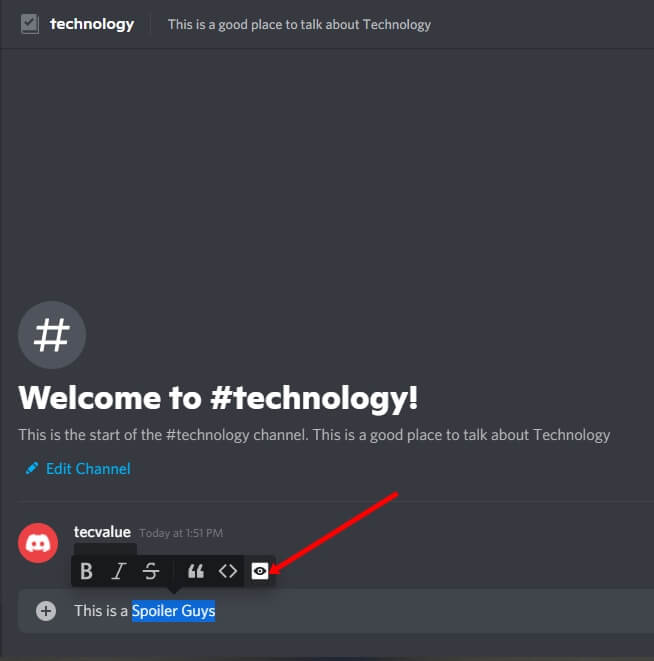
3. When you select it , a floating bar will pop-up immediately. Then go for the ‘eye’ symbol. and then the ‘||’ mark will appear along with the selected text, and it will be spoiled automatically i.e. hidden from sight.

4. When you finally hit the send button, the text will be transferred to the server. Only the people who really want to see the spoiler will just need to tap on it.
As of now, this feature is only for Discord’s Desktop and Browser version, and the text highlight option is found in the iOS version.
How to mark Images and Videos as Spoilers on Discord?
Not only texts, but even images, videos, and other attachments can be marked as spoilers. The technique for adding images and videos as spoilers is a little different from what we do with texts. So here is the step-by-step guide –
- Head over to the Discord App on your device, be it on the desktop or browser, and make sure you are logged in.

2. Click on the “+” button on the left-hand-side of the chat box. It will open the device folder, now select the image that you want to upload.

3. Once it is done, there is a Checkbox that says ‘Mark as Spoiler’, simply tick the checkbox. Tap the Upload button to get the media shared.

4. Finally, a blurred image will appear on the server. Whoever so wishes to look upon the image that is a potential spoiler can tap on it at their own risk.
Please take note of the fact that spoilers that may contain images, videos, or other media can only be sent via the desktop app or the browser. Mobile apps do not support such spoiler marks for images or videos.
How to Add Spoilers Tags on Mobile?
The process is more or less the same for the mobile app, nevertheless, we will give the readers a quick overview of the steps:
- Type out the text that contains.
- Now look for the ‘||’ symbols in your keyboard and add that in the start and end of the text you want to hide as a spoiler text.
- Go ahead and tap the send button, and your text will be covered, and the text underneath will be shown as soon as you tap on it.
- You can even cover some embedded links as spoilers using the same technique, although this doesn’t include Discord server links.
- For iOS devices, you may select and highlight the text that you want to keep hidden. After that you can select the context menu and click on the ‘Mark as Spoiler’ to cover your texts.
How To Turn Off a Spoiler Tag on Discord?
Now, You might not want to overhype an upcoming movie or game, or you accidentally added a spoiler tag to an important message in Discord server chat. Follow the steps mentioned to turn off the spoiler tag:
- Firstly, open the User Settings and tap on Text & Images.
- Scroll down to the Show Spoiler Content tab and the options to control how the spoiler content is displayed will appear.
- You can also choose to display the spoiler content on a click, on servers that you moderate, and always..
- If you go on with an idea for a grand reveal, and want to display all the spoiler content in one go, choose the Always option in the display settings to turn off all the spoiler tags. You can also hide them all again using the same menu, if you ever have a change of heart.
You might also like: How to Stop Spam Email?
Final Take by Tecvalue
Now that’s a wrap for today’s How-to series. Hope you found it to be informative and helpful. Please make sure to check out the rest of the articles in this series to enrich your technical knowledge. Make yourself comfortable and help yourself with more informative info here.

