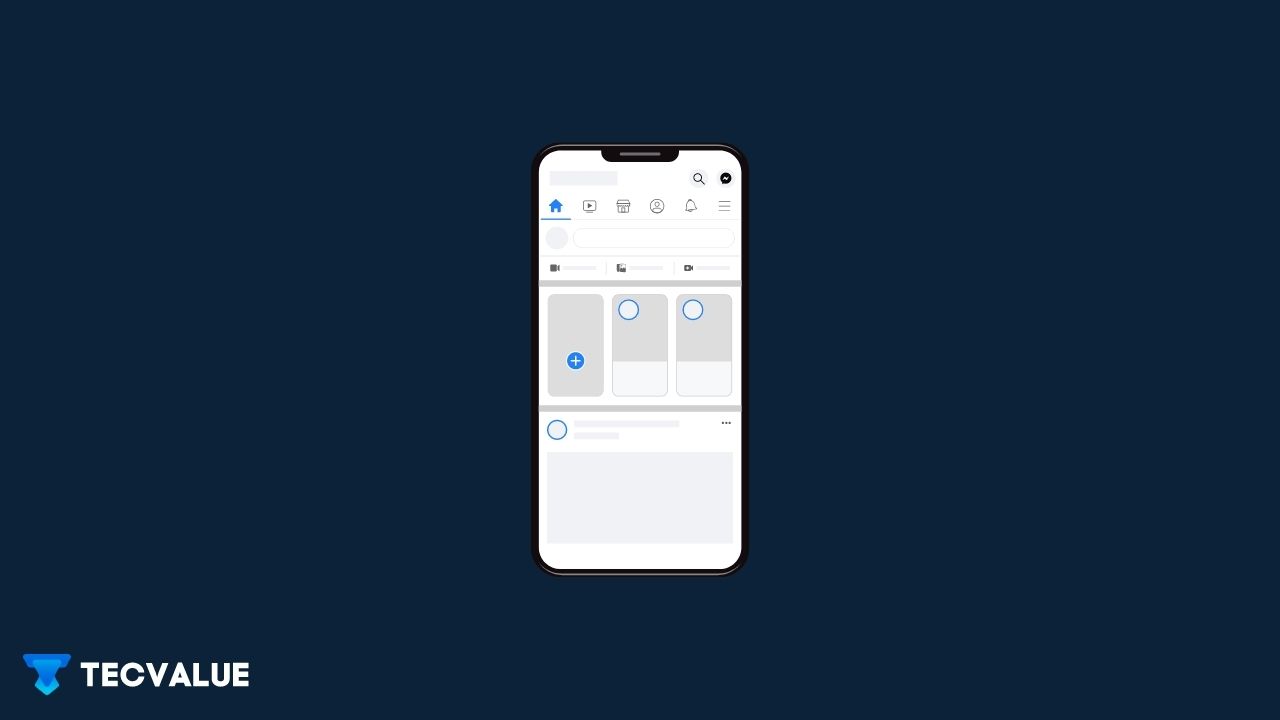Let’s start with How do you change your name on Facebook on PC, then onto Mobile phones, and Finally, to the Facebook Business pages.
How do you change your Name on Facebook [PC]
- Go to the Facebook Homepage
- Login to your Facebook account.
- Then go over to settings, and follow through the following options – Dropdown menu >> General Account Settings >> General option
- Now you can see the window of your setting such as name and username. Here you can change your Facebook name;
- Click the blue Edit icon which lies right next to your name; this will lead you over to the name settings.
- Edit the name you want to change into. You also have the option of adding an alternative name or changing your username entirely.
- If you are satisfied, preview, enter your password and save the changes you have made.
- Now, You have successfully passed the mission ” How to change your Name on Facebook”, PC edition !!!

Your new name will appear shortly after; however, It can take up to 24 hours before you see the latest changes in effect.
How do you change your Facebook Name on My Phone

To change your Facebook name on your phone:
- First, and Foremost, Download the Facebook App on your Mobile phone.
- Open the app and log in to your account.
- Click the three lines at the bottom on iPhone and the drop-down menu on Android, respectively.
- Scroll down until you reach the account settings. Then click General, and from there tap on Name.
- Now you have arrived at the place where you can change your name, and user name, and add as you wish.
- After you edit the name, review the changes. If you are satisfied with what you see in the preview, enter your password and save the changes.
- You can only change your name on Facebook every 60 days, and if you change your name too frequently, the waiting time increase by 120 days.
How to Change Your Facebook Business Page Name
1. Click “Edit Page Info”
- While viewing your page as an admin, click Edit Page Info, under the Manage Page section.

2. Type It
Once you’ve clicked into the Name box, type in your page’s new name in the required fashion.
Make sure that your new name doesn’t break any of these Facebook naming rules and regulations:
These are the big NO-NO of names on Facebook
- There should not be any use of any variation of “Facebook” in your name.
- Do not include your company marketing slogan in your name.
- There shouldn’t be any use of random capitalization that would make your elementary school teacher cringe!
- Please be specific with your name.
- Please be sure to not include any misleading terms or words.
- Please be careful not to choose words that can be discriminatory, violating, or abusive.
- 3. Submit the Name
- After creating the new name, tap Request Change. If you don’t see this option, cross-check to make sure that you’re listed as a page admin, because other roles don’t have that option.
- If you’re an admin and you still don’t see the Request Change option, double-check to make sure you didn’t try to change the name within the past few days.
- There is no limit to how many times you can change your page’s name, just so long as those changes are spaced about a week apart. Unlimited trials!
4. Be Patient
- It doesn’t take Facebook very long to approve of a name change.
- If there’s a delay, it would be better to check your Facebook page and make sure there’s nothing standing your way.
Once the person clicks the link to your page with your old name, they will be brought to your “new” page with the updated name.