Since its launch back in 2015, WhatsApp Web has been a viable alternative for those users who wanted to use the ever-popular mobile messaging service on their computers and tablets. Over time, WhatsApp Web has received several improvements in terms of its features, stability, accessibility, and security.
WhatsApp Web is essentially a mirrored version of the standalone WhatsApp application on smartphones. It allows users to send or receive text messages and media files on their desktop/ laptop or tablet without having to resort to their smartphone every time. It was launched as an initiative to connect users of this messaging platform across different devices.
In this article, I will provide a detailed overview of all the features, functionalities, and limitations of the WhatsApp Web. I will also be mentioning the ways in which you can access WhatsApp Web from your computer or tablet. Therefore, make sure to read through the entire article in order to know everything that there is to WhatsApp Web.
What Is WhatsApp Web?
WhatsApp Web is an extension of the WhatsApp messenger on your smartphone. It is a browser-based client that synchronizes all your text messages, contacts, and media files across both platforms.

It does not require a separate account to function. Instead, users will be able to connect to their existing account on WhatsApp Web, thereby increasing the versatility of this messenger service.
How Does WhatsApp Web Work?
WhatsApp Web works on an online authentication model using a personal QR code. This means that in order to access the browser version of WhatsApp messenger on your PC, you need to scan the QR code from your smartphone and establish a connection.
For WhatsApp Web to work efficiently, you must keep your smartphone connected to the Internet during the session. Any interruptions to your mobile network will hinder the process altogether and prevent you from using WhatsApp Web any further. Thus, maintaining a stable network connection across both devices is necessary in this regard.
Read Our Article on Telegram Web
On an additional note, the latest multi-device beta program from WhatsApp gives users the opportunity to connect up to 4 additional devices from their smartphone at the same time.
The beta program also allows WhatsApp Web to work flawlessly even when your smartphone is not connected to the Internet. This is good news as users won’t have to rely upon their mobile network connection for WhatsApp Web to function.
However, this is still an early build and you will likely be facing issues in terms of overall stability. We hope that this feature gets included in the stable build soon.
Supported Browsers:
When WhatsApp Web first launched on January 21, 2015, it was severely restricted in terms of browser support. WhatsApp Web was only able to function properly on Google Chrome.
Over the years, the development team has added support for some of the most popular web browsers that users access on a daily basis. As of now, WhatsApp Web is compatible with web browsers such as Google Chrome, Mozilla Firefox, Microsoft Edge, Opera, and Safari.
However, if you are using a different web browser such as the highly customizable Vivaldi or the more privacy-focused Brave, you might run into issues when trying to launch the messenger service. Hence, it is advisable to use a browser that has official support for WhatsApp Web.
Benefits of WhatsApp Web
Once you have linked your WhatsApp account to your PC, the overall experience remains pretty much identical across the board. Most of the basic features of WhatsApp messenger have been carried over to the Web version. These include the ability to engage in conversations with your contacts, view their stories, create new groups, share and receive multiple files, change profile pictures, and so on.
WhatsApp Web also hosts a similar user interface to its mobile version with some additional tweaks here and there. For instance, all of your pre-existing chat threads are listed on the left side of the screen instead of filling up the entire screen as is the case with your smartphone.
You can access your contact list by clicking on the New Chat icon which has been relocated to the top of the screen. You will also be able to view the WhatsApp Status of your contacts by selecting the circular icon next to your profile picture.
If you are concerned about privacy and security, WhatsApp Web does support end-to-end encryption for all your personal messages. Since WhatsApp Web is a clone of the WhatsApp messenger on smartphones, it also functions on a temporary connection that expires whenever you disable the network connection on your mobile device or switch it off.
In spite of these basic functionalities that the web version shares with its mobile counterpart, there are certain benefits of using WhatsApp Web over WhatsApp.
- Using WhatsApp Web on your desktop/laptop or a tablet allows for a more immersive experience than using the messaging service on your smartphone. This is because a larger screen size improves upon the aspects of readability and accessibility to a great extent. You will be able to see your text messages more clearly and also have the option of adjusting the screen space for the web client in case you plan on multitasking.
- One of the main advantages of using WhatsApp Web is the ability to type in text messages using your physical keyboard. A physical keyboard is not only responsible for a quicker typing speed but also minimizes the error rate to a significant margin when compared to a virtual keyboard. For power users, WhatsApp Web also makes use of keyboard shortcuts that they can use to boost their productivity during a session.
- As you might already know, file sharing on WhatsApp is a common practice. With WhatsApp Web, users get access to a much faster and more convenient way of sending important files (Images, Documents, Audio, or Video) to their respective contacts without having to rely upon e-mail services all the time. Copying/Pasting texts and web links are also much quicker and more reliable on WhatsApp Web than on the mobile version.
Limitations of WhatsApp Web
While WhatsApp Web incorporates most of the useful features from WhatsApp messenger on smartphones, it also suffers from certain limitations that might hamper the overall experience of a user.
- One of the major limitations of WhatsApp Web is its inability to allow a user to make or receive voice and video calls. The elimination of such a feature is quite frustrating as users would have to switch to an entirely new platform for a quick voice or video chat.
- Although WhatsApp Web synchronizes all your existing contacts from your smartphone, it does not feature a dedicated option to create new contacts.
- WhatsApp Web does not allow users to post new status updates. You will only be able to view stories of your contacts through the web client.
- Unlike WhatsApp messenger on smartphones, WhatsApp Web does not allow users to create new Broadcast lists. Users can only interact through existing ones.
- It is not possible to share live locations or maps with your contacts from WhatsApp Web.
How to Use WhatsApp Web?
Before listing all of the necessary steps required in order to access WhatsApp Web from your browser, you need to make sure to have an active WhatsApp account on your Android or iOS device. If not, set up a new account in WhatsApp messenger using your mobile number. In order to scan QR codes, your smartphone must also have a working rear camera.
Using WhatsApp Web on a desktop/laptop or a tablet is quite simple. Follow these steps:
Step 1: Ensure that your smartphone is connected to the Internet. Open a new tab in your browser and navigate to the official website of WhatsApp Web by using this link: WhatsApp Web

Step 2: You will notice a QR code appear on the screen. Scanning this QR code will establish a connection between your mobile device and the browser.

Step 3: Open WhatsApp messenger on your smartphone and tap on the vertical three-dot icon. From the drop-down menu, go to Linked Devices.

Step 4: Tap on the Link A Device option. Doing so will bring up a QR code scanner.
Step 5: Point the QR code scanner at the QR code on the browser screen until the web client becomes active.
That’s it! WhatsApp messenger has now been linked across both of your devices. You can initiate a conversation with your contacts by clicking on an existing chat thread or by clicking on the New Chat icon.

To end a session on WhatsApp Web, click on the vertical three-dot icon (ellipsis) located at the top of the screen and select the Log out option. This will break the connection between both of your devices and you need to follow the same steps in order to reconnect.
Alternative to WhatsApp Web
For those of you who didn’t know, WhatsApp Web also has a separate app version that can be downloaded on your PC. The app version of WhatsApp Web functions in a similar manner as the browser-based client on an online authentication model using a QR code.
However, one key addition to the app version of WhatsApp Web is the inclusion of the Voice and Video Calling feature, something that the browser-based client missed out from its feature set. This makes the WhatsApp Web app even more compelling for users who plan on using this feature frequently during their sessions.
WhatsApp Web App is supported on both Windows (8.1 or newer) and Mac OS (10.11.0 and later).
How to Use WhatsApp Web App?
To access the WhatsApp Web App from your PC, you need to follow these steps:
Step 1: Open a new tab in your web browser and visit the official download page for WhatsApp Web by using this link: WhatsApp Web

Step 2: Under the section titled Mac or Windows PC, look for the Download button. The website automatically detects the operating system that you are using.
You can also download WhatsApp Web for Windows and Mac OS from their respective App Store (Microsoft Store for Windows and Mac App Store for Mac OS).
Step 3: Once you have downloaded the application file on your PC, install the application and launch it.
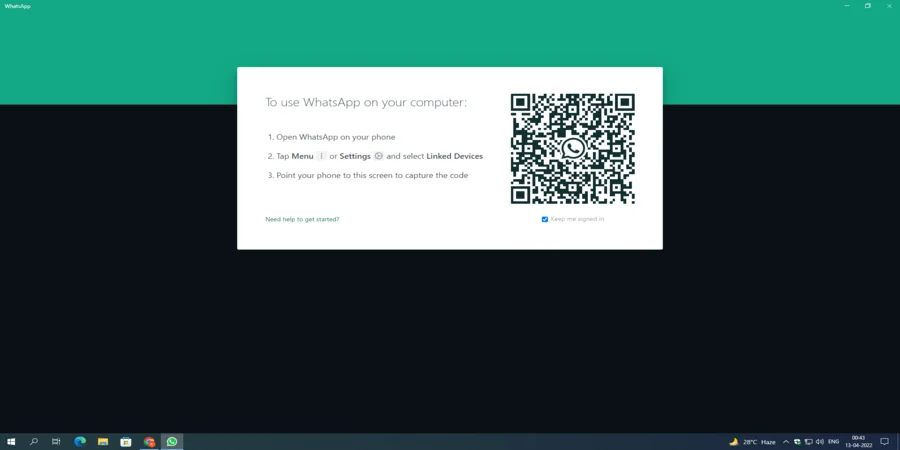
Step 4: On launching the application, you will get to see a familiar QR code on the screen like the one you saw while accessing WhatsApp Web on a browser.
Step 5: Open WhatsApp messenger on your smartphone, tap on the vertical three-dot icon and go to Linked Devices>Link a Device. The QR code scanner is now active.
Step 6: Point the QR code scanner at the QR code on the application screen until the application establishes a connection between your PC and smartphone.
Make sure to check the Keep me signed in option before scanning the QR code. This will save you from the hassle of scanning QR codes whenever you launch the application.

There you go! WhatsApp Web will now function as a discrete application on your PC.
Conclusion
Despite several shortcomings in its feature set, WhatsApp Web is still a great addition to the WhatsApp ecosystem. With several new updates over the horizon as is evident from the multi-device beta program, we can expect WhatsApp Web to be even more feature-rich than any of its previous iterations.
I hope you find this article helpful. If you want more of such informative guides, leave a comment down below.

