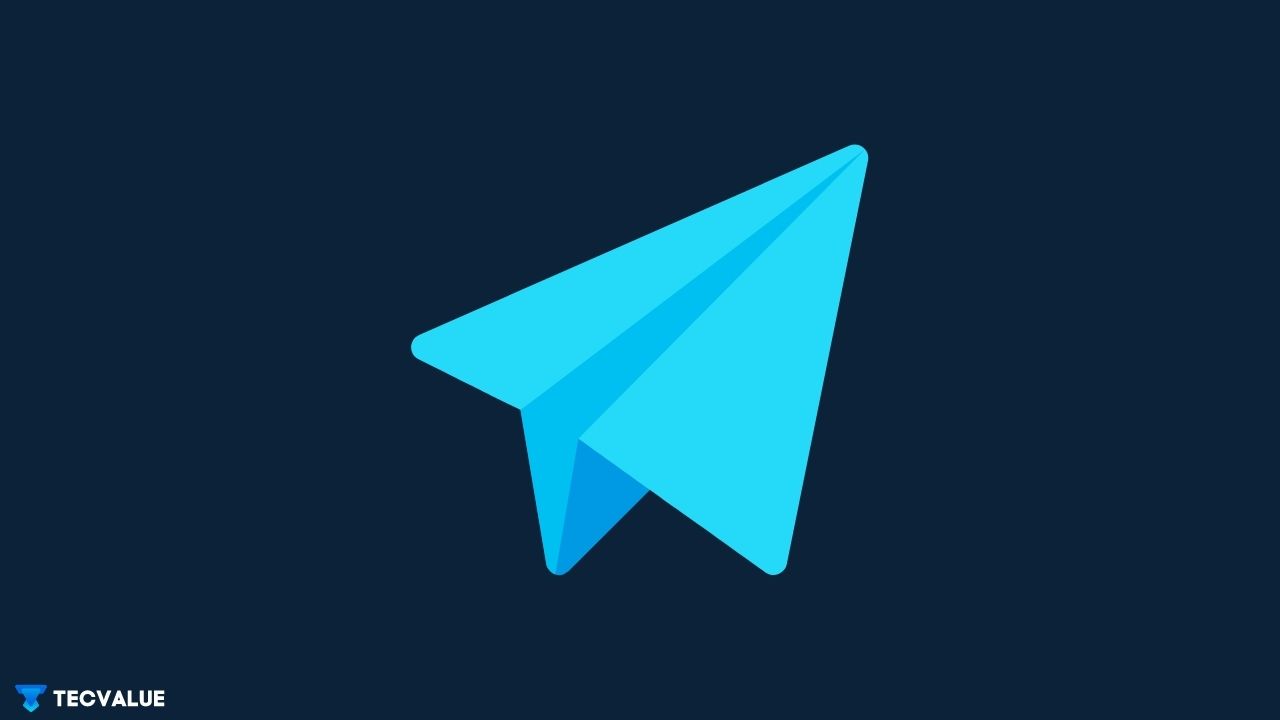Similar to WhatsApp and Signal, Telegram is a free-to-use, instant messaging service that allows users to send or receive text messages and media files across contacts.
Launched back in 2013 by Russian entrepreneurs Nikolai and Pavel Durov, this cloud-based, cross-platform messenger application has gained significant momentum in recent years owing to its accessibility, reliability, and feature set.
Telegram Web is a browser-based version of the Telegram messenger that provides the user with almost the same functionalities as the mobile version but on desktops and laptops.
Such an initiative was taken up by the development team to offer seamless synchronization across devices, making this messenger service multi-platform friendly. Not only can the Telegram Web be considered a worthy contender to the WhatsApp Web but it also acts as a decent alternative to other popular instant messaging applications.
Therefore, this article will elucidate the purpose of Telegram Web, its features, constraints as well as the ways in which you can access it from a web browser.
What Is Telegram Web?
Telegram Web is an exact rendition of the Telegram Messenger on smartphones. The web version has been specifically designed for users who prefer using this messaging service on their computers without having to switch to their smartphones every now and then.
The sole purpose of Telegram Web is to let users enjoy all of its exclusive features with the additional comfort of accessing them through a web browser.
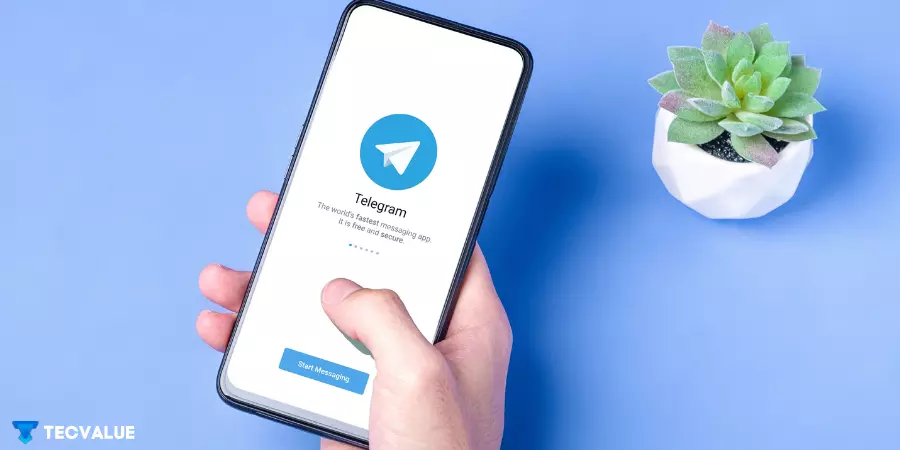
For those of you who are unaware of the development cycle of Telegram Web, it started off as a separate, independent project in 2014. Designed by developer Igor Zhukov, ‘Webogram’ is often considered by many as the first version of Telegram Web. You will be surprised to know that the browser-based version of the Telegram messenger was in use even before WhatsApp Web came into existence.
However, it was in 2021 that the Telegram Web received a massive overhaul to its design and core functionalities which narrowed the gap between the browser and the mobile version significantly.
How Does Telegram Web Work?
Like WhatsApp Web, Telegram Web also works on an online authentication model by using a QR code that establishes a link between your mobile device and PC. However, Telegram Web also has an additional sign-in option. Users will be able to log in to their Telegram account by means of a verification process that requires them to provide their phone numbers.
Read Our Article on WhatsApp Web
Since Telegram messenger is responsible for storing User Account Information and Settings in a cloud server, Telegram Web has one major advantage over its direct competitor, WhatsApp Web.
While WhatsApp Web requires you to have an active Internet connection on your smartphone to function, Telegram Web eliminates the use of your mobile device during a session. After the verification process is over, you can disable your mobile network or even switch off your device without having to worry about any interruptions to your session.
This feature alone stands out as one of the primary reasons why people prefer Telegram Web to any other instant messaging service.
Supported Browsers:
Unlike WhatsApp Web which is compatible only with a handful of web browsers, Telegram Web features a comprehensive list of supported browsers. Users have a very slim chance of encountering any issues while using Telegram Web on their preferred browser.
Since its release, Telegram Web has received support on almost all popular web browsers such as Google Chrome, Mozilla Firefox, Microsoft Edge, Safari, Vivaldi, and Brave.
Benefits of Telegram Web
As you know by now, Telegram Web incorporates most of its features from the mobile version. Basic features such as instantaneous messaging, group chats, exchanging images, audio, video, document files, and changing your profile picture are shared across both of these versions.
For users who are familiar with Telegram messenger, the browser-based version will offer the same set of features along with a few additional benefits. These include the ability to make use of bigger screen space and a physical keyboard that can help you type lengthy text messages quickly and reliably. It also has keyboard shortcuts that will increase your productivity in the long run.
In terms of appearance, the Telegram Web user interface is pretty much indistinguishable from the mobile application. Existing chat threads appear on the left side of the screen while the contacts list is visible just below it. Whatever tweaks have been made to the user interface are in accordance with the overall utilization of screen space.
Even though the Telegram Web user interface seems simple and relatively easy to use, most users complained about its outdated look and lack of newer features when compared to other messaging applications. In an attempt to resolve this issue, the development team launched two new web applications that look and feel modern. They introduced missing features like newer animations, dark mode, and sticker support.
Telegram Web apps WebK and WebZ can be accessed from the official Telegram website. Both of them carry similar functionalities but differ only in design aspects.
If you have already used WhatsApp Web before, then you are well aware of the fact that the basic feature list of Telegram Web and WhatsApp Web are almost identical.
However, Telegram Web does include some unique features that make it a more compelling alternative to WhatsApp Web.
- Although WhatsApp Web does support media file sharing, it remains very conservative in terms of the actual file size. WhatsApp Web can allow a maximum file size of 100MB which is quite underwhelming when we compare it to the Telegram Web. Telegram Web can transfer file sizes up to 2GB making it the only instant messaging app you should use if you plan on sending large chunks of media files to your contacts.
- One key feature that was added to the web version of Telegram messenger is Secret Chat, something that is missing on all versions of WhatsApp. Secret Chats in Telegram support end-to-end encryption and is extremely secure. Both the user and recipient won’t be able to forward any of the text messages from Secret Chats to their contacts. Moreover, if you take a screenshot of the entire chat, the other person will be notified instantly. Secret Chats also have a self-destruct function that removes all the text messages from that chat thread after a certain period.
- Another advantage that Telegram Web has over its competitor is the ability to make or receive voice or video calls from the browser itself. WhatsApp Web does not support this feature as voice and video calling options are only limited to desktop and mobile applications.
Limitations of Telegram Web
Despite several exclusive features that have been integrated onto the Telegram Web, certain limitations restrict this browser-based client from being perfect.
- One of the most talked-about features of Telegram Web is its focus on privacy and security. Like most other instant messaging services, Telegram Web uses end-to-end encryption. However, the encryption model works only when you are interacting with your contacts through Secret Chats. To everyone’s disappointment, regular chats do not feature the same level of privacy as the former due to their heavy reliance upon cloud servers for data storage. Even competitors like WhatsApp and Signal have end-to-end encryption for text messages, and voice and video calls. This makes the Telegram Web difficult to recommend.
- Like it or not, the ‘Social Media Stories’ feature has become incredibly popular over the last few years. In addition to most social media platforms, WhatsApp also has its own version of this story feature known to many as Status updates. Sadly, that is not the case with the Telegram messenger. It does not support the Stories/Status feature and has no plans of supporting it in the near future. This might not be a deal-breaker to some but to many, it will be.
- Another shortcoming of Telegram Web that might bother some users is related to its UserBase. Currently, Telegram has 550 million active users worldwide, on a monthly basis. Its more popular alternative, WhatsApp has about 2 billion active users in a month. Thus, you are likely to find fewer connections on Telegram than on WhatsApp.
How to Use Telegram Web?
In this section of the article, I will be listing down all the steps needed for accessing Telegram Web through a web browser.
Before moving onto the steps, make sure to have an active Telegram account on your smartphone. If you are using Telegram messenger for the first time, launch the app and sign in to a new account using your mobile number.
To access Telegram Web through a browser, you can either log into your account using your phone number or you can scan a QR code using the QR code scanner built inside the Telegram messenger application.
Access Telegram Web Using Mobile Number
If you want to access Telegram Web Browser using a mobile number, follow these steps:
Step 1: From your web browser, navigate to the official Telegram Web Login page by using either one of these links:

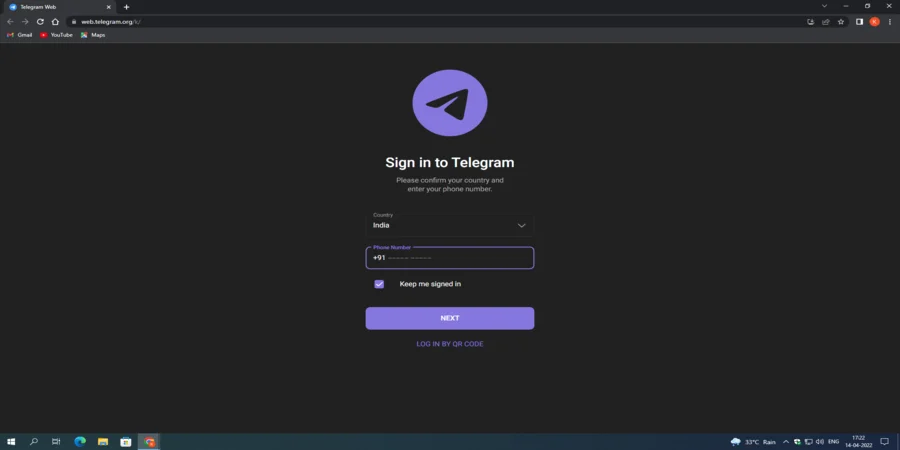
Step 2: Once the Login screen appears, select your country and enter your mobile number. After that, click on Next. Also, make sure to check the Keep me signed in option.
Step 3: You will be receiving a verification code on your mobile number. Enter the code in the following screen and click on Next. You will be logged into your Telegram account.
Access Telegram Web Using QR Code:
If you want to access Telegram Web using a QR code, follow these steps:
Step 1: From your web browser, navigate to the official Telegram Web Login page by using either one of these links:

Step 2: Once the Login screen appears, tap on the Log In By QR code option.
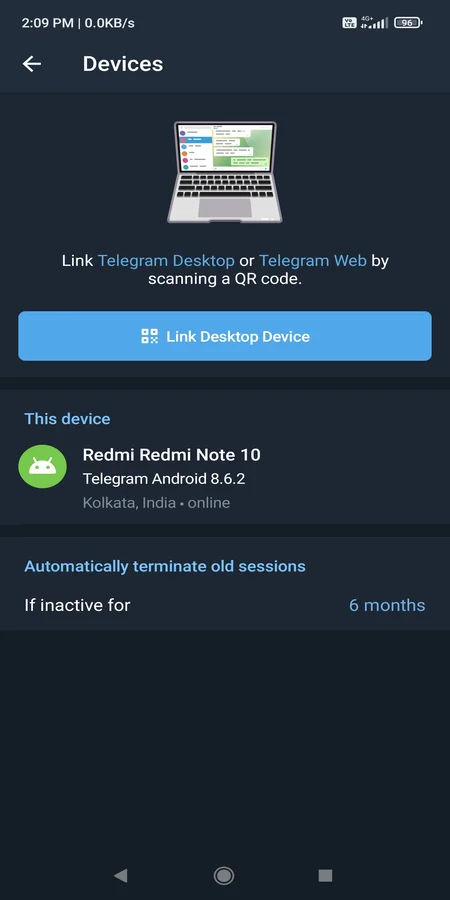
Step 3: Open Telegram Messenger on your smartphone and go to Settings>Devices and select the Link Desktop Device option. This will open up a QR code scanner.
Step 4: Point the QR code scanner at the QR code on the browser screen. This will confirm your online authentication. Within the next few seconds, you will be logged in to your Telegram account.
How to Use Telegram for Desktop?
For users who are more comfortable using a native desktop app for Telegram messenger instead of the web version, Telegram for Desktop is available to download on Windows, Mac OS, and Linux.
To use Telegram for Desktop, follow these steps:
Step 1: From your web browser, navigate to the official download page for Telegram Desktop by using this link: Telegram Desktop
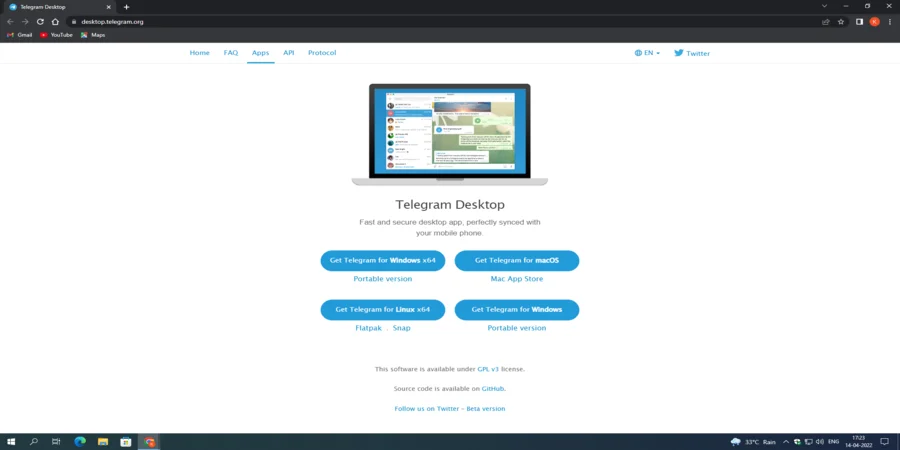
Step 2: Select your Operating System from the list of supported platforms. For instance, if you are using a 64-bit Windows OS, click on the Get Telegram for Windows x64 option. On a 32-bit Windows OS, click on the Get Telegram for Windows option.
Telegram for Mac OS can be downloaded from the Mac App Store whereas the Get Telegram for Linux x64 option allows you to download Telegram Desktop on Linux.
Step 3: Once you click on any of the aforementioned options, the application file will start downloading on your computer. After the download has been completed, launch the file and follow the onscreen instructions to install the application.
Step 4: Like the Web version, a Login screen will appear upon launching the app. Sign in to your account using your mobile number or a QR code.
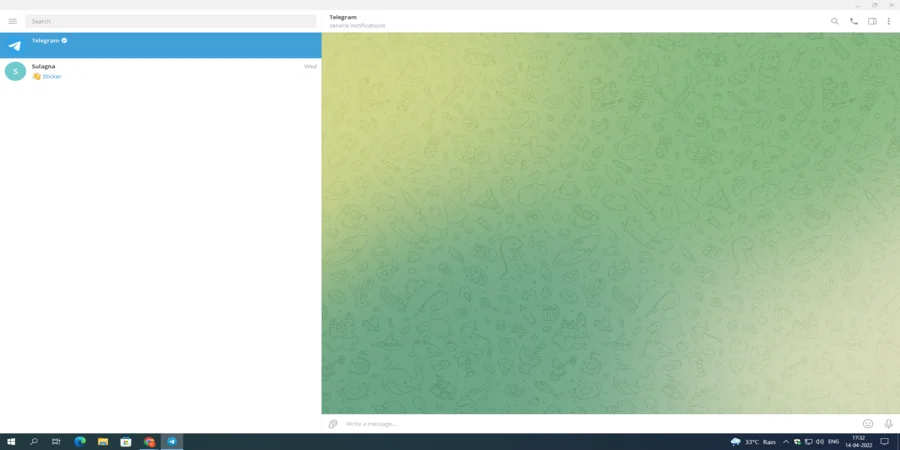
That will be all! Telegram for Desktop also has customization options that will let you change the appearance of the user interface.
Conclusion
Being overshadowed by the likes of WhatsApp and Facebook Messenger, the Telegram messaging service is still unknown to many. What makes Telegram so unique among other instant messaging platforms is its constant effort to become an easy-to-use, privacy-focused, feature-rich, online messaging platform.
Through this article, I have pointed out all the major features and shortcomings of Telegram Web over its competitors. I hope you find this helpful. Leave a comment down if you want more of such informative guides.