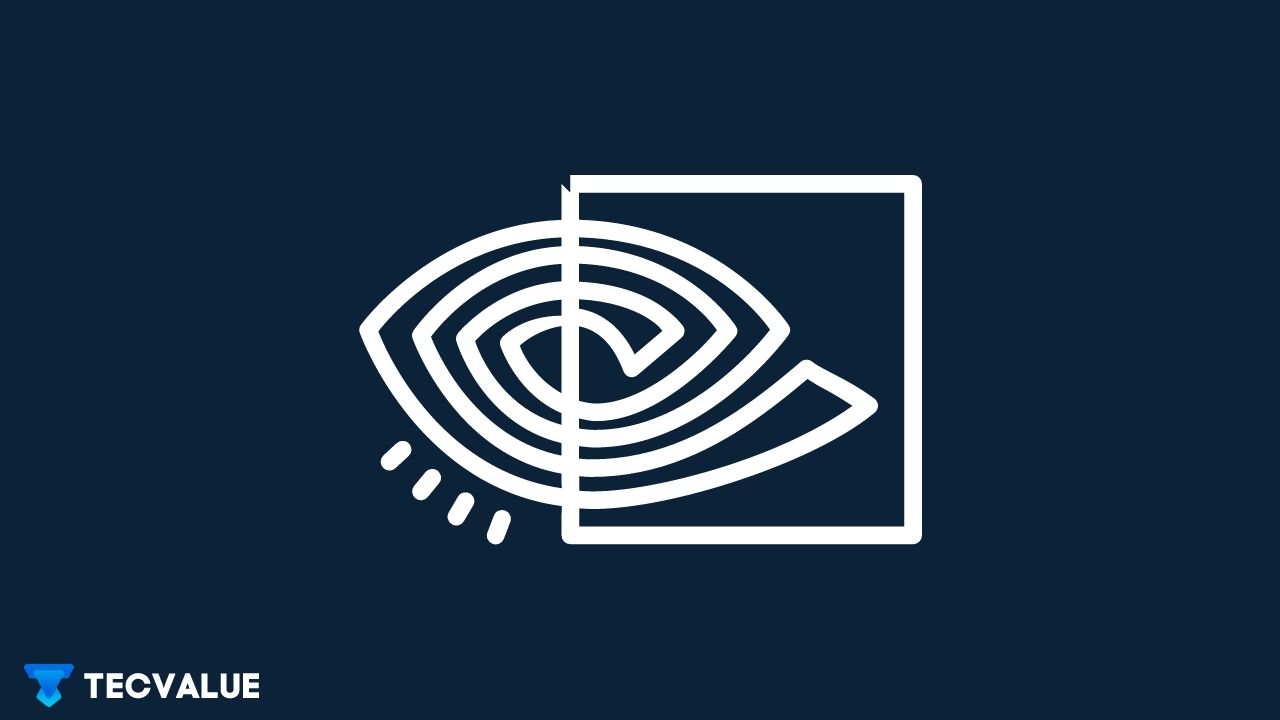As a new PC gamer or a PC master race veteran, tinkering with settings can be tempting. It can bug you a lot if you come across a setting whose name doesn’t really hint you its purpose and functionality. Vsync is one such setting, the functions of which are hard to guess from its name.
V-sync, short for Vertical Sync, is a video synchronization technology that is deployed as a remedy to reduce or remove frame-tearing and artifacting in video games.
Since its initial release in 2010, V-Sync has been relevant for all these years, freely available as an essential option in all the genres of video games irrespective of their design or complexity.
In this article, we’ll be addressing the questions of:
Without further ado, let’s kick it off with!
What is Vsync and What it means?
When you play a video game on your PC, you see the rendered frames within a certain FPS or Frames Per Second range.
The higher the FPS, the smoother the gameplay feels, the lower the FPS the jittery and unpleasant the gaming as well as visual experience becomes.
The monitor you see the graphics on has a certain refresh rate. It is generally 60 Hz unless you’ve specifically purchased a higher-refresh-rate monitor. Now, why am I bringing up your monitor and FPS when the focal point is Vsync?
Well, your video game’s FPS, your monitor’s refresh rate, and Vsync are all correlated. For a fact, Vsync technology was founded to harmonize video game FPS and monitor refresh rates on the same wavelength.
Why is that necessary? — You’ll grasp it as we delve deeper. So, read on!
Vertical Sync or V-sync is a video synchronization technology that was first publicly released back in 2010. It’s a graphics technology that synchronizes a game’s fps with the refresh rate of the display panel.
This technology was first created by GPU manufacturers as a solution to combat screen tearing, which arises when your screen displays bits of multiple frames all at once.
This can cause the display to seem split along a line, usually horizontally Tearing occurs when the refresh rate of the display (the number of times it updates per second) is out of sync with the frames per second.
Screen tearing can happen at any moment, but it’s most prevalent when a game runs at a greater frame rate than the monitor can manage, or when the frame rate fluctuates abruptly and the monitor can’t keep up.
It’s especially evident in fast-paced games that have vertical picture components like trees, doors, or buildings. This can greatly hamper immersion in a video game and make it visually ugly and unplayable due to the sudden stutter and lag.
Vsync alleviates this problem in a combination of ways. They are discussed further down the article.
How Does Vsync Work?
V-sync exists to combat screen tearing. It does so in a few ways. It achieves this by restricting the GPU from altering the display memory until the monitor has completed its current refresh cycle, essentially delaying the arrival of new data until it is ready.

VSync synchronizes the rendering of frames onto the display only when it has completed a refresh cycle using a combination of double buffering and page flipping, so you should never see any sort of tearing while VSync is enabled.
Basically, it doesn’t let the videogame’s FPS exceed your monitor’s max refresh rate until your monitor has completed a refresh cycle. In a way, Vsync is nerfing your GPU and limiting your FPS to under the monitor’s refresh rate.
When videogame frames are rendered and displayed at the same rate as your monitor’s refresh rate, tearing is less likely to happen, this solution is a robust way to evade screen tearing and artefacting.
The logic is that if your FPS never reaches or exceeds the refresh rate, there will be no screen tearing or artefacting as the FPS is always under what the monitor can handle.
This in turn prevents any sort of stutter or lag and thus, allows the gamer to have a smooth and sweet experience while gaming.
Does Vsync Affect FPS?
As mentioned previously, V-sync throttles your FPS under the monitor’s refresh rate. This may sound threatening if you’re looking to enjoy some smooth and sweet 60FPS gameplay.
So, does Vsync actually affect fps?
In a way, it does.
But, will Vsync affect your gaming experience?
It depends.
Vsync essentially does limit your FPS, but whether that makes or breaks your gameplay experience actually depends on the power that is packed by your gaming rig.
If your PC is capable of running the video game smoothly and consistently above your monitor’s refresh rate then, Vsync will not ruin your gameplay experience.
You will still be able to enjoy smooth and seamless gameplay at sweet 60FPS(or whichever Hz your monitor is) with the added benefit of screen tearing protection due to Vsync being turned on.
On the contrary, if your PC inherently struggles to maintain an FPS above your monitor’s refresh rate then, I’m afraid, turning Vsync on will massively affect your gaming experience in a not so convenient way.
Since your PC cannot match your monitor’s refresh rate, turning Vsync on will make the gameplay feel weird and jittery because, Vsync, by its very nature, throttles FPS.
The visuals will be A-okay though. You will also become subject to experiencing input lag and aiming inaccuracy.
Does Vsync Affect Graphics?
Vsync technology solely works with the video game FPS and your monitor’s refresh rate. None of them has anything to do with how the visuals look.
Although screen tearing may ruin your visuals by cracking up the image, Vsync has nothing to do with it rather, it attempts to fix screen tearing. Vsync does not deal with graphics and visuals at all.
One option that does however alter your visuals is the HDR option. If your GPU supports HDR, you may turn it on to experience enhanced visuals and clarity. Note that it may take a toll on the FPS if your PC is not powerful enough to don HDR gameplay.
What Does Vsync Do — Side effects of Vsync?
Pardon us if we’re making Vsync sound like a deadly disease. Well, it’s not. However, it does have certain side effects that you should be aware of before turning it ON.
VSync only helps with screen tearing, and it does so by restricting the number of frames per second (FPS) when necessary. VSync can make a major difference if your monitor can’t keep up with a game’s frame rate.
VSync, cannot boost your resolution, colors, or brightness levels in the same way that HDR does. It’s a preventative technology that focuses on preventing rather than improving a specific problem. It also has a negative impact on performance
Higher FPS helps alleviate input lag in some games, but it might potentially hamper your competitive performance.
It is far from being an ideal solution even if it’s working as intended. It might even have a negative impact on your gaming.
If your display and game are having difficulties syncing, VSync will reduce your frame rate to see if they can find a point where they can. This can harm the game experience by increasing input lag and stuttering.
Screen tearing is most evident in fast-paced games such as shooters and fighters, although it can impact games of any genre.
Thus, if you are particularly serious about your games, especially these types, you should reconsider turning on Vsync given the side effects it can have depending on your hardware.
Should I Turn Vsync ON or OFF while Gaming?

Vsync is a technology that is exclusive to and focused on the domain of video games. Consequently, it begs the question of whether you should use Vsync while gaming.
You should use Vsync while gaming or you should not use Vsync while gaming, entirely depends on the vectors of your individual scenario.
Below you will find a dedicated section where we have exhaustively analyzed a few common scenarios for you to easily help you to grasp Vsync’s utility with respect to your situation.
I am confident that you will relate to at least one of them and find the answer to whether you should use Vsync while gaming or not.
When to Turn ON Vsync?
If while playing a video game, you experience stutters and screen tearing i.e. the image seems to be split horizontally, then that is a good indication that you need to turn Vsync on.
As previously discussed, Vsync primarily deals with stuttering and screen tearing which is a product of your FPS exceeding the refresh rate of the monitor.
Alternatives to Vsync that can help alleviate this situation are — Gsync, FreeSync, Fast Sync, Adaptive Sync, Enhanced Sync. Their merits and downsides have been discussed further down the article.
Is Using Vsync Worth It Gaming?
By now, you’re fully aware of the utility and downsides of Vsync technology. All this information begs the question — is using Vsync worth it?
Vsync, like any other technology, rightfully has its pros and cons. How much the cons weigh down the pros is really up to the individual’s preferences and their hardware. So, there isn’t a definite answer to the question at hand.
But, what we can do indeed is define certain scenarios to which you can relate. If Vsync is useful in any scenario that you relate with, then you have your answer. Vsync is worth it for you.
-> Is Vsync Worth It If — 60+ FPS but, 60Hz Monitor
In this scenario, where your PC has the capabilities to produce 60+ FPS constantly but your monitor has a refresh rate of only 60hz, Vsync is indeed worth it. You should definitely give it a shot because, given the metrics, Vsync will not disappoint.
To conclude, if you have a capable PC but a relatively average display panel, Vsync is worth it for you. You should use Vsync while gaming.
-> Is Vsync Worth It If — Under 60 FPS but, 60Hz or Higher Monitor
Unlike the previously discussed scenario, if your PC is struggling to squeeze out a minimum of 60 FPS but you have a monitor that has a refresh rate of 60 Hz or Higher( 120Hz, 144Hz), then Vsync is of no use to you.
Turning on Vsync will give you more headaches than you already have to deal with playing at under 60FPS. It will cause stuttering, input lag, and screen freezes.
So, if you happen to relate to this scenario, firstly you have my condolences, secondly, Vsync is useless for you so don’t bother turning it on.
To conclude, if you have a lower-end PC, Vsync is not worth it for you. You should not use Vsync while gaming.
-> Is Vsync in Valorant,Minecraft,GTA — Fast Paced Competitive Games Worth It
If you are a gamer who’s into competitive, fast-paced games like Call of Duty or Valorant where every frame matters, every click, every millisecond decides the outcome of a round, you should be aware of the effects Vsync can have on your gameplay and competitive grind.
Given you have a powerful gaming rig and an equally sophisticated monitor with a 144Hz refresh rate, it might be tempting to use Vsync since you qualify all the hardware requirements.
However, Vsync will not be of any use to you rather it will become a boon rather than a bane. Turning on Vsync will cause input lag and inaccuracy in mouse tracking. This is sure to adversely affect your gameplay and might even end up costing you wins.
So, to conclude, if you play fast-paced competitive games, then, Vsync is not worth it for you. You should not use Vsync while gaming.
On the contrary, if you play casual games like Minecraft, GTA, etc then, Vsync on Minecraft or GTA V can be worth it.
How To Turn Vsync ON/OFF in AMD and Nvidia?
You can turn on Vsync from the Graphics Settings of the video game that you are playing. It is generally located in Settings >> Graphics Settings >> Vsyinc ON | OFF
Alternatively, you can globally turn on from the Graphics Control Panel of your GPU vendor. It can be the Nvidia Control Panel for Nvidia graphic cards and the AMD Radeon Control Panel for AMD graphic cards.
Here’s a complete how to turn on Vsync in AMD and Nvidia GPUs.
How to Turn on Vsync AMD?
Step 1: On your computer, open the AMD Radeon settings app and select the ‘Global Settings’ option.
Step 2: Find the Wait for Vertical Refresh option under the Global Graphics menu and click the ‘Down’ arrow next to it.
Step 3: A drop-down menu should appear. Choose Always on to enable VSync, Always off to deactivate VSync fully, or Enhanced Sync (if it’s available on your AMD Radeon graphics card). We have discussed what is Enhanced Sync further down the article.
Step 4: That’s it! Your choices will be finalized and Vsync or Enhanced Sync will be turned on globally for all compatible applications.
How to Turn on Vsync Nvidia?
Step 1: Right-click your desktop and choose NVIDIA Control Panel from the drop-down menu.
Step 2: In the Nvidia Control Panel, click on Manage 3D Settings under the 3D Settings Tab.
Step 3: In the 3D Settings, click on the Global Settings tab and navigate to the Vertical sync option.
Step 4: Choose ‘On’ to activate VSync, ‘Off’ to deactivate VSync, or Adaptive(if it’s available on your NVIDIA graphics card) to enable Adaptive Sync from the drop-down menu when you click on Vertical Sync. We have discussed What is Adaptive Sync further down the article.
Step 5: After customizing your choices, click on the Apply button to finalize your Vsync settings.
After finalization of your settings, Vsync or Adaptive Sync will be globally turned on in any application that supports it.
Alternatives to Vsync
Graphics card manufacturers were well aware of VSync technology’s potential downsides when it was first released to the public. Since then they’ve been attempting to craft improved versions ever since.

This is why, whenever you go into your GPU control panel, you may see different V sync options such as Enhanced sync, Fast Sync, Adaptive Sync.
That’s just your GPU vendor’s take on an improved adaptation of Vsync. Advanced versions and alternatives to Vsync include Fast Sync, Adaptive Sync, Enhanced Sync, Gsync, FreeSync. They are discussed in detail in the following sections.
What is Fast Sync?
Fast Sync eliminates screen tearing even if your FPS surpasses your monitor’s maximum refresh rate. This does increase input latency but is not even close to what Vsync does.
For Fast Sync to function properly, most gamers report that your fps should be at least twice the monitor’s refresh rate (the higher, the better).
Opinions vary on whether Fast Sync should be implemented if your frame rate is below the refresh rate of the display, as well as if it should be used in conjunction with G-SYNC.
Additionally, Fast Sync is known to trigger micro stuttering in some games. To be fair, it’s wise to experiment with several alternatives for yourself and choose whichever works best.
What is Adaptive Sync?
Adaptive Sync, developed by VESA, adjusts the refresh rate of the display to match the GPU’s transmitting frames on the fly. To eliminate input lag, each frame is displayed as fast as possible and is not repeated, thus, preventing video game stuttering and screen tearing.
Adaptive Sync can also be used outside of games to enable seamless video playback at various frame rates, ranging from 23.98 to 60 fps.
It adjusts the refresh rate of the monitor to match the framerate of the visual content, eliminating video stutters and even lowering power usage.
In video games, if the FPS of the video game is equal to or exceeds the refresh rate of the monitor, VSync is automatically enabled. If the FPS dips below the refresh rate, it’s disabled, thus inhibiting input lag issues from arising.
What is Enhanced Sync?
Enhanced Sync is AMD’s take on an improved adaptation of Fast Sync. It automatically disables VSync once the frame rate drops below the monitor’s refresh rate to prevent stuttering or tearing.
Similarly, it automatically switches on Vsync once your FPS shoots above the monitor’s refresh rate. Thus, once again preventing screen tearing or stutter but, at the cost of raised input latency.
The induced input lag is much lower compared to what Vsync produces. So, it can be welcomed as a profitable trade-off in single-player games or games which aren’t heavily demanding of reaction time.
What is AMD FreeSync?
FreeSync is AMD’s take on an improved adaptation of Vsync. While Vsync attempts to calibrate the rate at which frames are transmitted to the display panel, counterintuitively, Freesync does just the opposite of it.
Freesync attempts to match the refresh rate of the display to the rate at which your graphics card outputs frames.
FreeSync can keep up with fluctuations in FPS while rendering on the fly since the refresh rate is dynamic thus, demanding areas of a game that cause the frame rate to drop dramatically will not impair syncing.
FreeSync achieves this in a very straightforward and elegant manner. It basically instructs the monitor to display the current frame until a new one is received from the graphics card, ensuring that images are displayed at the same rate as they are output (only if the rate falls between 9 to 240 FPS, the supported refresh rate range for FreeSync displays).
There is no performance penalty for setting FreeSync because it is a hardware solution on the display side. In 2017, AMD unveiled their second iteration of FreeSync, with HDR compatibility and minimal latency as the primary selling points.
Note that FreeSync is only best compatible with FreeSync display panels and exclusive to AMD Graphics Hardware. If you are rocking an Nvidia GPU, you won’t be able to utilize the facilities of FreeSync.
What is Nvidia G-Sync?
G-Sync is Nvidia’s take on an improved adaptation of Vsync. The technology’s working principle is similar to FreeSync. it adjusts the refresh rate of your monitor to the frame rate that your graphics card is generating.
Unlike FreeSync, which is royalty-free and free to use and leverages VESA’s DisplayPort Adaptive-Sync protocols (making it compatible over HDMI), G-Sync relies on a proprietary Nvidia module that must be integrated into a display for the technology to work.
G-Sync, congruent to FreeSync, requires a vendor-supplied GPU.So you’ll need a G-sync supported display panel and an Nvidia graphics card, preferably GTX 650 Ti or higher in order to run G-sync.
However, in CES 2019, Nvidia revealed that G-Sync support will be added to a limited number of FreeSync monitors and that you can try out G-Sync on any FreeSync monitor.
However any monitor that isn’t officially supported, “may work partially or not at all” with G-Sync enabled. Many individuals with Nvidia-oriented PC builds will be relieved to hear this, as FreeSync monitors are far less expensive compared to their G-Sync counterparts.
Upon the initial announcement in 2019, only 12 displays were supported. Over the years, the list has crossed more than 100 models. It is a bit disappointing because most of the compatible models are TN panels and not IPS panels.
Is Vsync, Gsync, FreeSync Important for Gaming?
In general, Vsync is critical for gaming, not only for preventing tearing but also for ensuring a more fluid experience.
This is particularly true if you’re using gaming hardware that outputs more frames than your monitor can handle. However, deciding whether or not to bear the additional pocket pinch on FreeSync or G-Sync is a little more difficult.
All in all, a G-Sync or FreeSync-enabled monitor will cost you more than a similar grade display panel that does not support either technology.
This is especially true for G-Sync, which is relatively expensive due to the integration of Nvidia’s proprietary G-Sync hardware.
Whether the additional investment is worth it or not boils down to the type of games you prefer and your gaming rig. We’ve previously discussed this in the “Is Vsync worth it” section.
The input lag inherent in Vsync technologies can hamper your gaming experience if you play a lot of fighting games, timing games, or fast shooters that require quick reflexes and hardware that can keep up with the demanding FPS.
This is especially true if you play any competitive game, where a few frames can mean the difference between victory and defeat.
When playing with Vsync enabled, the display feels slightly sluggish, whereas G-Sync and FreeSync feel comparatively much cleaner and smoother.
In most cases, though, the difference in input lag is only a few milliseconds, so if you don’t spend a lot of time playing sweaty genres and aren’t a pro eSports athlete, the delay is negligible.