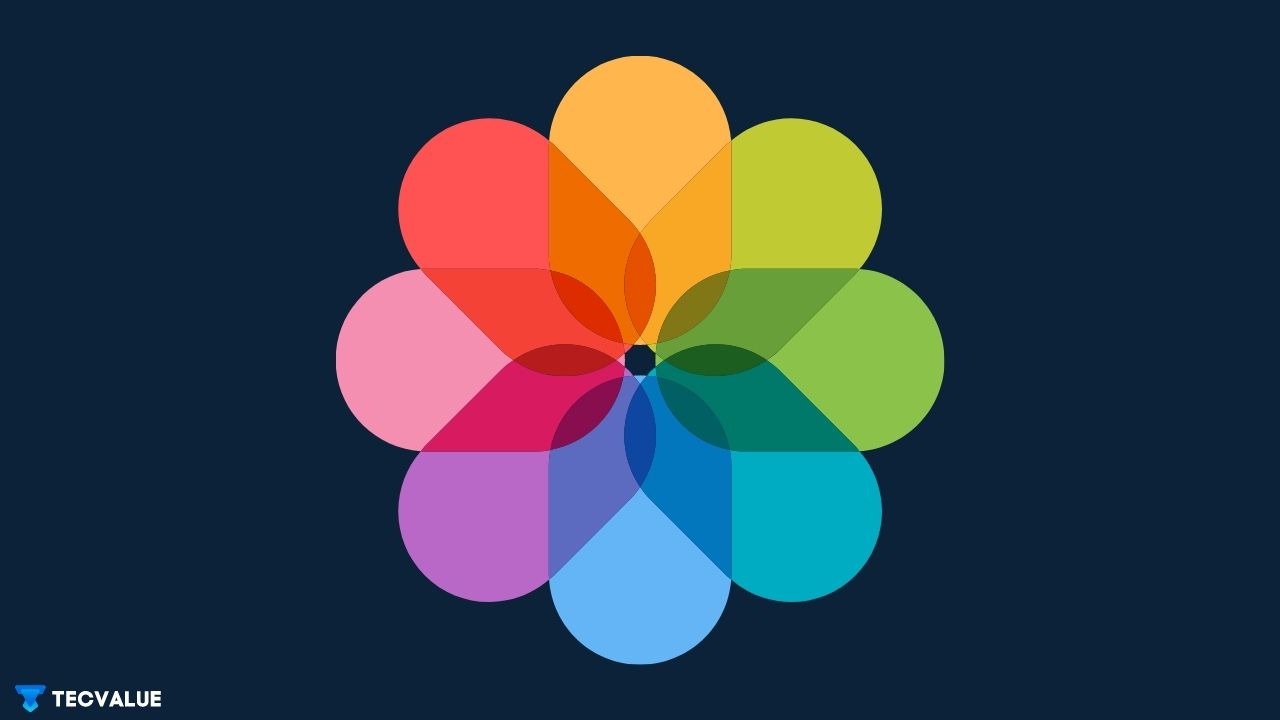Albums on your iPhone are a treasure trove of all the memories you capture, memes you find funny, and the infamous good morning pictures in the family chat group. All of the good stuff for a trade of a small portion of your storage space. Depending on the number of images and videos, it can make your storage space struggle a tad bit but, it won’t hurt, right? Right?
It’s all fun and games till your iPhone user experience becomes jittery and the mobile phone is crying out to you to clear your storage space. Deleting out all the unnecessary albums on your iPhone is one of the quickest ways to clear storage space and restore optimal device functionality.
In this article, we’ll walk you through how to delete albums on iPhones and iPad.
How To Delete Albums on iPhone
Here’s a detailed how-to delete photo album on iPhone and iPad:
STEP 1: Fire up the Photos application.
STEP 2: Tap on the Albums tab. It is located next to My Albums
STEP 3: Tap on Edit. It is located to the top-right of the screen.
STEP 4: Here you will be listed all of the photo albums on your device. Click on the red minus sign symbol.
STEP 5: After you tap on the symbol you will be prompted to confirm your decision of deleting the album.
STEP 6: Confirm your decision and your iPhone album will now be deleted.
You can replicate the same steps on your iPad and your photos album will be deleted.
How To Upload Albums To iCloud
If freeing local storage is your primary concern, you can refrain from deleting entire albums and instead opt for uploading these albums to iCloud. This way you don’t lose data whilst cleaning your iPhone’s storage.
Here’s how to upload albums to iCloud on your iPhone:
NOTE: Before you begin with the backup process, make sure your phone has sufficient charge and is connected to Wi-Fi.
STEP 1: Open the Photos application.
STEP 1: Switch on the toggle next to the iCloud icon or option.
STEP 1: Choose: optimize iPhone storage.
STEP 1: Your iPhone should start uploading photos to iCloud
STEP 1: As soon as iCloud sync is over, you may delete your Album on iPhone to free up your storage
Conclusion
Deleting an album on iPhone is a piece of cake if you know the correct approach. We hope this article was able to address your issue of how to delete albums on the iPhone or iPad. If this solution helped, leave us a comment or if you have further queries do let us know!