On Facebook, you can comment your thoughts and opinions on public and private posts. However, accidentally messed up wording or auto-correct can lead to unintended misunderstanding. To avoid any drama, you can delete your own comment or edit it.
Facebook has more than one billion concurrent users. Like you, everyone on Facebook can post a comment.
And when the user base is so humongous, you are bound to cross paths with a few black sheep. Some of the comments by them can be irrelevant, cringy, or borderline creepy.
Your “friends” on Facebook can comment on whatever they wish to on your posts. Strangers can reply to your comments on public posts.
These comments can often be offending, hurtful, and harassing. Although Facebook implements sophisticated automation to moderate what goes on in the comment section, truth be told, it rarely does what it’s intended to do.
You can always manually clean up the mess when Facebook’s auto-moderation fails. In this article, we’ve discussed how to delete your own comment on Facebook as well as how to delete someone else’s comment on your Facebook post.
How To Delete Your Comment On Facebook App
In this section, we have entailed all the steps required to delete your own comment on the Facebook mobile app.
This guide is friendly to both iOS and Android devices. Thus, the steps to replicate are identical.
Step 1: Open the Facebook app and navigate to the post under which you commented.
Step 2: Head over to the comment section and find your comment.
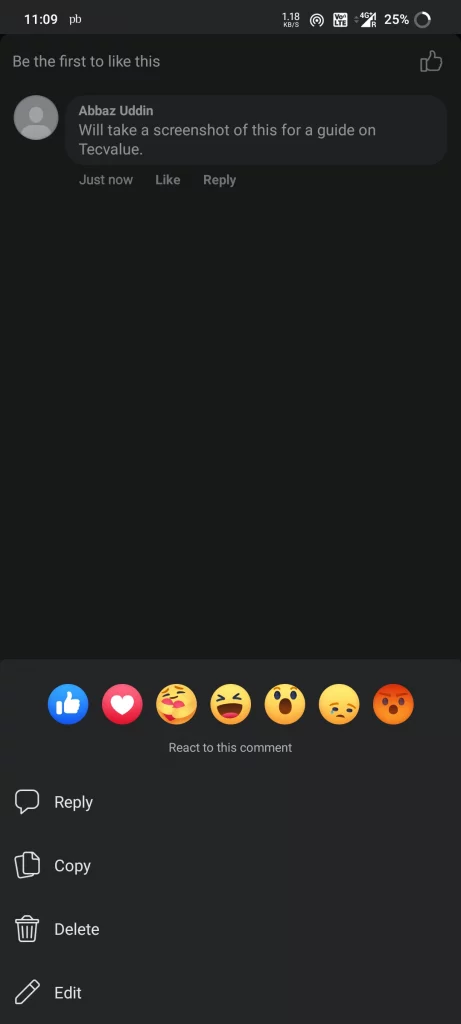
Step 3: Tap and hold on to your comment.
Step 4: A drop-down menu should appear. Click on Delete to delete your comment.
How To Delete Your Comment On Facebook Site
In this section, you will find the steps to follow to delete your comment on the Facebook site when browsing with a web browser, say, Safari, Chrome, etc.
This guide is friendly to both PC and Mac. Thus, the steps to replicate are identical.
Step 1: Open the Facebook site on your browser of choice and navigate to the post under which you commented.
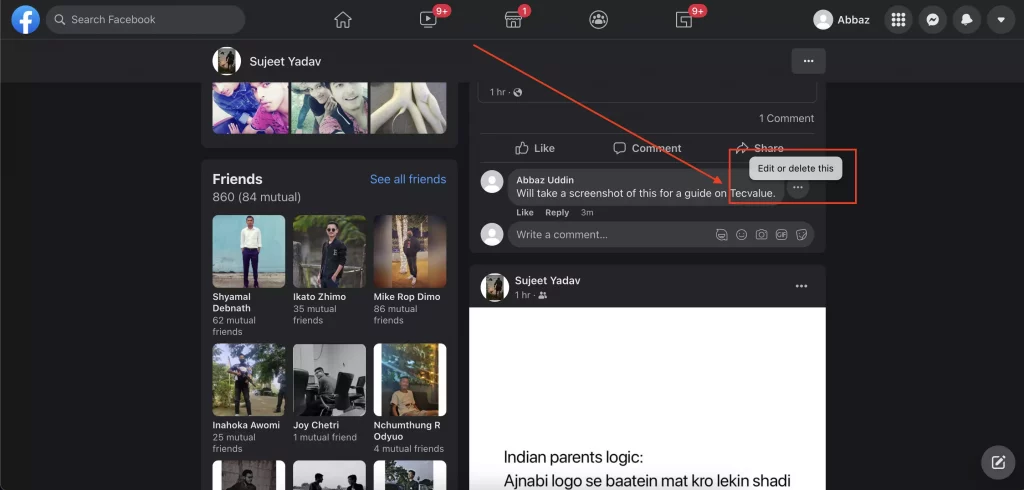
Step 2: Head over to the comment section and find your comment.
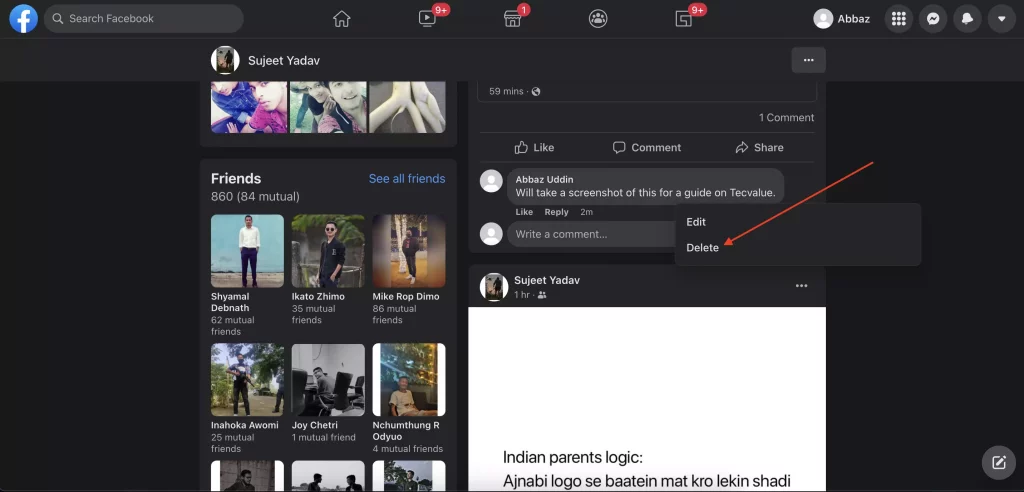
Step 3: Click on the ellipsis(three dots) next to your comment. Click on Delete to delete your comment.
How To Delete Someone Else’s Comment On Your Post
Given the massive audience on Facebook you’re posting to, the comments you receive can go from being wholesome to downright cringe-worthy or creepy.
Some people lack the basic decorum to follow in a public forum but, you shouldn’t have to suffer due to their clumsiness.
It’s best to look out for your mental health and cut off any unwanted negativity or toxic comments on your Facebook posts.
How To Delete Someone Else’s Comment On Facebook App
In this section, we have entailed all the steps required to delete someone else’s comment on the Facebook mobile app.
This guide is friendly to both iOS and Android devices. Thus, the steps to replicate are identical.
Step 1: Open the Facebook app and navigate to the post under which they commented.
Step 2: Head over to the comment section and find the comment you wish to delete.
Step 3: Tap and hold on to the comment.
Step 4: A drop-down menu should appear. Click on Delete to delete the comment.
How To Delete Someone Else’s Comment On Facebook Site
In this section, you will find the steps to follow to delete someone else’s comment on the Facebook site when browsing with a web browser, say, Safari, Chrome, etc.
This guide is friendly to both PC and Mac. Thus, the steps to replicate are identical.
Step 1: Open the Facebook site on your browser of choice and navigate to the post under which they commented.
Step 2: Head over to the comment section and find the comment.
Step 3: Click on the ellipsis(three dots) next to their comment. Click on Delete to delete that comment.
How To Delete Someone’s Comment in a Facebook Group
Facebook groups are moderated by the owner, admins, and a selected few moderators. Beyond them, no one can delete or edit any sort of content including comments. If people comment on your post in a group, you cannot delete that yourself.
But, here’s what you can do:
Report To Admin
If a comment on your post is offensive or contains profanity, you can directly report that to a group admin or moderator.
Here’s how to report a comment on Facebook:
Step 1: Open the Facebook app and navigate to your post under which they commented.
Step 2: Head over to the comment section and find the comment you wish to report.
Step 3: Tap and hold on to the comment. In case you are using a browser, click on the three dots next to their comment.
Step 4: A drop-down menu should appear. Click on Report To Admin.
Hide Comment
If there isn’t an option to report a comment to the group admins and moderators, you can resort to hiding the comment. What hide comment does is that it hides the visibility of the comment from only you. Others can still see, reply and react to that comment. However, for you, the comment will appear shadowed.
Alternatives To Deleting Comments
There are a few alternatives that you can resort to in order to permanently stop a stalker’s comment spree. Deleting every time they comment can be a hassle and unnecessary stress.
Instead, you can consider blocking their profile. This will forbid them from even accessing your profile, let alone viewing or commenting on your posts.
Here are the steps to follow to block someone from commenting on your posts:
How To Block Someone On Facebook App
Blocking someone is a very easy task. It can be carried out in just 4 steps. This guide is friendly to both iOS and Android devices. Thus, the steps to replicate are identical.
Step 1: Fire up the Facebook app on your Android or iOS device and head over to the profile you want to block.
Step 2: On their profile, tap on the three dots next to their name.
Step 3: It should open up a page listing various options like Follow, Search Profile, Block, etc.
Step 4: Tap on Block. A prompt will pop us asking you to review your decision. Tap on Block once again to confirm your decision or cancel if you changed your mind.
How To Block Someone On Facebook Site
As previously discussed, you can block someone in four simple steps. This guide is friendly to both PC and Mac. Thus, the steps to replicate are identical.
Step 1: Fire up the Facebook site on your browser of choice and head over to the profile you want to block.
Step 2: On their profile, click on the three dots next to their name.
Step 3: It should open up pop-up listing various options like Follow, Search Profile, Block, etc.
Step 4: Click on Block. A prompt will pop us asking you to review your decision. Click on Confirm to confirm your decision or cancel if you changed your mind.
That’s all the steps you can take in order to delete your own comment, or someone else’s comment, and block someone else from commenting.

