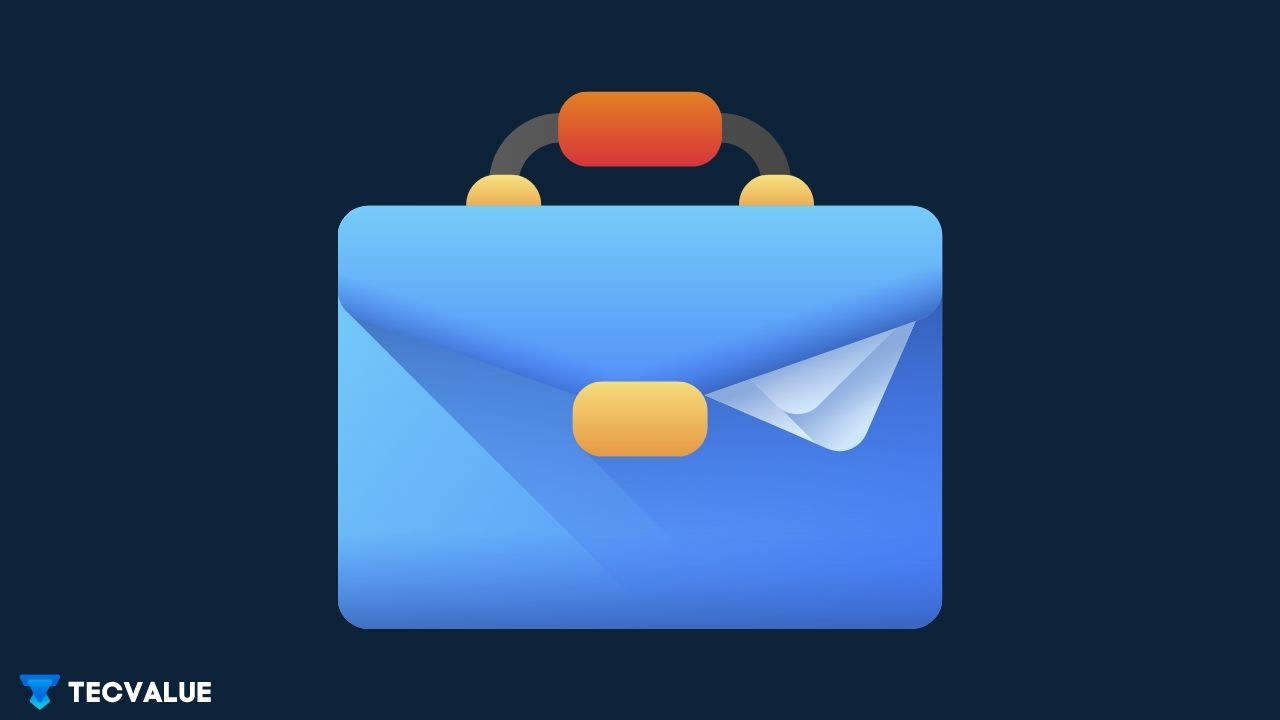If you are recently migrating from social media like Facebook to the professional networking site, LinkedIn, prefixes beside profiles like 1st, 2nd,3rd (degree connection) may jinx you and leave you intrigued and curious. Surely, LinkedIn isn’t a rat race to be won, if so, what does 1st 2nd mean on LinkedIn?
In this article, you are about to find out the meaning behind the numbers 1st 2nd 3rd on LinkedIn profiles and why is it shown. Additionally, we’ve also added pointers on how to contact people outside of your network.
LinkedIN Connections — What Does 1st 2nd Mean
LinkedIn is modeled in a way to facilitate the maximum expansion of a person’s network. Unlike Facebook or Snapchat, you don’t add friends. You build connections.
Starting out on LinkedIn with zero connections, you can invite people on or off LinkedIn to connect with you.
If they accept your invitation, they will become your connection and eventually, all your connections will snowball into your very own network of like-minded personas.
Building connections is crucial as the more people you know and interact with, the more doors open for you.
As the saying goes, “Your network is your net worth”, you must continue growing your network by inviting and accepting invites from profiles that show prospects of blooming into growth opportunities.
On LinkedIn, your connections are segregated into five distinct types which affect your level of accessibility to them and vice versa.
LinkedIN 1st Degree Connection
LinkedIn essentially functions like any other social media. You send a connection request, they accept and become a part of your network or vice versa. You can message them, receive messages as well as react and comment on their posts.

The Profiles that sent you a directly connect invitation or received one from you, are listed as your 1st Degree Connection. Essentially, 1st-degree connections are those who willingly connected with you.
LinkedIN 2nd Degree Connection
The profiles that are connected with your 1st-degree connection are listed as second-degree connections. Therefore, 2nd-degree connections are mutual to you.

You can contact them through InMail and introduction but, most likely, won’t be able to send them a direct message. Their profiles will appear with a 2nd-degree icon in search results and on the platform.
LinkedIN 3rd Degree Connection
Previously, we discussed that people who are connected to your 1st-degree connections are listed as a 2nd-degree connection. Likewise, 3rd-degree connections are those profiles that are connected to your 2nd-degree connections.

You can send them an Inmail or an introduction but won’t be able to chat with them through direct message unless they accept your message request or connect with you.
Members in your LinkedIn Groups
People who share the same groups with you are also considered a part of your network. On their profile and in search results, you’ll notice a Group icon next to their name. You can reach out to them by sending over a direct message on LinkedIn or making use of the group discussion.
Out of Network Profiles
LinkedIn members who don’t fit in any of the above categories are listed as “Out of Network”. Essentially, these profiles are not directly or mutually connected to you.
To contact them, you can send an InMail.
Below, we have discussed how to send InMail to profiles.
How To Send InMail
InMail is an inherent feature of LinkedIn which allows you to send a limited number of LinkedIn emails to people in and out of your network. If you subscribe to LinkedIn premium, you are eligible to send and receive an unlimited number of InMails.
InMails are a strong resource as they help you reach out to new people and build prospective relationships.
Step 1: Navigate to their profile.
Step 2: Click on the More button.
Step 3: Select Message and select their name from the drop-down menu.
Step 4: Type in the message.
Step 5: When you are done with the writing, click on Send.
If you are fairly new to LinkedIn and are not too sure of what to write in an InMail, we have you covered. Scroll down below and you will find a primer on what to write in InMail.
What To Write in InMail
InMail is a “ credible, private and customizable messaging tool” by LinkedIn that opens doors for you to contact your 1st,2nd,3rd as well as out of network connections.

If you are anxious about what to write in an InMail, we offer a few tips for writing better InMail that maximize the chances of achieving your goal and getting the response you want.
Be Direct in your InMail Message
LinkedIn recommends senders to undertake a direct approach in their messages and keep clarity such that the purpose of the message is easily comprehended by the receiver at a glance.
Make Sure To Not Ask Too Much
From a job-seeker’s perspective, don’t request an interview in the very first message. Rather, write something like “ I wish to discuss “. Ask them if they are open to a discussion first.

Trivia: Research suggests that mails that end with a “Thank You” or “Thanking You” salutation are 57% more likely to receive a response when compared to “Best Regards” and others. Now, you know what to write at the end of your InMail.
Spark Interest With Your Introduction
You do not need to sound fancy. Just make sure you are not going overboard with being professional. Keep it formal but keep the tone conversational.

Talk About Them
Make sure to lightly mention what you can do for them and not blindly list out all your qualifications and whatnot. Make them see what value you can add to them.
Wrapping Up
LinkedIn is a very strong resource for you to step up your career and explore a world of opportunities. Make the most of it by building promising connections and reaching out to prospective personas. Don’t hesitate, to send that message, it may be the breakthrough you needed.
Do check out our articles on LinkedIn, like the about-us section, on how to block someone on LinkedIn.