If you are into online virtual games like Minecraft, I am sure have already heard about the uber-popular virtual app named Roblox. And as you have clicked on this article, I am guessing you are already into it and want to know about something called Roblox Image or Decal IDs.
So, if I am correct and you really want to know everything about Roblox Image IDs, also known as Roblox Decal IDs, read this explainer till the end. By the time you complete reading this article, you will have thorough knowledge about Roblox Image IDs and how you can use them on the platform.
Roblox Image/ Decal IDs: Everything You Need to Know!
Now, as you might already know that Roblox is essentially an interactive, virtual platform where you can play various games, created by the community, or you can even create your own game with the free creator app Roblox Studio. And Image IDs or Decal IDs in Roblox are usually used by creators and developers to add flair to their creations.
What Exactly Are Roblox Image IDs?
So, Roblox Image IDs are nothing but unique numbers that are assigned to images that are uploaded to the Roblox servers by creators and community members.
Once they are uploaded to the Roblox servers, any user or creator can use them to customize their avatars and profiles. You can even use them in different Roblox games, decorate your virtual world, or create a unique Roblox game with customized images and logos.

Whether you are an anime fanatic or a sucker for cute cat images, there is a Roblox Decal that you can use from the creator marketplace in your games or virtual worlds. Here is a screenshot showcasing various Decals in Roblox.
Check out the following section to know how to find Image IDs in Roblox and use them in Roblox Studio. We have also compiled a long list of some of the coolest Roblox Decal IDs that you can use on the platform.
How to Find and Use Roblox Image/ Decal IDs?
Now, Roblox Image or Decal IDs can be easily found on Roblox’s web platform or in the Roblox Studio application. Hence, there are essentially two ways to add images to your virtual world in Roblox. Check them out right below.
Find Roblox Image IDs using Web Client
The first method to find and use Roblox Image IDs involves getting a specific image from the Roblox web client on your PC or laptop and transferring it to your Roblox project in the Roblox Studio application. To use this method, follow the steps right below:
Step 1. Go to the official Roblox website using a web browser. Make sure you are logged in to your Roblox account.
Step 2. Use the search bar above to search for “Decals” (without quotes).
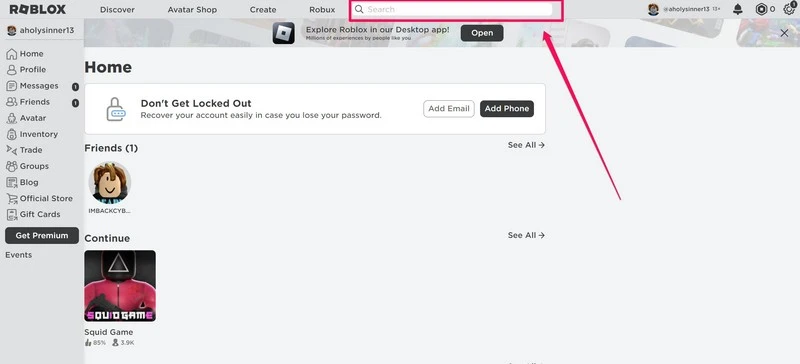
Step 3. From the drop-down search results, choose the Decals in Creator Marketplace option.

Step 4. Next, select the Images tab on the top navigation bar.

Step 5. Select the image that you want to use in your Roblox project and click on it to open.

Step 6. With the image page open, you will find a unique number, representing the image ID of the selected Roblox decal, on the URL bar of your web browser. Select this number and press CTRL + C to copy it.
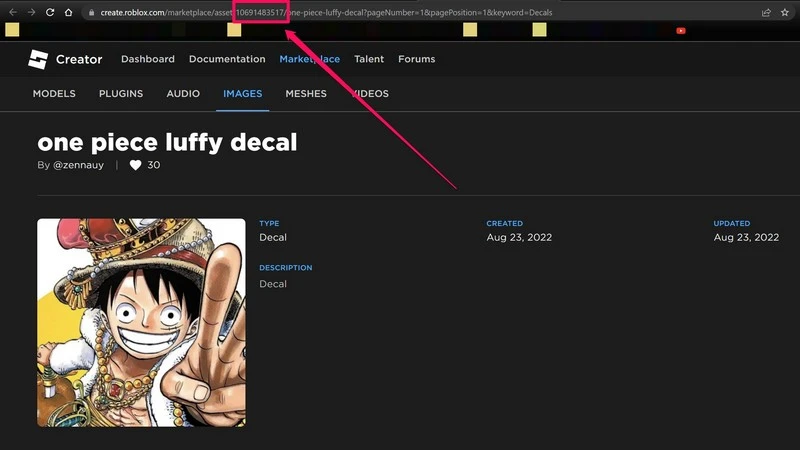
Use Roblox Image IDs in Roblox Studio in Windows 11
Now that you have copied the unique image ID from the Roblox Creator Marketplace, follow the steps below to use it in your Roblox project.
Step 1. Open the Roblox Studio app on your device.
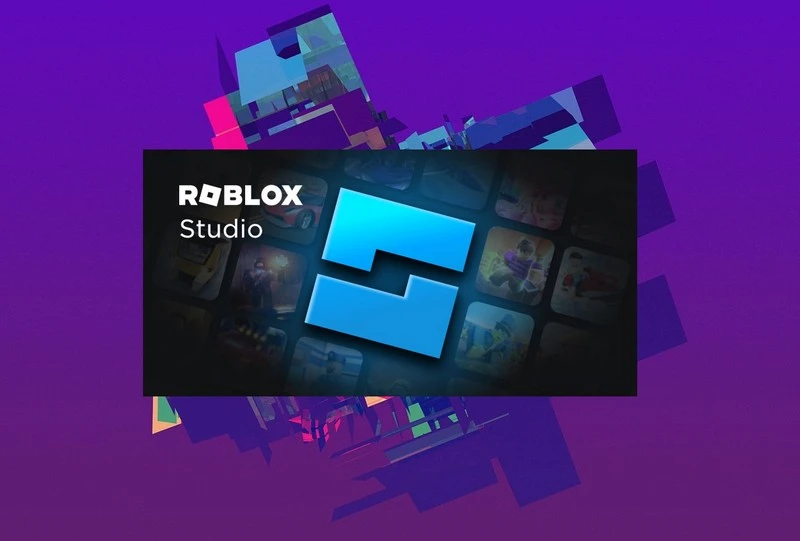
Step 2. Create a new project. For this demo, I have created a basic project with the “Baseplate” template.

Step 3. Click the Part option on the top toolbar and select Block. A new block will be added to your project.

Step 4. You can now select the new block and click the Scale option above to resize it.

Step 5. Next, with the block selected, click the + button beside the Part option on the Explorer bar at the right.

Step 6. Use the search bar to search for Decals again and select the option to add it to the block.

Step 7. Now, select the position (top, bottom, sides) of the image on the block. I have chosen the top side.

Step 8. Next, with the Decal option selected on the Explorer bar, find the Texture field under the Appearance section.
Step 9. Click the Texture option, press CTRL + V to paste the decal ID in the Texture field, and press Enter.

Congratulations, you have successfully found a Roblox Image ID using a web browser and have added it to your Roblox project. However, there is another way to find and add Roblox Image/ Decal IDs in your projects.

Find Roblox Image IDs in Roblox Studio
Apart from finding image/ decal IDs using a web browser, you can find them right in the Roblox Studio app. Check out the steps below to know how to do that:
Step 1. Open the Roblox Studio app on your PC or laptop.
Step 2. Create a project. I have created a project using the Baseplate template again for this demo.

Step 3. Under the Toolbox section at the left, click the Models option to open a drop-down list.

Step 4. Select the Images option.
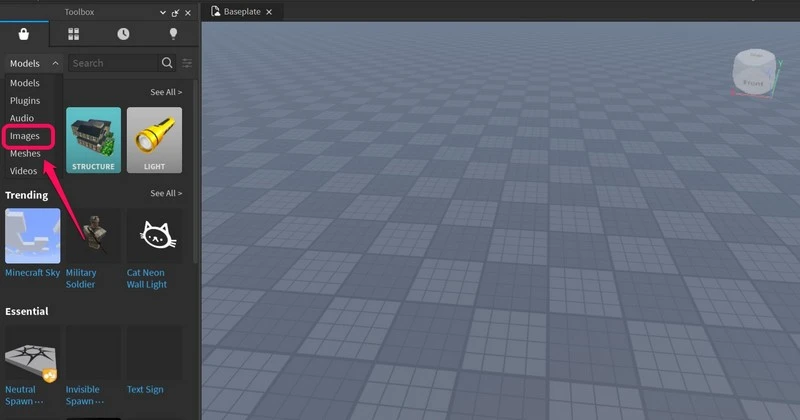
Step 5. Now, use the search bar to find your desired image.

Step 6. Once you find the image you want to use, right-click on it and select the Copy Asset ID option.

Step 7. Add a new block to your project using steps 1-4 from the previous method and add the Decal to its Part.

Step 8. Now, simply choose the position of the image on the block, find the Texture field, and paste the Asset ID.

Step 9. Press Enter to apply the decal to the block after pasting the asset ID.

So, here is how you can find Image or Decal IDs and use them in your Roblox projects right within the Roblox Studio app.
How to Delete an Image/ Decal in Roblox Studio?
Now, after adding the decal to your Roblox project, if you do not like it and/ or want to change it to a different image or decal, you can easily delete the current image from the Roblox project. Follow the steps below to delete decals from Roblox projects in Roblox Studio.
Step 1. Open the Roblox Studio app on your PC or laptop and open the Roblox project from which you want to delete the decal.
Step 2. Once the project opens in Roblox Studio, click the block or other element from which you want to delete the decal to select it.
Step 3. Now, under the Part section on the Explorer bar on the right, you will find the Decal option.
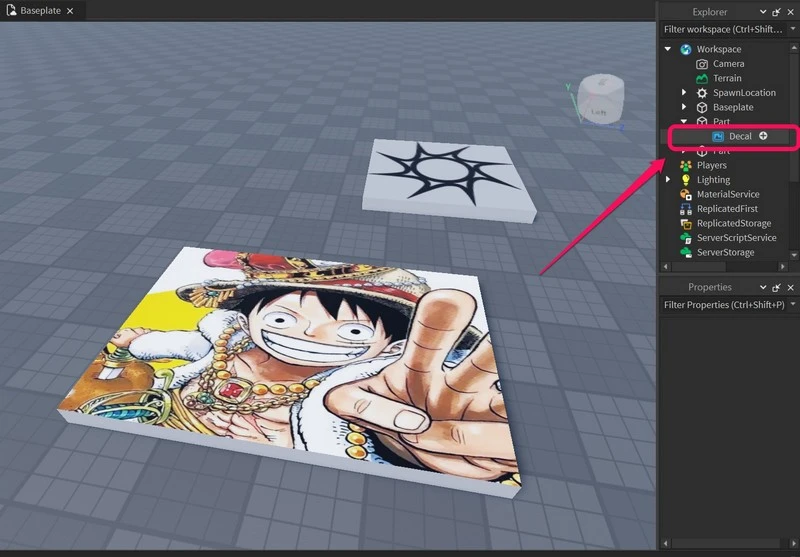
Step 4. Right-click Decal to open the context menu and click the Delete option. You can also select the Decal option and press the Deleted button on your keyboard.

This way, you can easily delete a decal or image from Roblox projects, avatars, or games in Roblox Studio. You can then use the above steps to find image IDs of other images and use a new image or decal for your unique creation in Roblox.
List of Cool Roblox Image or Decal IDs
Now that you have learned to find Roblox Image or Decal IDs and add them to your projects, check out the Image IDs for some of the coolest decals in Roblox that you can use right now!
1. Super Super Happy Face: 5015860984

2. Among Us Red Imposter: 5747127696

3. one piece luffy: 10691483517

4. Epic Duck: 92401568

5. family guy lol moving: 123183361

6. Doma Face (Shindo Life & Demon Slayer): 9573705187

7. Manga Deku: 5804028205

8. Rick And Morty “We went too far”: 947742642
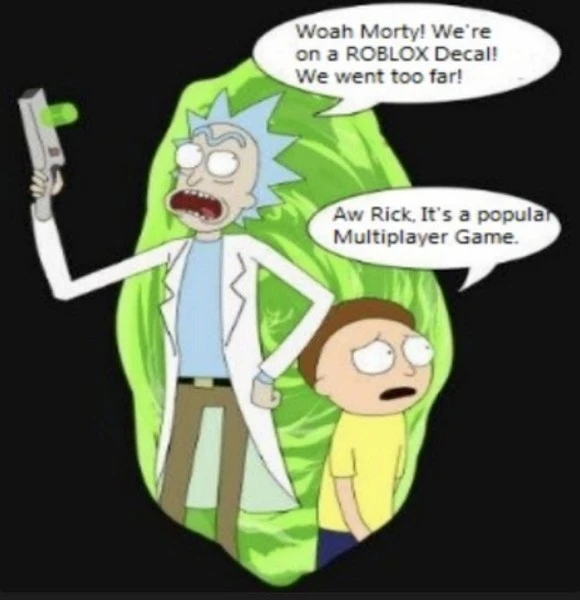
9. Pac-man: 3739079231

10. feeling it now mr krabs: 268499886

11. AC/DC: 114979057

12. Highway to Hell: 114978558

13. Anime Glasses Emoji: 5268372534

14. George Pig Thinking: 471242174
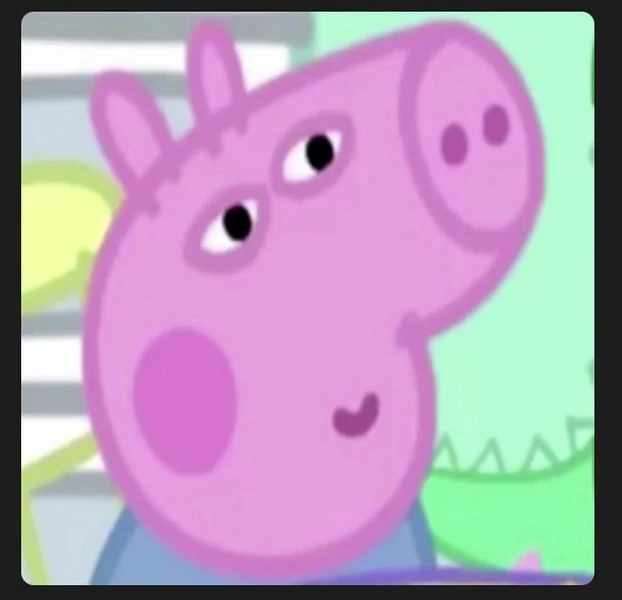
15. Mr.Bean: 356911403

16. Queen: 9752624091

17. Dragon Ball (Goku): 1633444951

18. Lamborghini Logo: 3643766824

19. Wednesday Addams: 11753407383

20. Windows XP Logo: 10002806752
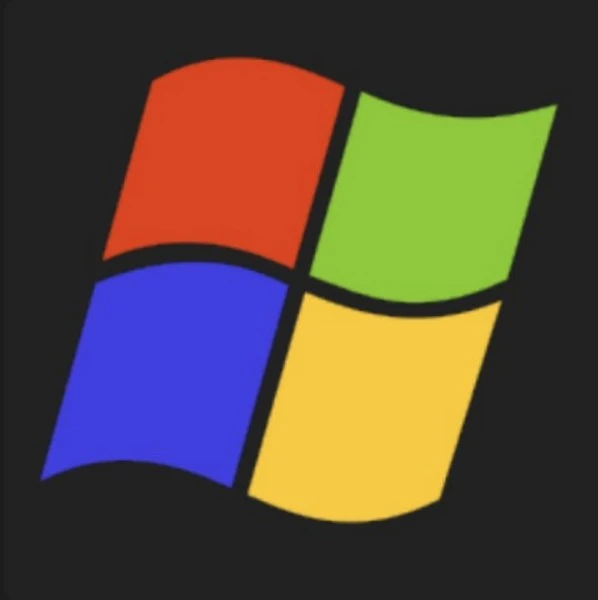
So, these are some of the coolest decals and their image IDs that you can use in Roblox Studio. Check out all of them in your Roblox projects or customize your profile or avatar with them.
Frequently Asked Questions (FAQs)
What is a decal ID in Roblox?
A decal ID is a unique number that is assigned to every image uploaded to Roblox servers. These images can be used by users and Roblox creators to customize their virtual environment, avatars, and profiles.
How Can I Use Roblox Image IDs Or Decal IDs?
To use image IDs or decal IDs in Roblox, you need to copy the unique ID number of your desired image and paste it under the Texture field for elements in your Roblox projects.
Can I Use Roblox Image IDs To Customize My Roblox Avatar?
Yes, you can use image IDs or decal IDs in Roblox to customize not only your avatar in Roblox but also your profile and your projects to add your own flair. You can also use them in different games on the Roblox platform.
What Are The Best Roblox Image IDs To Use?
There are numerous decals, ranging from popular memes, cute animal pictures, and cool logos to anime characters, funny faces, and band logos, that you can use to customize your virtual experience in Roblox. Some of the popular ones include images from shows like Mr. Bean, Rick and Morty, Spongebob Squarepants, and more.
Wrapping Up
So, this was all about Roblox Image or Decal IDs, how to find them, and use them in Roblox Studio to create your customized virtual environment, profile, or avatar.
I hope that this in-depth explainer helped you understand what actually is a Roblox Image ID and how it can benefit your virtual experience on the popular platform.
If it did, do let us know about it in the comments below and share this article with your friends who are just getting into the Roblox rabbit hole.

