
There was a time when Apple’s iPhones supported only the English language for the user interface, texts, and other visual data on the screen. However, as years passed, the Cupertino giant continued to improve their iOS devices and software, and soon iPhones started supporting multiple languages.
So, if you are new to iOS and are looking for a simple guide that can help you change the primary language of your iPhone, you have clicked the right article.
In this short explainer, I will tell you how you can easily change the language on your iPhone with just a few simple steps. So read this article till the end to change the language of your iOS device to your preferred one.
Here’s How to Change the Language on iPhones!
Now, below you can find the steps to easily change the language on your iPhone. However, before I proceed, it is worth mentioning that the following steps will be applicable to all iPhone models, ranging from the iPhone 8 series to the latest iPhone 14 and 14 Pro series models.
So, no matter which iPhone model you have, you can use the steps mentioned here to change the language on your device. In fact, these steps apply to iPads as well.
With that out our way, let’s learn how you can change the language on your iOS or iPadOS device, shall we?
Step 1. On your iPhone, open the Settings app by tapping the gear icon
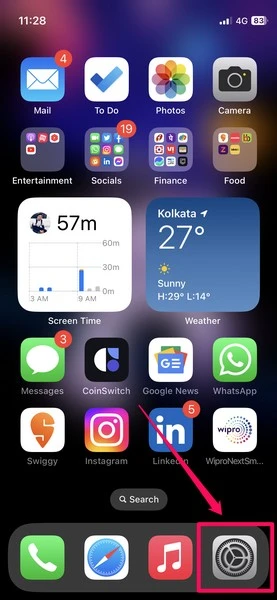
Step 2. Scroll down a bit and tap the General option.
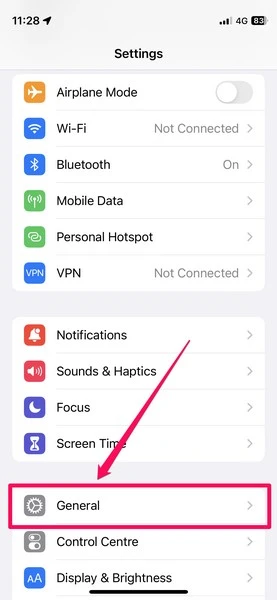
Step 3. Next, find the Language & Region option and tap it to open.

Step 4. Here, you will find the Preferred Languages section at the top.
Step 5. Now, tap the Add Language… button.
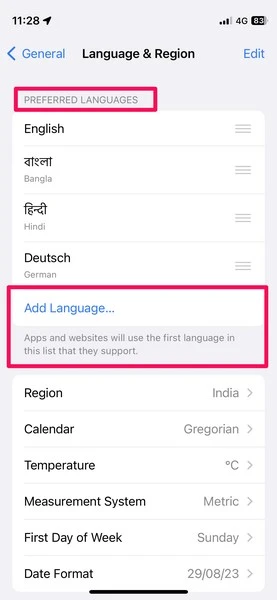
Step 6. On the Select Language page, find the language that you want to set for your device. You can use the search bar to search for it.
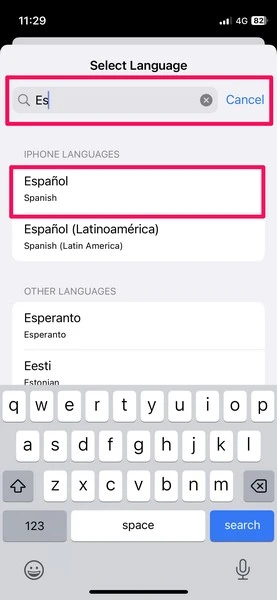
Step 7. Tap the language to add it to your Preferred Language settings.
Step 8. A pop-up will ask you if you want to change your current preferred language to the selected one. Tap the Use [selected language] button.
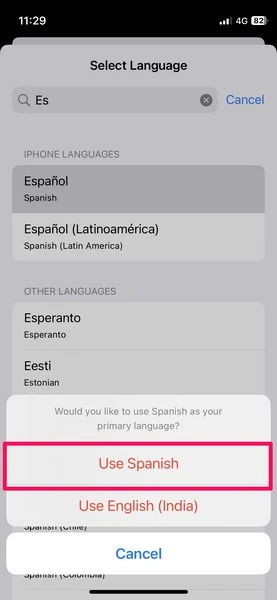
Note: Your iPhone might reboot to apply the language change.
Congratulations, you just changed the primary language on your iPhone. Now, every text and visual content in websites and applications will be shown in your chosen language on your iPhone.
Frequently Asked Questions (FAQs)
How To Switch Between Languages On IPhones?
On your iPhone, you can go to Settings -> General -> Language & Region. Here, you can add multiple languages other than your primary language and drag your preferred language to the top of the list to set it as the primary language on your device.
How Can I Change The Keyboard Language On My IPhone?
To change the keyboard language on your iPhone, you need to add additional keyboards in the keyboard settings. Otherwise, you can use third-party keyboard apps that support your preferred language(s).
Can I Add More Than One Language On My IPhone?
Yes, you can absolutely add more than one language on your iPhone and easily switch between them from the Settings app on your device.
Does iPhone support European languages?
Yes, iPhones support various languages, including most European languages like Spanish, Deutsch, Italian, Swedish, Dutch, and others.
Wrapping Up
Language is truly a barrier sometimes and using your personal device in the language you prefer will always deliver a better experience than using it with a foreign language. Hence, I hope this guide helped you add that personal touch to your iPhone, and if it did, do let me know in the comments below.