
Back in March 2017, Meta, then called Facebook, introduced its uber-popular message reaction feature for its user-to-user messaging app Messenger. The feature allows users to react to messages in the Messenger app on iOS, Android, and the web with emojis.
The feature garnered unmatched popularity amongst users and soon became one of the most-used features in Messenger.
However, what do you do when you cannot react to any messages in Messenger with your favorite emojis? That is exactly what we are going to discuss in this article! So, if you are facing the issue on your iOS, Android, or Windows device, read this till the end.
Fix Message Reactions Not Working in Messenger on iOS, Android, and Windows!
Now, below I have listed some of the best fixes that you can try when you cannot react to Messenger messages on your iOS, Android, or Windows device.
However, before proceeding, make sure that the device on which you are using Messenger is working fine. For instance, if certain areas of the screen of your iOS or Android device become unresponsive, you might not be able to react to messages in Messenger.
However, if you know that your smartphone is okay and it is working fine but you still cannot react to messages in the Messenger app, check out the fixes listed right below.
1) Update the Messenger App on iOS and Android
Now, when you experience the message reactions not working in the Messenger issue on your iOS or Android device, the first thing that you should do is check for updates for the app on your device.
An outdated version of the Messenger app can cause such issues and break some features. Hence, there is a high chance that a quick update of the Messenger app would get the message reaction feature up and running again.
Update Messenger on iOS/ iPadOS:
To update the Messenger app on your iPhone or iPad, follow the steps right below:
Step 1. Open the App Store on your iPhone or iPad.

Step 2. Tap the search icon on the bottom navigation bar to open the search UI.

Step 3. Search for the Messenger app using the search bar.

Step 4. On the search results page, you will see the Messenger app listing show up with an Update button.

Note: The Messenger app on my iOS device was already updated. Hence, it is showing the Open button.
Step 5. Tap the Update button to initiate the process and wait for it to complete.
So now that you have updated the Messenger app on your iOS or iPadOS device, you should be able to react to messages with your favorite emojis again.
Update Messenger on Android:
On Android, follow the below steps to update the Messenger app:
Step 1. Open the Google Play Store on your Android device.

Step 2. Use the search bar above to search for the Messenger app.

Step 3. You should see the Messenger app listing show up in the search results with an Update button.

Note: The Messenger app on my Android device was already updated. Hence, it is showing the Open button.
Step 4. Tap the Update button to update the Messenger app on your Android device.
Following the app update, the Messenger app should work fine on your Android smartphone and the message reactions not working issue should be fixed at this point.
2) Clear Cache for Messenger on iOS and Android
Now, if updating the Messenger app on your Android or iOS device did not do the trick and the message reaction feature is still broken, you can try clearing the app cache for Messenger. Check out the step-by-step guide for clearing the app cache for Messenger on iOS and Android right below.
Clear Messenger App Cache on iOS/ iPadOS:
To clear the app cache for Messenger on your iPhone or iPad, try the steps mentioned below:
Step 1. Launch the Settings app on your iPhone or iPad.

Step 2. Go to General.

Step 3. Tap the iPhone Storage option.
Step 4. Scroll down to find Messenger or use the search icon to find the app on the iPhone Storage page and tap it to open.

Step 5. Now, tap the Offload App button.

Step 6. Confirm your action on the following prompt.

This way, you can easily clear the app cache for the Messenger app on your iPhone or iPad. After clearing the temporary files and data of the app from your iOS/ iPadOS device, try opening the app (you might have to re-install it) and check if you can react to messages.
Clear Messenger App Cache on Android:
Follow the step below to easily clear the app cache for Messenger on your Android device:
Step 1. Open the Settings app on your Android device.
Step 2. Go to the Apps menu.

Step 3. Scroll down to find the Messenger app and tap it to open.
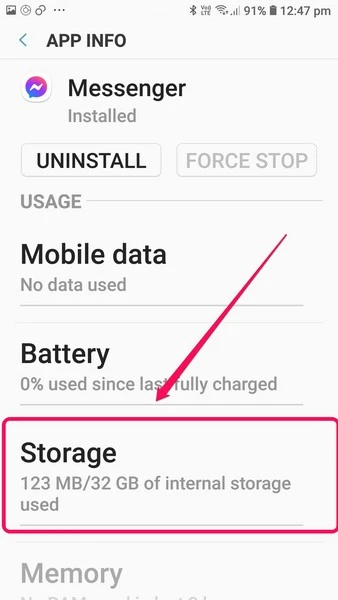
Step 4. Next, tap the Storage option on the following page.

Step 5. Here, tap the Clear Cache button.
This way, you can easily clear the cache for the Messenger app on your Android device. After clearing the cache, check whether you can react to messages in Messenger or not!
3) Update the Web Browser in Windows 11
Now, if you are using the Messenger web client and cannot react to messages from your friends and family on your PC or laptop, try updating the web browser that you are using.
Just like outdated app versions, outdated web browsers can cause the Messenger web client to malfunction and some of the features like message reactions might not work in this case.
So, to update your web browser on your Windows laptop or PC, follow the steps right below:
Note: For this demo, I have provided the steps to update the Google Chrome browser. However, the steps should be similar for other Chromium-based web browsers like Edge and Firefox.
Step 1. Open Google Chrome on your Windows PC or laptop.
Step 2. Click the three-dot menu at the top-right.

Step 3. Go to Settings from the drop-down menu.

Step 4. From the left nav bar, go to the About Chrome tab.

Step 5. Once the About Chrome page opens, your browser will be automatically updated to the latest version.

Following the update, close the web browser, in this case, Google Chrome. You can also perform a quick restart to fully close the web browser and its background activities before re-opening it on your Windows device. After re-opening the browser, check if the message reactions not working issue in Messenger has been fixed or not.
Frequently Asked Questions (FAQs)
Why Can’t I React To Messages On Facebook Messenger?
Some of the possible reasons why you might not be able to react to messages in Facebook Messenger include outdated app versions, bugs or glitches, outdated web browsers, and others.
How To React To Messages On Messenger?
Open a chat thread in the Messenger app on your Android or iOS device and tap and hold the message to which you want to react. Once the emoji bar pops up, slide your holding finger to your desired emoji and let it go. The reaction will be added to the message.
Which Emojis Can I Use To React To Messages In Messenger?
Once the emoji-reaction bar pops up for the messages in Messenger, you can tap the + button to access all your emojis and react with any one of them.
Conclusion
This was all about fixing the message reactions feature not working in Messenger on different platforms. I hope this short explainer helped you bring back the joy of reacting to messages in the Messenger app on Android and iOS, and on the web client on Windows PCs and laptops. And if it did, do let us know in the comments below. You can also check out our guide on how to fix Facebook reactions not working from right here!