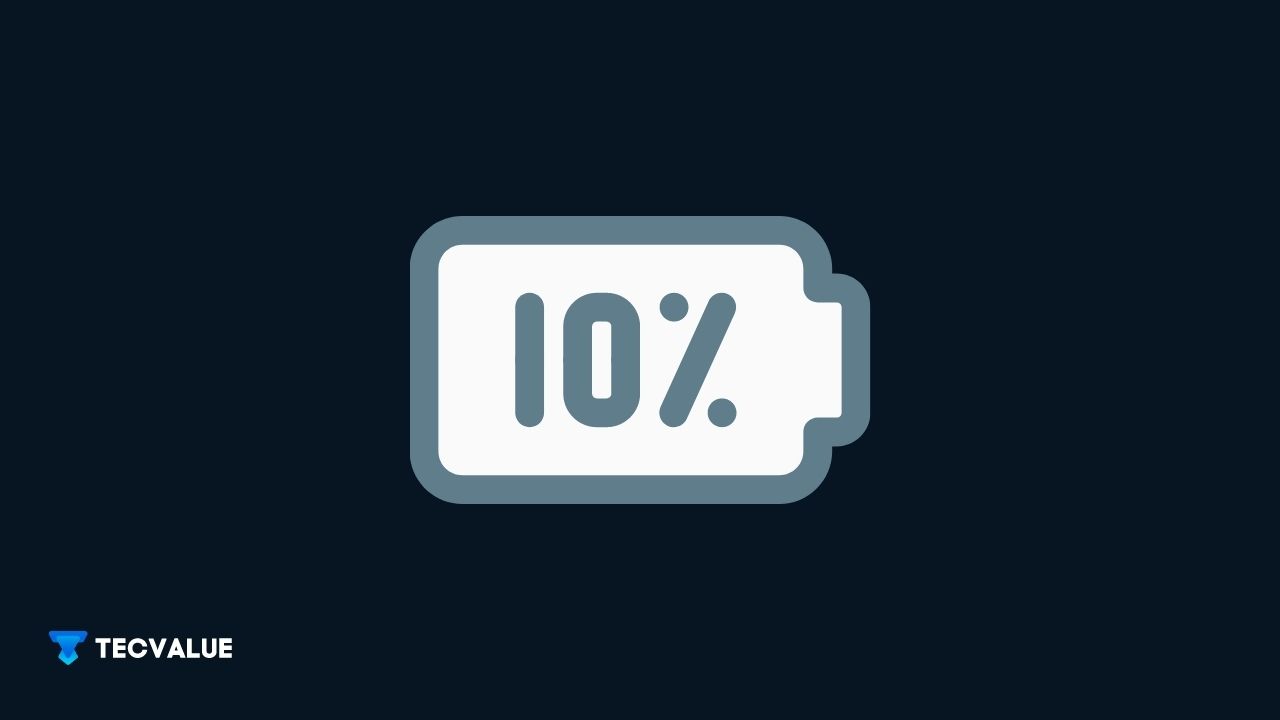If you’re switching from the Android ecosystem, the new and flashy iOS ecosystem might be an intimidating experience for you.
It might feel like you are completely out of the loop since you cannot figure out a basic feature like displaying the iPhone battery percentage.
Well, fret not, because you will be glad to know that even seasoned iPhone users have to go through this same hassle.
In earlier versions of iOS, you could just enable the battery percentage option from the Control Centre app. It was already present as an option and you just had to find it to switch it on permanently.
However, it is not so much the same for iPhone’s newer releases iPhone X and iPhone XR. If you have got an iPhone X or an iPhone XR, you might find it a tad bit difficult to see the battery percentage.
Read on to find some tips to make your experience smoother through the new iOS UI.
Display Battery Percentage on iPhone XR using the Control Centre
All iPhone X models have a graphical representation of the battery at the top right corner of the screen. It displays a rough estimate of the current charge remaining. If you have older models of iPhone, you can switch to a numeric battery percentage.
You can do this by going to Settings > tap on Battery > tap on the Battery Percentage option.
Unlike their predecessors, iPhone X and XR models have taken a turn here. You can find the battery percentage on your iPhone XR by using the Control Centre.
To do this:
Swipe down in an up-to-down fashion and you will see the Control Centre. On the top left area, you will see your battery’s remaining charge displayed as a number.
Swipe up or tap on the control centre and it will hide away from the screen. To check again, simply repeat the steps.
This is currently the easiest and quickest way to get a glance at your phone’s battery percentage. It works for all the iPhone X models, iPhone XR included.
It may also work with other models. However, the traditional method (mentioned above) of permanently displaying a numeric percentage seems to be removed from the latest releases.
Use the battery percentage widget
Another simple and more permanent way of displaying your battery percentage is using the battery widget, which displays the numeric percentage on your iPhone’s lock screen and home screen.
Here’s how:
Navigate to your iPhone’s Home Screen > Swipe to the right > Scroll down and locate the Edit button; Press it > From the Add Widgets screen > Select More Widgets and press the add icon (looks like +) next to it.
The Battery widget will now appear on your lock screen and to the left of your home screen. It appears mostly to the bottom of all the other widgets, but you can customize its position as per your liking by tapping and dragging it.
This widget also comes with additional utilities, such as it displays the battery level of peripheral devices like Apple AirPods and Apple Smart Watch when they connect to your iPhone.
Connect the charger to see the battery level
When you connect your iPhone to the charger, either using a lightning cable or a supported wireless charging pad, the phone lock screen lights and after a few seconds the battery icon showing the percentage of charge pops up.

You can just glance at it and get an idea of how much charging your phone needs.
Using Siri to show Battery percentage
Siri, Apple’s state-of-the-art A.I. personal assistant can also find out the remaining charge in your battery. With just a single command, for instance, “Hey Siri, how much charge do I have left?” Note that Siri will only answer you if the device is unlocked.
Unless you have customized it to work in both unlocked and locked states. If you prefer not to use voice notation, pressing and holding the side button on the iPhone XR will activate Siri with one touch.

Like the widget method, Siri on your iPhone will also tell you the charge of any connected peripheral device. Siri on your peripheral devices, so to say, Apple Smart Watch, won’t be able to tell you the charge of your primary device.
Creating a shortcut to Battery Percentage
Creating a shortcut is another method to get battery percentage notification till you dismiss it. It is simple and swift to create and display the shortcut. You can use it to administer your power usage.
For instance, you can create a shortcut to check your battery level whenever you run it. This additionally offers you a Low-Power Mode if the charge is below par.
Inherently, factory settings of iPhones prompt users with a Low-Power Mode when the battery level is below 20%. Although if your preference differs from the default setting, you can change it up to a higher or lower amount.
iOS has these shortcuts prematurely set up in the control centre under the settings app. Having the percentages linked to a shortcut gives you control over choosing your phone’s power management. This helps you to prolong your device’s battery life.
Final Words
It may seem relatively more of a hassle unlike swiping down and glancing to the left of your screen (Control Centre Method) but, it helps in conserving your battery charge, thus assuring your longer usage span.
It does not matter which model of iPhone you currently use; it is very easy to view the battery percentage. The only difference being, some models make it more direct and permanent while others not so much.
iPhone XR shies away from the old school numeric representation and instead displays an aesthetic and minimal graphical representation that shows the rough estimate of your device’s current battery capacity level.
This graphical display also differs from one iPhone model to another. If you have upgraded from an older model, you will notice subtle redesigns in the UI.
Hopefully, the tips and strategies mentioned here will be able to help you get familiar with the new iOS environment and minimise the struggle.