Whether you are a creative freelancer, a writer, or an editor, I am sure you have worked collaboratively on documents and sheets with other members of your team.
And if you use Microsoft’s uber-popular document editor Word for your collaborative projects, chances are you have already come across the commenting feature in Word that allows authors, editors, and other members of the project to add short comments in the document.
While these comments can be helpful at times, many users see them as hindrances, especially after the changes to the document have been made as per the comments. So, if you came looking for a way to get rid of the pesky comments in Microsoft Word, I got you covered!
In this short guide, I am going to show how you can easily delete single and multiple comments in a Microsoft Word Document on your Windows PC or laptop. So, be sure to read this article till the end to know everything about deleting comments in Word.
Here’s How to Delete Comments in Microsoft Word in 2023
Now, before I proceed to the steps to remove comments in Microsoft Word, there are a few things that you should know. Firstly, unlike in Google Docs, resolving a comment in Microsoft Word does not delete the comment, per se.
It only hides the comment, providing users to re-open it if need be. Hence, resolving comments in Word will not remove them altogether (screenshot below).

Delete a Single Comment in Word
So, if you want to completely delete a comment from your Word document, follow the steps right below:
Step 1. Open the Word document from which you want to delete the comment.

Step 2. On the right pane, right-click the comment that you want to delete.
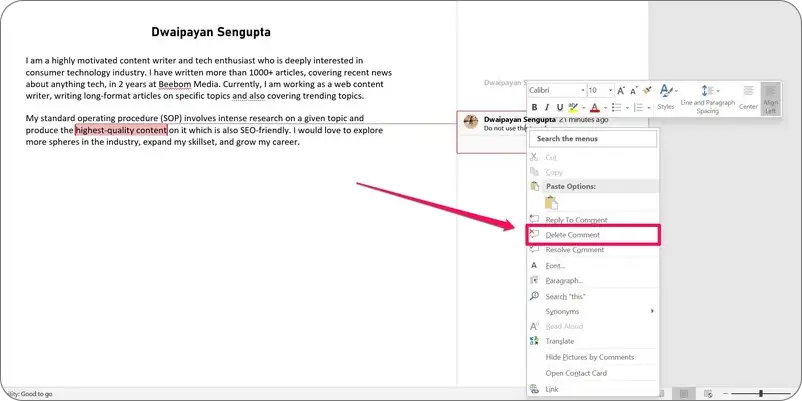
Step 3. Click the Delete Comment option to delete the selected comment.
This way, you can easily delete a single comment in a Word document when you feel that it has been resolved or it is not necessary anymore. However, if you want to delete multiple comments from a long Word document, this method will not suffice. For that, continue to the next heading.
Delete All Comments in Word
When it comes to deleting all the comments in a Word Document in Microsoft Office, there are various ways to do so. However, in this article, I have provided two of the easiest ways that you can use to quickly delete every comment in a Word document.
The first one involves the Comments group under the Review option in Word, while the other method uses the nifty Inspect Document tool in Word.
Delete All Comments in Word from the Comments Group
The Comments group in Word is a dedicated settings section for the comments in a Word doc that you can find under the Review option on the top navigation bar of the application. From here, you can easily delete all the comments in a specific word document.
So, follow the below steps to use the Comments group to delete all comments in Word:
Step 1. Open the Word document from which you want to delete all the comments.
Step 2. Click the Review option on the top menu bar.

Step 3. Now, under the Comments group, click the small arrow under the Delete button.

Step 4. Click the Delete All Comments in Document option.
With a single click of this button, all the comments in your Word document will be deleted instantly. One thing to note here is that you can also use the Delete button in the Comments group to delete singular comments in an alternative way.
Delete All Comments in Word using Inspect Document
Now, the second way of deleting all the comments in a Word document is by using the handy Inspect Document tool that is built within Microsoft Word.
Although this tool can be used to inspect various elements in a Word document, in this case, I am going to show you how you can use it to delete every comment in a doc.
So, follow along with the steps right below to use the Inspect document tool in Word to delete all the comments:
Step 1. Open the Word document from which you want to delete the comments.
Step 2. Click the File button on the top menu bar.
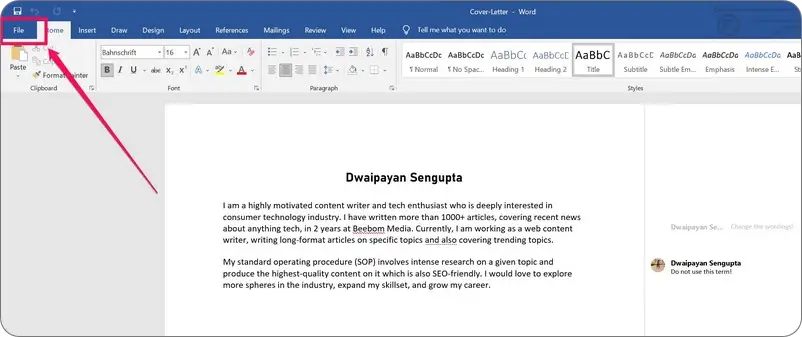
Step 3. Select the Info option on the left panel.
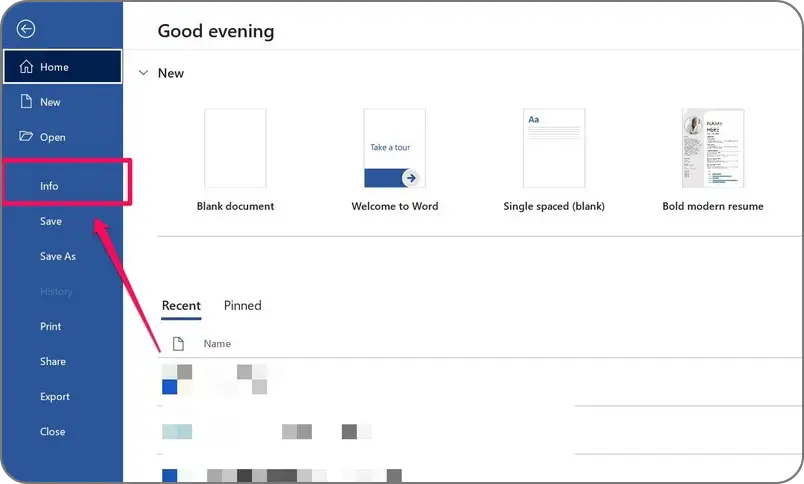
Step 4. Click the Check for Issue button under the Inspect Document option to open the context menu.

Step 5. Select the Inspect Document option at the top.

Step 6. In the following window, check the box for the Comments, Revisions, and Versions option and uncheck all the other boxes and click the Inspect button below.

Step 7. Once the inspection is over, the tool will find all the comments in the word document, whether they are shown or hidden.
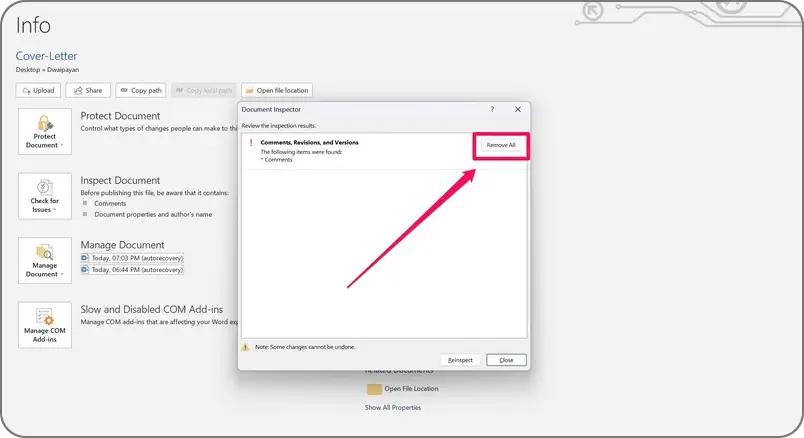
Step 8. Click the Remove All button in the window to delete all the comments from the document.
This way, you can easily delete all the comments from a Word document using the integrated Inspect Document tool.
Frequently Asked Questions (FAQs)
Why Can’t I Delete Comments In Word?
If a document is restricted for comments by the original author, Microsoft Word will not let you comment on it unless you are the owner of the document.
How To Delete Comments In Microsoft Word?
There are multiple ways to delete comments in Microsoft word which include right-clicking the comment and deleting it, using the Delete group in the Review menu, and using the Inspect Document tool.
I Resolved A Comment In Word, Why Won’t It Delete?
Resolving a comment in Word does not delete the comment altogether. Instead, it simply hides it and users can reopen the comment if need be.
How To Delete A Reply To A Comment In Word?
To delete replies to comments in Microsoft Word, follow the same steps as you would delete general comments.
Final Words
So, this was all about deleting comments in Microsoft Word. other than the above steps, there are many other advanced methods to delete comments in Word. However, these methods are much less complicated and fairly easy to execute compared to the other ones.
Hence, if any of the above methods helped you understand the basics of deleting comments in Microsoft and added value to your knowledge bowl, let us know in the comments. As always, I will see you at the one.
