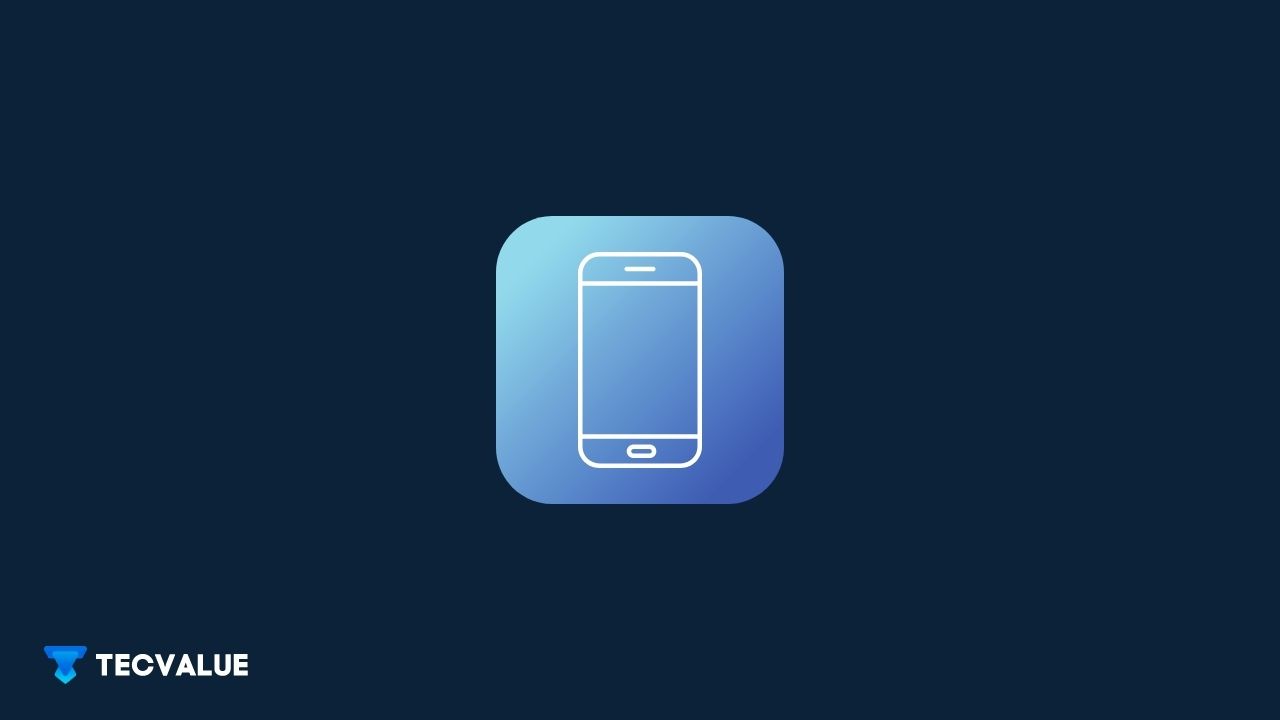Samsung Electronics, including phones, tablets, watches, laptops, TVs, and home appliances offer the user to create a Samsung account when setting them up for the first time. This allows users to have better integration with services that come with the device.
Creating a Samsung account has a lot of benefits if you use Samsung products. These include various exclusives and offers.
We will go over what these benefits are, and how you can set up your Samsung account to make the most out of your Samsung product.
Let’s dive in!
Benefits of a Samsung Account
“One account. Everything Samsung.” This is the official tagline for Samsung’s account and services. As we tell you its features, the above statement will become more relevant
Ecosystem
You get an ecosystem when multiple things communicate and work in harmony to make the entire system work. In the tech field, the better integration you have, the better ecosystem you are!
The most talked about in this regard is the Apple ecosystem. While impressive, the Apple ecosystem is limited to the iPhone, iPad, Mac, Apple Watch, Airpods, and Apple TV.
If you compare that to the behemoth of services offered by Samsung, you will be quite underwhelmed. The Samsung ecosystem not only has the Galaxy phones, tablets, watches, earbuds, laptops, and TVs but they offer a variety of smart products like refrigerators, Air Conditioners, Ovens, speakers, and even Washing machines!
The connectivity offered makes your entire home a Smart hub where you can automate tasks at the push of a button.
Strictly talking about the computing devices (phones, tablets, laptops), you get seamless connectivity through features like Quick Share for instant data transfer, Samsung Dex, Samsung Cloud for backups and sync, Samsung Notes, and so on.
Your Galaxy Buds can be connected to all your Samsung devices and work in correlation.
Say, if you’re watching a video on your laptop with the Buds connected and you receive a phone call on your phone that’s in another room, you can use either your Galaxy Watch or the laptop to answer the call and your buds will automatically connect to the call. All of that without disconnecting from your computer or messing with audio settings.
For the IoT(Internet-Of-Things) products, you can automate tasks, change settings and even start said tasks on your device with the push of a button on your phone.
For all this, you just need to set up a Samsung account and download the SmartThings application. It comes bundled with Samsung phones. Once set up, you can use all your smart devices without ever touching the remote or the interface on that device. All you need is your device to be connected to the internet! You can even perform automated tasks using your Galaxy Watch after you set it up.
Not only that, the new Galaxy devices come with a UWB (Ultra Wide Band) chip integrated which lets other Samsung devices connect without even opening the Settings menu. The Buds for example will offer a connection to your Galaxy Smartphone as soon as you open the case.
Samsung Services
Once you connect your device to a Samsung account, you will be offered a lot of optional features and services. These usually connect and work well with other devices in the ecosystem but are great options as standalone services as well.
Samsung Pay
The most interesting service provided by Samsung is Samsung Pay. It uses a combination of MST (Magnetic Secure Transmission) and NFC for payments. Therefore, even on old-school PoS terminals that don’t support NFC Tap-to-Pay, you can still use your Samsung phone to do transactions with a tap.
All you have to do is to add your card, verify your details with OTP and you can start paying.
Samsung Pay is entirely secured by the Knox framework which prevents any authentication on tampered devices and also keeps the payment data encrypted.

Samsung Pass
Another feature that’s a part of Knox security is the Samsung Pass. It works like any password manager but is exclusive to Samsung devices.
You can store all your credit cards, passwords, and addresses in the app and they will be secured with Knox allowing only the owner to access this data.

Bixby
Bixby is Samsung’s voice assistant. Most Samsung IoT devices now come with Bixby allowing you to perform tasks with just a keyword, “Hi Bixby!”
Although it isn’t as mature as Google Assistant on web-related functions, it fits really well in the Samsung ecosystem allowing you to access all your devices right from your phone with just voice activation.

Samsung TV Plus
Samsung TV Plus is an exclusive feature to Samsung Smart TVs and Galaxy smartphones.
You can watch up to 135 channels on the Samsung Free app without subscriptions, or any credit card information.

Samsung Health
Another well-thought-out service from Samsung, Samsung Health is available for smartphones and smartwatches from Samsung.
The app is a one-stop solution for all health-related analytics and tracking. You can set goals, make group challenges, and more!
Based on your metrics and performance, the app also actively suggests workouts and diet recommendations to be more healthy.

SmartThings
SmartThings is the app that allows you to control your IoT electronics from your smartphone or smartwatch. You can control your devices, add tasks automation, check stats on your devices and even use the SmartThings Find to locate your Galaxy Buds, Galaxy Watch, or other Galaxy smartphones.

Samsung Cloud
Samsung Cloud is the official backup solution for your smartphone and tablet. It seamlessly syncs your contacts and other data across all your devices. You can choose to make backups and restore them to the same or newer devices.

Partnerships
A Samsung Account allows you some exclusive benefits with partnered companies like Netflix, Spotify, and Microsoft.
You get 3 months of free Netflix access when you buy a Samsung device and set it up with a Samsung account. Spotify gives you 6 months of access with your Samsung device.
Microsoft offers free 100GB of cloud storage with OneDrive for 6 months on Samsung devices. OneDrive also offers to back up your Camera Roll to the cloud seamlessly.
How To Create a Samsung Account?
Creating Samsung Account is very easy. The company provides a quick setup to get you started. On Galaxy devices, the feature is baked into the device but for others, you need to use certain apps to do so.
Samsung Galaxy Devices
On your Galaxy smartphone, tablet, or Laptop, you can follow these steps to create a Samsung Account.
Step 1: Tap on the Settings icon.
Step 2: Head to Accounts and Backup.
Step 3: Click on Manage Accounts.
Step 4: Click on Add account.
Step 5: Click on Samsung account.
Step 6: Follow the prompts and enter your details to create your Samsung account.
You can now use this Samsung account to log in on other devices following the same method.
Other Smartphones
You need to connect a Samsung account to non-Samsung phones only if you are using it with an IoT device like Galaxy Watch, Galaxy Buds, Smart TVs, and so on.
To connect other Smartphones to a Samsung Account, you will need to use either the web method (discussed below) or download the SmartThings app to your phone.
In the case of the Galaxy Watch and Galaxy Buds, you need to download the Galaxy Wearable and Samsung Health app which will prompt you to create a Samsung account to use the device.
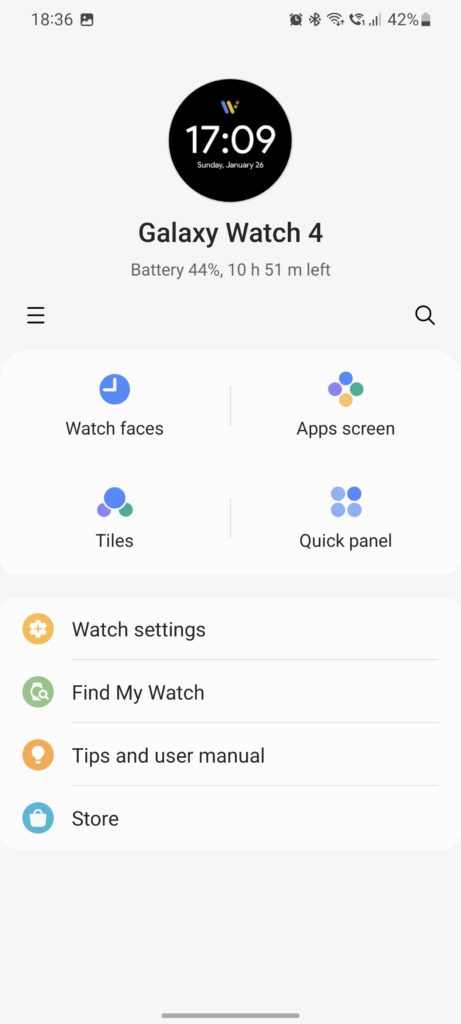
Web
Step 1: Open your web browser and head to the Samsung Account website.
Step 2: Click on Create Account.
Step 3: Read the Terms of Services, and Privacy policies and click on the checkbox saying I have read and agree to all of the above.
Step 4: Enter your details and click on Next.
Step 5: Follow the verification with your phone number or e-mail to get authenticated.
You can now use this Samsung account on any of your Samsung devices.
Samsung IoT Devices
For wearables like Galaxy Watch and Galaxy Buds, you will need to log in using your smartphone with the Galaxy Wearable app.
For all other smart devices, these are the steps.
Step 1: Turn on your device and select your region on the setup screen.
Step 2: Select your language.
Step 3: Choose your Wi-Fi network and connect to it on this screen.
Step 4: Agree to Terms and Conditions and click Next.
Step 5: Sign in to your Samsung account.
Step 6: Tap Start.
What if The User Chose Not to Create a Samsung Account?
Samsung ecosystem is developed for a complete user experience and if the users chose not to opt for their account service then it would lag the user experience. Few features which are activated only if a user has a Samsung account are:
• One drive system of Samsung where all data is saved into the cloud
• Find my phone won’t work
• Samsung pass where details regarding user fingerprint and other confidential data are stored.
In short, the user experience would be limited if the user chose not to get a Samsung account with a Samsung phone.
How to Backup Your Data Using Samsung Account?
Creating an account won’t alone do, you need to link the Samsung cloud to your device for the automatic uplink of data. You may follow the steps for linking.
• You need to open settings
• Click on cloud and accounts
• Inside click on Samsung cloud
• In the upper right-hand corner, you will find three dots click on that
• Click on settings
• Click sync settings
• You are required to select the items that need to be backed up.
Now your device is linked and data is safe.
Wrapping Up
Now that you know all the aspects of the Samsung account, I would like to go back and tell you how vast and versatile the Samsung ecosystem truly is. You can have a completely automated house right from your smartphone, or even your voice.
Being a pioneer in technology, Samsung is actively working on making the ecosystem more seamless and easy. Samsung Account is yet another way they promote connectivity among devices.
Having used mostly Samsung products for the last 10 years or so, I can confidently say the devices work well on their own but together, they make for an uninterrupted experience that you must try!
We hope you found the article informative and enjoyable. Please feel free to drop your suggestions and ideas in the comments below.
Hope you have a great day.