On any of the modern-day large scale social platforms, you’re going to run across posts from a variety of individuals. Some of them may not be so appealing or can be irrelevant or downright offensive and cringeworthy. This is an everyday occurrence in casual social media platforms like Facebook or Twitter.
On the other hand, LinkedIn is a networking tool for professionals and businesses.
You would think that naturally, LinkedIn’s professional outlook would keep unpleasant encounters at bay. However, you’ll frequently experience solicitation and, in some cases, harassment.
Fortunately, you can block someone on LinkedIn without them ever knowing unless they actively try to find you with prior knowledge of your profile. Only then they can guess if you have blocked them or not.
But, that may be easier said than done.
This is because it’s always nerve-wracking to block someone on a platform, especially when it comes to a professional platform like LinkedIn.
Questions like- “What if they find out?” can buzz your head with unnecessary anxiety ironically while you are resorting to blocking them to protect your mental peace.
Well, the answer to your relief is that they won’t know you have blocked them because they won’t get a notification.
Here’s How to Block Someone on LinkedIn Without Them Knowing:
Below, you will find a step-by-step guide on how to block a user on LinkedIn without them knowing about it. You can follow it to easily block the user whom you want to on the professional platform using your smartphone or a PC.
How to Block a Profile on LinkedIn?
Step 1: Fire up the LinkedIn application on your phone or go to the website.
Step 2: Head over to the Profile of the individual you want to block.
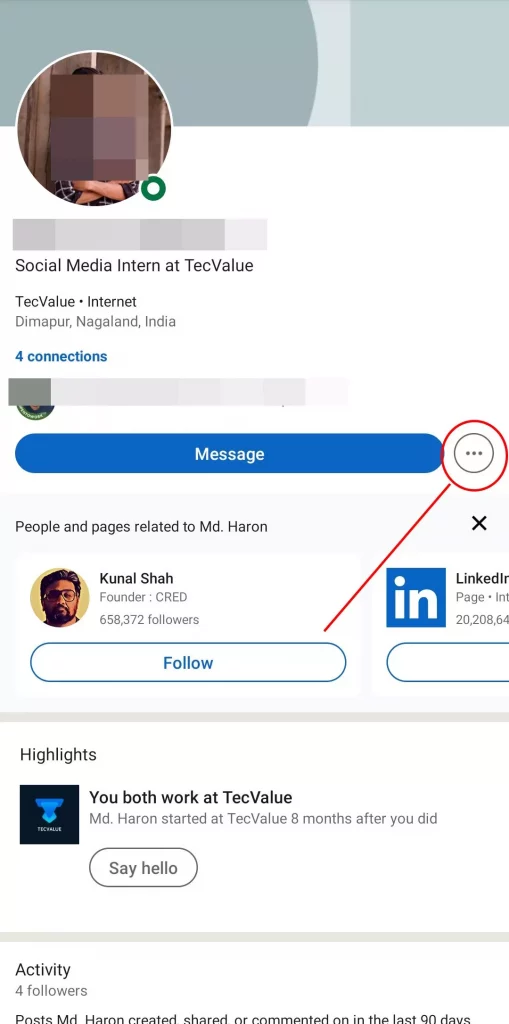
Step 3: Click on the Three Dot/ More button.
Step 4: A drop-down will appear on your screen. From the options listed, select Report or Block.

Step 5: Select Block [Member’s Name] from the “What do you want to do?” menu.
Step 6: Click Block to proceed or Go Back to review your decision.
Once you have blocked someone from your profile, they will appear on your Block list. The Block List, as the name suggests, contains a record of all the profiles that you have blocked on Linkedin.
You can unlock someone from here if you have a change of mind. Here’s how:
How to Unblock a Profile on LinkedIn?
The LinkedIn settings page has been revamped. Now, you can no longer unblock members like you would previously do. We have provided an updated method for unblocking members in the revamped settings view.
Step 1: Click on Me below your profile picture.
Step 2: From the drop-down menu, select Settings and Privacy.
Step 3: Click on Visibility.
Step 4: Choose Visibility of your Profile and Network.
Step 5: Scroll down to find the Blocking tab. Click on it and it will show you a list of blocked members and an option to unblock them.
NOTE: It is worth mentioning that you’ll have to enter your password and wait 48 hours before reblocking someone you’ve just unblocked.
If you have read till here, we can confidently claim that you are aware and equipped with ways to block and unblock someone on LinkedIn. Just as you can have the power to block someone on LinkedIn, they also can block you.
Although there is no direct notification that tells you you are blocked, let’s briefly take a look at a few intuitive ways and telltale signs to find out if you are blocked on LinkedIn.
How to Know If Someone Has Blocked You on LinkedIn?
There’s no direct way of knowing if someone has blocked you on LinkedIn. However, you can implement these clever tips and tricks to check if you are blocked.
There are certain telltale signs that suggest you have been blocked. For instance:
1. You could access their profile and contact them till suddenly one day you can no longer find them through search or on your connection/ follower list.
2. You can access and view their profile from a friend’s account or a second account that you have that they don’t know about.
3. You can’t view their profile even after accessing it through the direct URL of the profile.
The above-mentioned pointers are enough to conclude that yes, you have been blocked by a member. There’s not much you can do about it unless they willfully choose to unblock you on LinkedIn. Maybe you can share this article with them to show them how to do that.
End Note
If you have reached this section, first of all, kudos to you that you chose to block someone instead of having a ferocious keyboard fight with them over the internet. It will only hurt your fingers, your keyboard and distress your mental health.
Instead, choose to cut off people who are not good for your mental well-being. Instead of deactivating or deleting your account, blocking is a fantastic option for cutting off toxicity on online social media platforms.
This article dealt with how to block someone on LinkedIn as well as how to unblock them. Further, we also delved into tips to know if you have been blocked.
We, hope this article was useful to you. For any queries do drop a comment in the comment section we are happy to assist you. Cheers!
Can I block someone on LinkedIn?
Yes, you can definitely block someone on LinkedIn if you have relevant reasons for your action.
Can I report a profile on LinkedIn?
Yes, you can report a profile of a user on LinkedIn who may have abused or harassed you on the platform.
Can I block someone on LinkedIn without them knowing?
When you block someone on LinkedIn, the user who you block will not receive any notification for it. So, in a way, you can block someone using the general method on LinkedIn without them knowing.
Can I hide my profile from someone on LinkedIn?
Although you can hide your LinkedIn from public view on the platform, you cannot hide it from specific users on the platform.

