
Have you ever wondered what your experience on Facebook would be like without the use of any emotive reactions?
Since their inception, emoticon reactions have gone on to become an indispensable part of the social media ecosystem. Not only do they offer a more nuanced way of user interaction but also provide a platform for the social expressions of a user.
In an attempt to enhance the overall Facebook experience for its users, the social media giant went in with the trend and introduced a more expressive ‘Like’ button by featuring six different emotive icons – Love, Care, Haha, Wow, Sad, and Angry.
As exciting as it may seem, users can run into a situation where they are unable to use the Reactions feature on Facebook posts. Such a restriction often appears in the form of an error message which states:
“You Can’t Use Reactions Right Now
To prevent any misuse, we temporarily restricted your account.“
While users do anticipate the consequences of this error message, they fail to understand the exact cause behind this issue.
Therefore, this article will list all the possible reasons why this issue occurs on Facebook and also highlight the necessary actions required to fix it.
Why Can’t You Use Reactions on Facebook Posts?
Basic features on Facebook include the ability to like, react, comment or even share posts. They are often considered to be the ways in which a user identifies his/ her interactive sessions on this social media platform. However, interruptions to any of these core functionalities can be annoying.
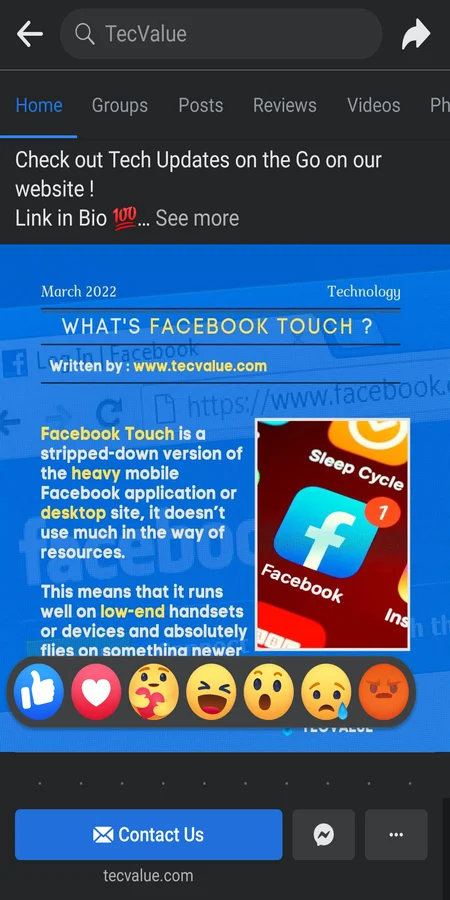
Owing to its sheer size and enormous user base, Facebook is prone to a number of issues in terms of accessibility, privacy, and security. One of the more prominent issues happens to be the inability to use Reactions on Facebook posts of your friends.
Let us take a look at the most obvious reasons behind this problem and how you can fix them.
1. Temporary Restriction
Facebook imposes a limit on the number of posts you can react to, on a daily basis. According to the official documentation, the maximum limit is 5000 likes/ reactions per day.
While this figure may seem generous, the actual limit can vary wildly depending on your usage. In reality, reacting to a large number of posts over a short period of time can allow Facebook to restrict access to this feature.
Such a limitation has been made by Facebook in order to minimize issues that pertain to the exploitation of this feature. Moreover, the limit is determined by a variety of factors like speed and frequency.
In simpler terms, overusing the like/react feature marks your activity as suspicious and Facebook will block you from using this feature temporarily.
Usually, this restriction lasts around 24-48 hours after which you will be able to use the reactions feature on Facebook posts without any further issues.
On an additional note, you can always check if you have violated any of the Facebook Community Guidelines by following this method.
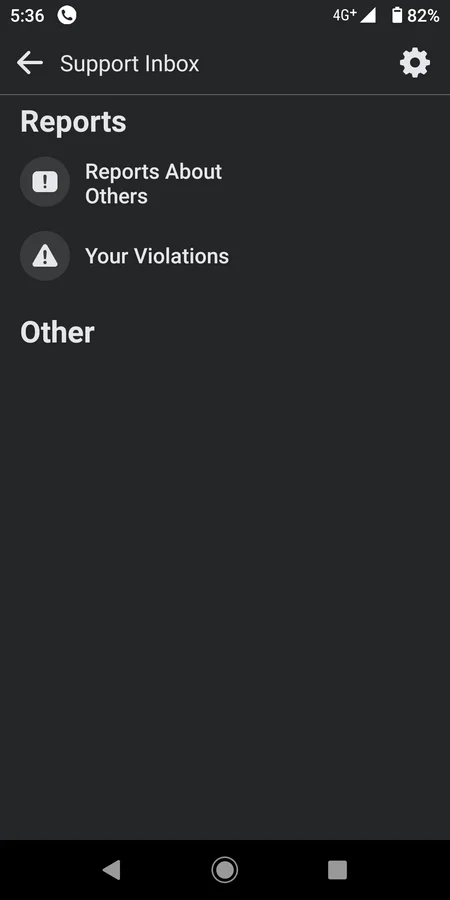
From your Facebook account, navigate to the Help & Support section and click/ tap on Support Inbox. Under Reports, open Your Violations page and look for any listed violations.
2. Outdated Application or Browser Version
In certain situations, an outdated Facebook application can be responsible for such restrictions. If you are using the application version of Facebook on your smartphone or PC, you might be familiar with its relentless update cycle.
According to the company’s claims, frequent updates on Facebook can not only mitigate bugs and errors but also contain major improvements in terms of features and UI (User Interface)/ UX (User Experience).
For this reason, updating your Facebook app to the latest version is necessary to make the most out of its features and functionalities.
Update Your Facebook App to the Latest Version
By default, the auto-update feature on the App Store of Play Store of your device enables Facebook to download and install updates automatically. However, if the feature has been disabled on your device, you can follow these steps to update the Facebook app manually.
Step 1: Open up the respective App Store on your device (Google Play Store for Android, Apple App Store for iOS, Microsoft Store for Windows, and Mac App Store for Mac OS) and type ‘Facebook‘ in the Search Bar.
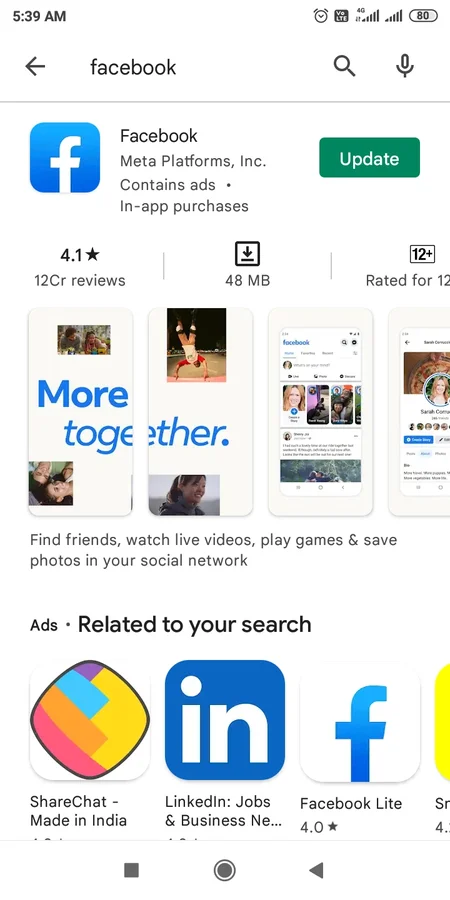
Step 2: From the search result, open the Facebook app page and click/tap on the Update option. This will start downloading the latest update for the Facebook app on your device.
In a similar manner, using Facebook on an outdated web browser can revoke permissions for accessing some of its features.
Alongside feature improvements on the application version, Facebook also extends its feature set onto the web version.
Although Facebook has a comprehensive list of supported browsers, it always recommends users update their web browsers to the most recent, stable build for a seamless experience.
If you encounter any internal issues with the web version such as a dated user interface or missing features, it means that Facebook has ended support for that particular browser version.
To regain access to all of its features and functionalities, make sure to update your preferred web browser to its latest iteration from time to time.
Update Your Web Browser to the Latest Version
Updating your web browser to the latest version is relatively simple and will involve a couple of steps listed below.
Step 1: From your web browser, navigate to the ‘About‘ section. The location for this section will vary for different browsers.

Step 2: Your web browser will check for necessary updates and install them automatically. Click/Tap on the Restart/Relaunch button to apply these updates.
3. Corrupted Application Data/ Cache Files
In addition to bugs and glitches, a non-functional like/ react button on Facebook can be linked to issues with the application data/ cache files.
To offer a more streamlined experience across all platforms, Facebook stores necessary user data and information temporarily on cache files.
However, corrupted cache files can often cause the Facebook application to malfunction which will prevent users from accessing some of its features.
In this case, the only possible solution is to wipe out the entire cached data from your application.
Clear Cached Data for Facebook App on Android/ iOS
If you are using an Android smartphone as your primary device for accessing Facebook, you can clear cached data and files for the Facebook app by following these steps:
Step 1: From the Settings menu, navigate to the Apps section and open it. The location for this section will vary depending on your device.
Step 2: The Apps section will list all of the installed applications on your device. Locate the Facebook app from this list and open it.
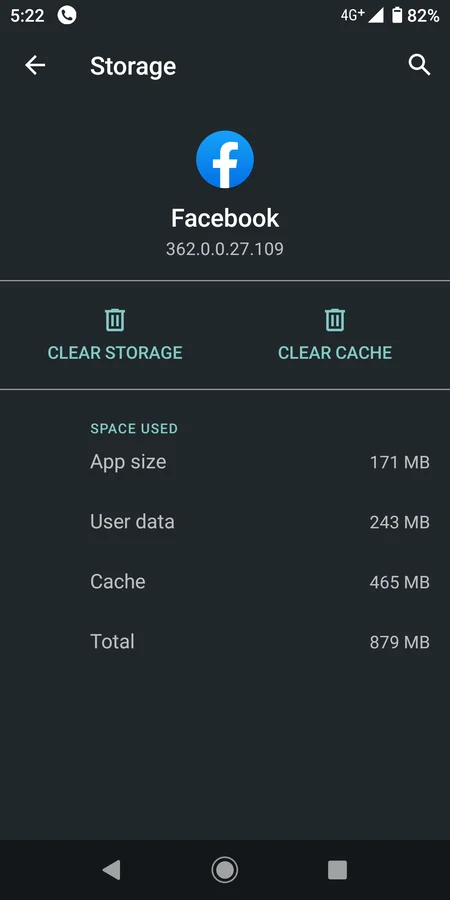
Step 3: Tap on the Clear Cache option. This will delete all your cached data and files.
If you are using an iPhone or an iPad as your primary device, you can clear cached data and files for the Facebook app by following these steps.
Step 1: From the Settings menu, go to General> iPhone/ iPad Storage.
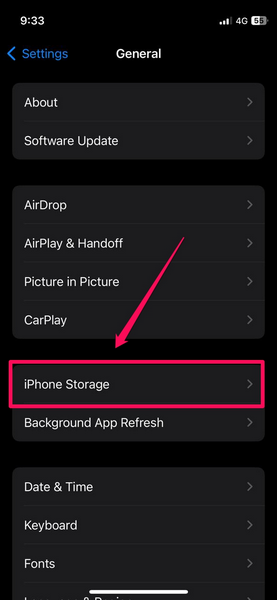
Step 2: At the bottom of the screen, you will be able to see your app list. Locate the Facebook app and tap on it.
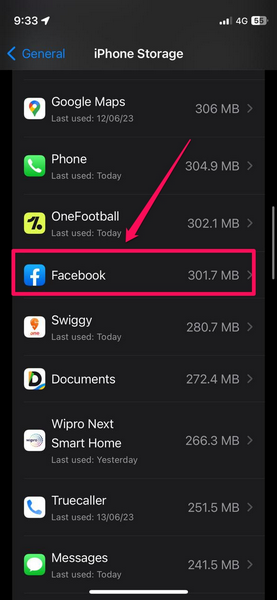
Step 3: Tap on the Offload App option. This will remove all your cached data and files.
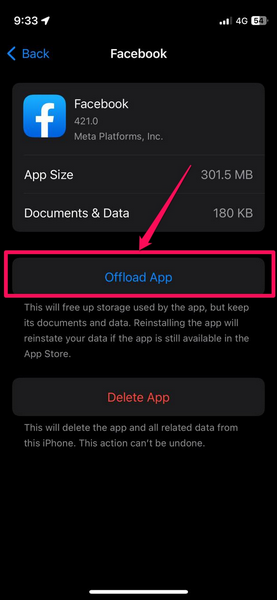
If clearing your cached data and files doesn’t resolve the issue, the final step would involve uninstalling and reinstalling the Facebook app on your device.
On an additional note, if you are using Facebook from a web browser, you can try clearing cookies and cache by incorporating this method.

Navigate to the History section from your web browser and click/tap on Clear Browsing Data.
From the available list, check the boxes next to “Cookies and other site data” and “Cached images and files“. Once you have done that, click/tap on Clear Data. This will remove all cookies and cached data from your browser.
Conclusion
Given that Facebook is the most popular social media platform across the globe with billions of active users on a daily basis, running into issues with its fundamental features is quite natural. In this case, an unusable Reactions button is no exception.
Through this article, I have covered almost all of the possible reasons and workarounds for the aforementioned issue. I hope you find it helpful. If you want more such troubleshooting guides, leave a comment down below.
Why can’t I use Reactions on Faceboook Messenger?
Although there can be various reasons why you cannot use Reactions on Facebook Messenger, one of the common reasons is an outdated Messenger app on your device.
Can I hide my likes and reactions on Facebook?
Although you cannot hide the likes and reactions features on Facebook, you can choose whether or not you want to see how many likes or reactions your Facebook posts get on the platform.
Why is the Facebook app not working?
One of the most common reasons why the Facebook app might not work on your device is because of an outdated build of the Facebook app. In this case, you can simply update the Facebook app on your PC, laptop, or mobile device to get it up and running once again.
Useful info but I’ve been restricted over three weeks and I don’t know why. No explanation nothing….. Reported loads of times nothing back.
I really dislike FB but it’s like needs must to keep in contact with friends and family.
Very frustrating.
Hi, Keith,
It seems like you’ve unwittingly violated some of the Facebook Community Guidelines. You can always check for them by navigating to Help & Support>Support Inbox>Reports>Your Violations. If there aren’t any violations listed, contact Facebook Customer Care Service through e-mail.
Regards,
Koushik
Hello. It is a useful info. But I checked what violation that I commited, but there’s none. Hoping that Facebook fix this issue.
Therers no violation in the support box, but my face book restricted temporary for commenting , likes and posting. Please do fix it immediately . I have not committed any bad things
Shaun Maximus
Hi has this been sorted out already?
The exact same thing happened to my new Facebook account….. its been 3 days …I have no violations and done all the above and can’t see any resolution because contacting Facebook is impossible
How long did it take you to access your account. I have a new account also and I think this is the third day. I’ve looked and I have no violations
This is my first time to be restricted and will wait until August 25, they gave me 48 hours restrictions. Can’t understand why.
To be very honest we have been constantly trying to find ways to resolve this issue but unfortunately, there is no absolute set of steps we could take to fix it. All the things mentioned in this article are the possible reasons and steps we could take to fix the issue. If we have no luck I request everyone to give it some time, ideally 2-3 days and we expect to regain the option to comment & react.
It’s been over 1 week for me. I have 0 violations, never have. Everything is updated & cache cleared.
It’s been a week already and I still can’t react, post and comment. I’ve done everything as suggested, I have no violations in my support inbox, and already cleared the cache, uninstalled and reinstalled but nothing happened.
The same thing that is happening to the other commenters is also happening to me and affecting my business pages as well. I’m a social media manager and this is REALLY putting a sting in my business.
My account Is disabled
I’ve made no offensive Post on either 1 of my accounts and they Stop me for liking or reacting,ARE they Banning our freedom of Speech FB Sucks
Hi,
May I ask why I can’t react on facebook reels?
Can you help me regarding this matter.
Thank you,
Jenny
Hi Jenny,
The steps pretty much applies to your situation as well, to be honest there is no clear set of steps that we can take, we have to follow everything that might possibly resolve the issue. However, at the end, we have to reach out to Facebook and highlight the issue.
Best,
Abbaz
Today I began receiving the message:
Your account is restricted for 2 days
Your account activity didn’t follow our Community Standards, so you can’t do one or more things you usually do.
And it is not permitting any reactions.
I checked for violations under the support help section and there are none.
I thought it might be the browser version on my laptop, so I tried installing FB on my tablet and logging in there, but the same restrictions are in place there.