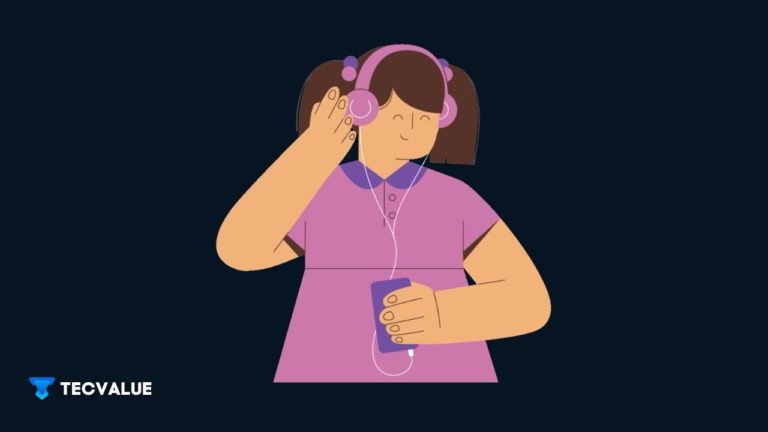
Just got those Samsung Level U headphones on the fly, and am confused about how to get the thing connected to your PC or Laps ?.
Chill, We got your back!
So let’s get started on our tutorial on how to pair your new Samsung Level U to your PC or Laptop in 5 easy steps.
Step 1: Turn on your Headphones

Start by turning on the headphones. Slide the switch to the extreme end, and keep it there for 3 seconds, until you can see a lot of colours blinking, which means the device is in pairing mode.
If you are not able to see the lights, you might want to charge it, as it might have no battery juice right out of the box.
Step 2: Go to Settings on your PC
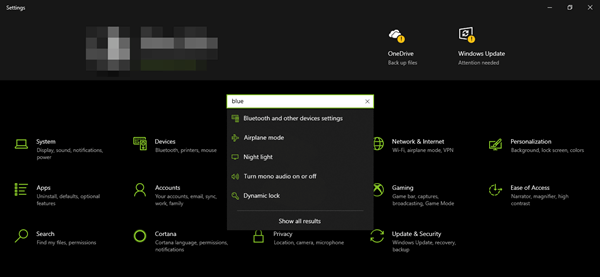
Go to Settings by clicking the Windows logo on your PC, and look out for the Bluetooth settings in the list.
You can search for Devices in the Control Panel if you are in Windows 7 or Windows 8.
Step 3: Turn on the Bluetooth on PC
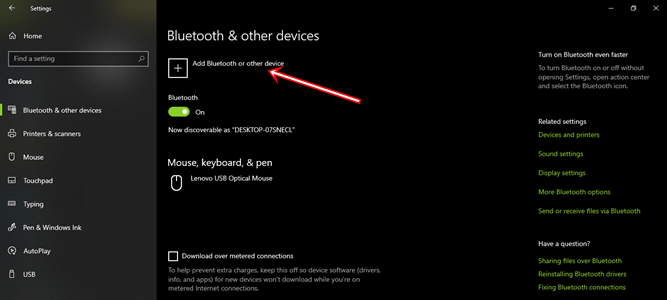
Turn on the Bluetooth settings on the PC or Laptop, and click the “ Add Devices” tab to add your Samsung Level U headphones. This might take some time, as it’s the first time a connection is made by both devices.
Step 4: Search for your Headphones
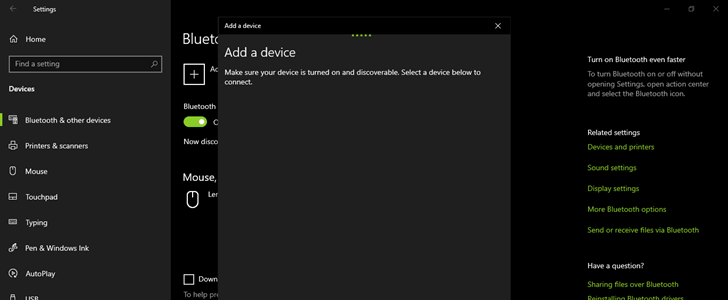
When you click “Add Devices”, another tab pops up, where you can search for the devices to pair with your PC. When “ Samsung Level U “ or any similar name is displayed, click the name to establish a connection.
Step 5: Pair your Headphones to PC
As soon as you add your Samsung Level U Headphones, they will automatically pair with the PC or Laptop, and a blue light will be seen on the colour display, which means your headphones are connected and good to go.
We hope that you found this article helpful. Please look into the other articles if you want more exposure to the World of Technology.
Hello! I am using Level U2 Samsung earphones, and it does not appear in Bluetooth add device list as well using Windows 10 PC.
Hi Ankita,
Please make sure your earphone is discoverable by holding the power button.
Best