
We the users permit these software updates when the app is installed initially. But as time passes, frequent software updates Discord can be frustrating, it can interrupt you when you’re doing your gaming or day-to-day activities and even your work. Certain apps don’t even allow you to proceed to any activity unless it is updated.
Here in this article, we would be discussing how to stop discord from updating automatically.
In this article, we would be covering the following
- How to Stop Discord from Updating Automatically?
- How can we see what is available on new updates after switching off the updates?
- How to Stop Discord from Launching every time you Start-Up your Computer?
Fun fact: the word Discord doesn’t have any meaning. The developers liked the sound of it and named the software
There are a few methods to disable Discord from updating on its own, as the users, you can choose the easier method. Let’s get to the topic. Shall we.
How to Stop Discord from Updating Automatically?
Unlike other applications, Discord doesn’t allow its users to toggle update settings as per their preference. It is not the conventional way of forcing an app from updating but it is super easy, follow the steps mentioned below to stop Discord from updating.
For Windows User:
If you using a windows desktop or PC then follow the steps mentioned below.
Step 1: On the keyboard press Windows + R
Step 2: Type “ %LOCALAPPDATA%” on blank given and press Enter
Step 3: You will be taken to YourUsername > AppDate > Local
Step 4: Now look for “Discord” folder and open it
Step 5: Inside the discord folder, you will find “Update” which will be around 1-2 MB in size
Step 6: Right click on it and go to “Properties”
Step 7: Now make sure you are on “General Tab” from the option up-top.
Step 7: Checkmark on “Read-Only” from the Attributes section below and click on Apply
Note: Check the image below to make sure you’re good to go.
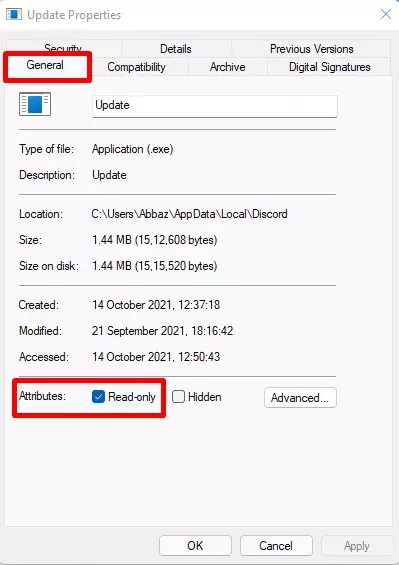
This will help in stopping updates automatically, but the app will check for updates frequently. Please note: If you are on a different version of Windows, the steps can be slightly different but the strategy still remains the same.
Let us know in the comments section below if you are having trouble. One of us will help you!
Also read: Discord Account Disabled?
Fun fact: you can delete the private messages sent through discord
For macOS Users:
If you are using Discord on a Mac PC, follow the steps mentioned below to disable Discord from updating automatically.
Step 1: Go to “System Preferences“
Step 2: Now select “App Store”.
Step 3: Now uncheck “Automatically check for updates” which will disable apps from auto-updating.
While I understand it brings a lot of trouble when the program starts to update itself in a middle of a game session, I recommend updating the program every now and then because Software as a commodity improves as it gets older. Make sure to update the app manually every now and then, which will improve the security, fix potential bugs, etc.
How Can You See What is Available on New Updates?
As we have turned off the automatic update, the user must be made aware of the latest features of the application right. Usually, a pop-up is developed and it has a list of the new features and details of corrections made to the application. If you miss this pop up then don’t worry, there is a way to know the latest updates.
- Open discord in a web browser -> go to User Settings if you scroll down you can see an Icon called Change Log-> click on it then you can find what all new are available on the latest update. So simple isn’t it?!
Fun fact: quick keyboards are available on discord for easy typing.
How to Stop Discord from Launching every time you Start-Up your Computer?
Is your Discord launching whenever you turn on your computer and you don’t like it? If the answer to this question is Yes then follow the steps mentioned below to stop discord from starting up on its own whenever you switch your computer on.
Method 1:
This will be very easy to do on the Discord app itself, follow the steps mentioned below.
- Open Discord, on the bottom left corner you can find a Gear Symbol – which is the User Settings
- Click on windows settings and you can set the update off by clicking open discord to off. The open discord option would have a small write-up “save yourself a few clicks and let discord greet you on computer setup”, Uncheck it.
- Refer to the image below and make sure it looks like this.
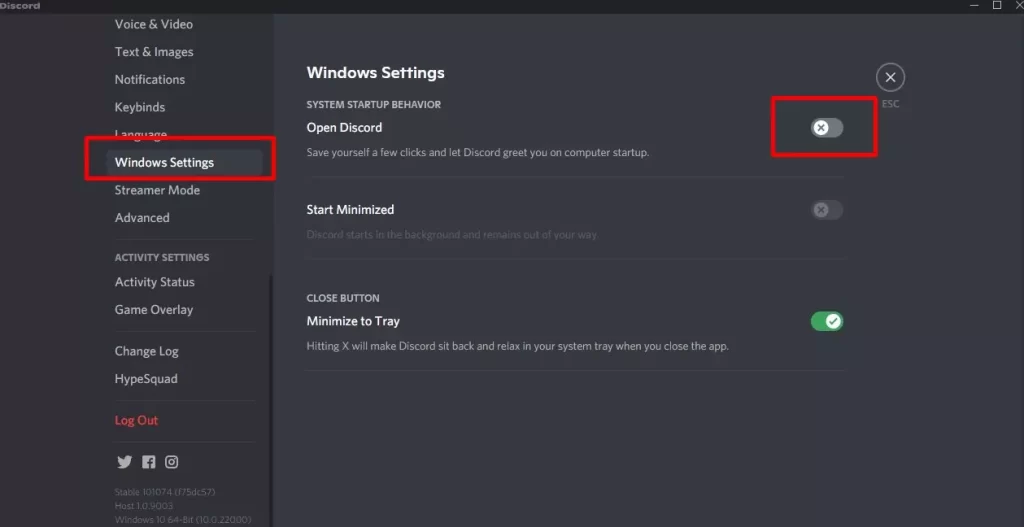
Method 2:
- Either press Ctrl+Shift+Esc on the keyboard – this shortcut would give you a task manager. Else you may click on the windows taskbar and select Task Manager.
- On the lower left-hand side, you can find more details. Click on it.
- On that click on startup and you can find discord.
- Click discord, you can see that status is enabled. So once you click discord you can find disable on the right-hand side or by right-clicking on the update, disable would be on the drop-down menu.
- If you disable the status then automatic updates can be prevented.
Also read: How to Add Discord Spoilers?
Fun fact: the company is against ads. What will happen when gamers are performing well in a game and suddenly an ad pops up.it can be frustrating, so developers are included in-app purchases to generate profit. Nitro is such a special feature of Discord.
Once you have done this you may restart your computer, when the computer is restarted you shouldn’t find discord opening up automatically. Hope you have understood to stop the automatic update. Now let’s see how to know what is in the new updates.
Also read: What is Opera GX Gaming Browser and Should you Switch?
Fun fact: you can make emojis using discord.
Wrapping up
Social media always thrive to give us a better user experience, because, for them, users are customers. To better satisfy their customers and be ahead in the competition, developers should bring in new and cool features, these are included in applications through the software updates.
Fun fact: 27 languages!! Discord is available in 27 languages
Well, Discord is an instant messaging application like many other apps available on market. It is was developed for gamers when the developers found a niche market in those segment and developed it accordingly. Even though commonly used by gamers but now various household also use this app, certain features which the app provide to its gamers are:
- Screen sharing- player screen can be shared with the co-player
- Community chat
- Customization of a chat window
- Easy to use layout which indicates who is online
- Live mode
Even though the app provides such unique features, the frequent software update is irritating and frustrating to many gamers as well as users. The app’s advantages and features lag when it comes to the time-consuming update process. In this article, we would see how can we stop the auto-update of discord.
Discord is a great software for communication and connecting with people. But at times the same can be irritating when frequent notifications of updates pop up now and then.
Also read: How to Get Personal Data From Discord?
Many users complain regarding the time spent on software updates alone. some countries do have slow internet, the update does take a lot of their daily allowance of data and time and also the fun time during the gaming session. Hope this article could clear this issue to a major extent. To subscribe to our newsletter for an interesting topic.