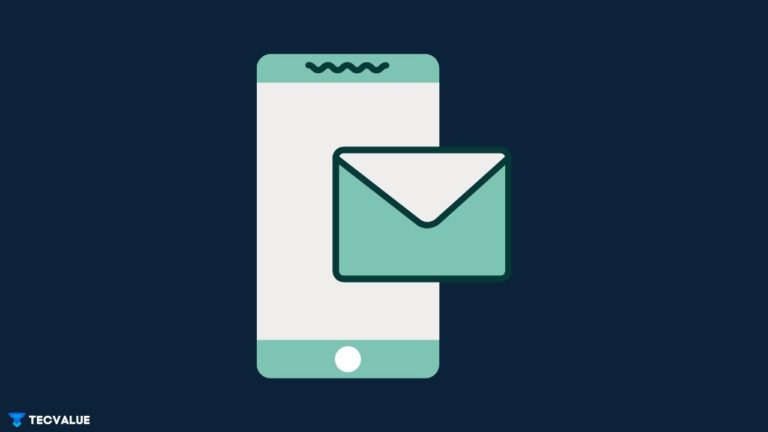
AOL email is a free mail service provided by the AOL company. Even before smartphones were a thing, people would connect and chat with friends through AOL. A good chunk of users have AOL email accounts and don’t wish to delete them since they’ve had them for too long.
Much like other popular email platforms, say, Gmail, Yahoo, etc, AOL also has a dedicated application to serve its mail service. However, the AOL email not working issue is becoming prevalent for all users.
In this article, we will exhaustively analyze why AOL email is not working and attempt to fix it with curated solutions.
Potential Reasons Why AOL Email is Not Working
Before we explore the solutions, let us glance over potential reasons why AOL Email is not working on iPhones or iPad.
Incorrect Login Credentials
This one’s a no-brainer. A slip of a finger can put an extra character into the password field and render your credentials invalid.
Make sure to be careful when inputting your email and password in order to avoid any silly mistakes that are halting access to your AOL email account.
AOL Email App is Outdated
Oftentimes we don’t realize that our applications have gone out of date. This can cause functionality errors and brick certain features of the application.
In order to get the most out of your AOL email App, you should always keep it up to date to the latest release.
Update the AOL email application from the iOS store and proceed to restart your device.
iOS Version is Outdated
While not a fault with the AOL app, in some cases, problems in your iPhone’s iOS can affect the mail transfer process through third-party apps. An out-of-date version of iOS can lead to glitches and incompatibility issues with certain apps.
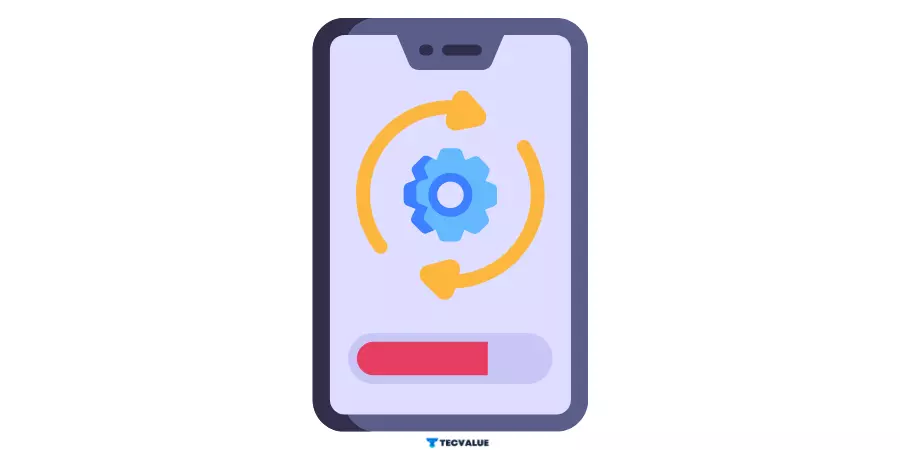
Head over to Settings >> Navigate to General >> Software Update to check whether the iPhone has been updated to the newest version. if it says “your iOS is up to date”, you can sit back, relax and safely assume that AOL email error has nothing to do with your system software.
If your iPhone requires a software update, installing it could help you potentially fix the AOL email not working on the iPhone issue. Additionally, you might want to uninstall and reinstall the AOL Mail application after the update, just to make sure it’s a clean install.
Internet and Routing Issues
It’s also possible that you won’t be able to upload your listing or even access the AOL mailing service because of a slow internet connection.
So, make sure your internet is not in the way of your business by testing it with an online speed tester.
Google “Internet speed test” and an array of speed testing services should be at the edge of your fingertips.
Technical Error
An alternate reason why the AOL email is not working can be due to some technical errors on the server side. This can’t be resolved in any way by users.
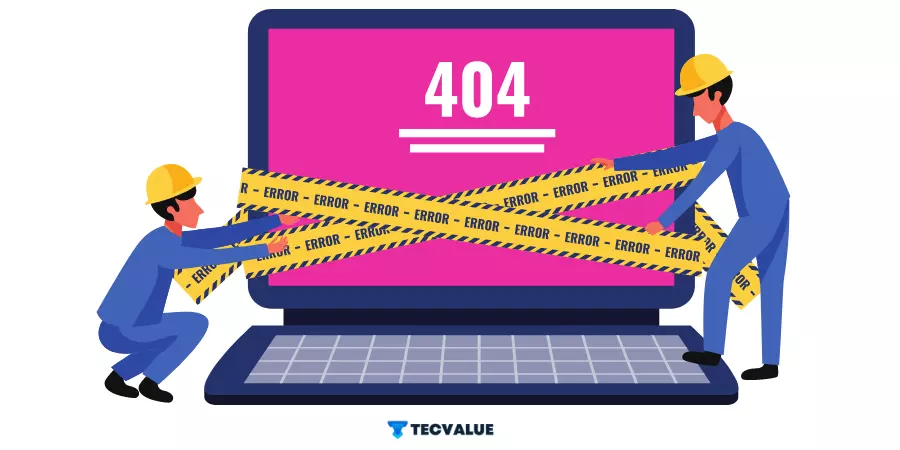
AOL might be updating mail systems or the system may be witnessing server issues.
If this is the reason why you can’t use AOL mail, you simply have to wait with patience for the AOL support team to respond to your complaints.
It usually doesn’t take too long to get the situation resolved.
Now that you know all of the reasons, let’s check out the possible solutions.
Fix AOL Email Not Working Issue on Your iPhone
There are quite a few tested tips and solutions that will fix your AOL Email and restore all its functionalities on your iPhone or iPad. Let’s take a glance over them.
Confirm That Your Email ID and Password Are Correct
As we previously mentioned, a single character can result in an invalid login. So, be sure to carefully input your credentials when logging into your AOL email account.
Additionally, to be sure you have input correctly, you can click on the “eye” symbol, or the Show Password button, to display your password in plain text.
Log out and Re-Login to Your AOL Email Account
The most basic solution to fixing any issue on an email app is to log out of your account and then log back in.
This, essentially, is like a soft reset that restores the functionality of broken features on the AOL app.
So, to resolve the AOL Email not working issue, simply Sign Out of your AOL email account and log back in after a pause of a few minutes.
Hard Reset the AOL App
The quickest and most straightforward solution to fix the AOL app is to perform a hard restart.
A hard restart entails quitting the app, as well as any other apps you may have open, and then reopening a fresh instance of the AOL app.
When you exit an app, it may appear to be closed, but it is still active in the background.
In order to fully close off an app and background processes, swipe up from the bottom of the display and swipe the app off the top.
If your iPhone model comes with a Home button, double-tap it to open the app switcher UI and then swipe the app upwards. This guarantees that the app and all its instances will terminate on your iOS or iPadOS device.
Make sure you do this for any other apps you have open at the same time, as another app may interfere with the AOL app.
Clear Cache of the AOL App
You can also clear the cookies and cache of your AOL email app in order to get rid of pesky bugs and glitches.
This will reset the app data and remove the bug if it lurks in the temporary cache.
Here’s how you can clear the AOL email app cache:
On your mobile device:
Step 1: Go to Settings.
Step 2: Go to General.
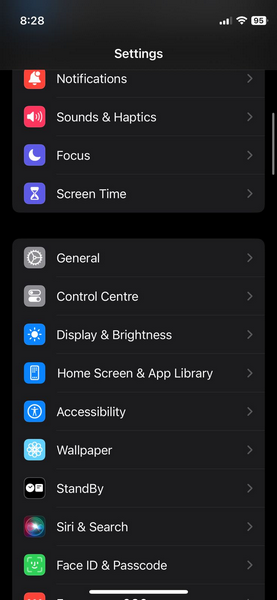
Step 3. Tap the iPhone Storage option and locate the AOL app.
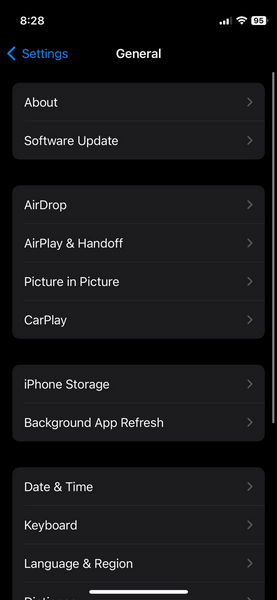
Step 4. On the AOL storage settings page, tap the Offload App button.
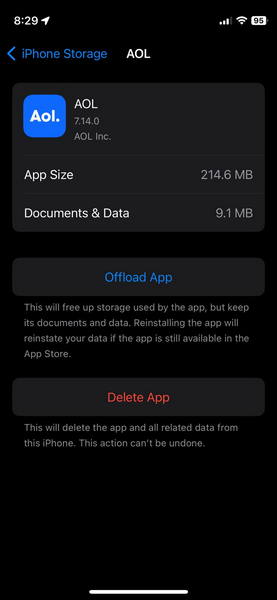
Now, the next time you open the AOL Mail app on your iOS device, it will re-download the app but the cache will be cleared.
Update AOL Email App
An outdated AOL application is prone to bugs and broken features. Updating your AOL email application can potentially fix the Aol email not working issue.
Here are the steps you need to follow:
Step 1: Open the Google Play Store or iOS App Store.
Step 2: Type “AOL Mail” in the search bar and locate the application page.
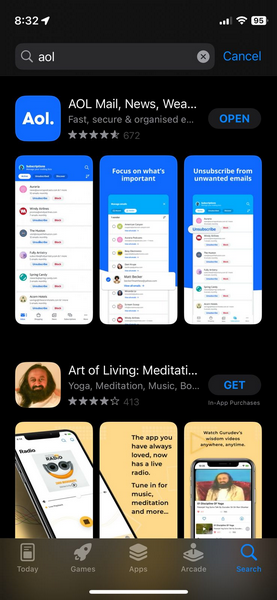
Step 3: As the application page opens, you should see an option to Update.
If you do not see any such option, it indicates that your AOL Email app is already up to date.
Step 4: Tap on Update and wait as the latest updates are downloaded and installed
Alternatively, Use The iPhone Mail App
If the AOL email app is not at all working. There is no stone left unturned and yet the AOL Mail app bugs persist, you can consider switching to the vanilla Mail application that comes installed by default on your iPhone or iPad
Here are the steps for how to add an AOL email account on iPhone:
Step 1: Open the Settings app on your iPhone.
Step 2: Scroll through and navigate to the Mail settings.
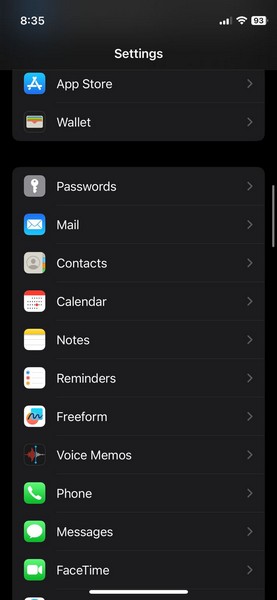
Step 3: On the Mail settings page and tap on the Accounts option.
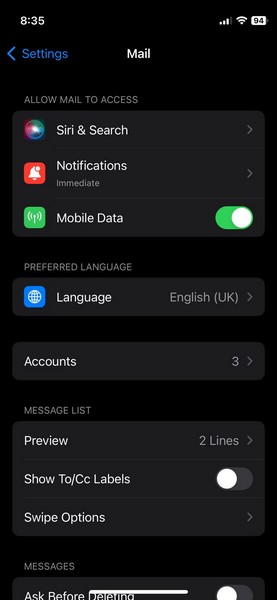
Step 4. Tap the Add Account option.
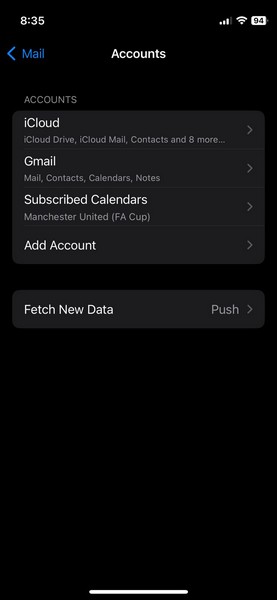
Step 5: Choose “AOL” from the list and log in with the AOL email account you wish to add to your iPhone.
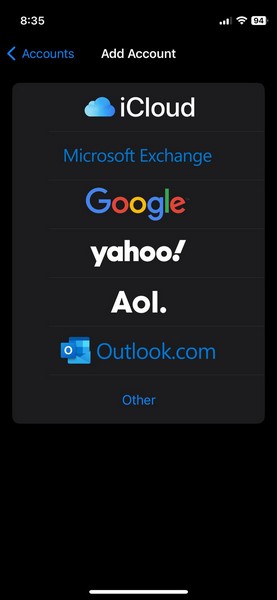
Step 6: Now when you open the Mail app, you should find your AOL account linked and inbox synced.
Delete and Re-Add Your AOL Email Account
Deleting your AOL Mail ID from your iOS device and then re-adding it can solve the AOL email not working issue.
Here are the steps to replicate:
Step 1: Fire up the Settings app on your iPhone.
Step 2: Scroll through and navigate to the Mail settings.
Step 3. Tap the Accounts option.
Step 4: Tap on the pre-existing AOL account, then proceed to tap on Delete Account
Step 5: Now return back to the Mail settings page and tap on the Add Account option.
Step 6: Choose “AOL” from the list and log in with the AOL email account you wish to add to your iPhone.
And that is all. Upon returning to the Mail app. you should find your AOL account linked and inbox synced.
Restart Your iPhone
Sometimes, simply restarting your iPhone or iPad can fix the AOL email not working issue along with other bugs and glitches.

Restarting your device, resetting all the temporary cache, and cleaning your device’s memory. So, do try shutting down your device, pausing for a few minutes then booting it back up.
Update Your iOS Version
If your AOL app is not faulty, in some cases, your phone’s iOS version can have a few bugs or glitches that interfere with the process of mail fetching through third-party apps.
Moreover, an outdated version of iOS is an open invitation to various glitches and incompatibility issues with applications.
Use Browser To Access AOL Email
If your AOL email app is not working and you can’t access your AOL email account, maybe it’s time for you to try an alternative portal, say, a web browser like Chrome or Safari.
Visit the AOL email website on your browser >> Login with your credentials >> Voila! Access Granted
Contact 24 x 7 AOL Customer Support
If you are a subscriber of the AOL premium membership, you will be eligible to avail of 24×7 live technical support for any of your mail or password-related issues. Furthermore, you also get the added benefit of premium security upgrades, identity protection, and exclusive discounts on an array of items.
Contact 1-800-827-6364 for more details.
All of the above-mentioned solutions are sure to fix all of your AOL Email errors on your iPhone and iPad.
In the next part of this guide, we’ve catered to our audience who make use of browsers like Chrome, Safari, etc to manage their AOL email account.
AOL Email Not Working On Browser
In this sect, we talk about a few potential fixes to resolve all of your AOL email errors on browsers. Read through to find your fix.
Clear Browser Cache and Cookies
Step 1: On your Desktop Computer, open the browser of your choice and Go to the Settings page of the browser.
Step 2: Search for the term “Cache” through the settings.
Step 3: Proceed to clear “Cache, Cookies & other site data”.
Use Incognito Mode
Oftentimes plugins and extensions in your browser can interfere with certain features of AOL and brick them. So, in order to make sure plugins are not in the way, try logging into AOL mail from an incognito window.
This is because plugins are by default disabled in an incognito session. Proceed to check if the AOL email not working issue still persists. If it doesn’t, then plugins are the bad actor.
Use A Different Browser
Browser incompatibility issues are not too common but, it does not mean that they cannot affect the AOL mail service. Oftentimes a particular version of a web browser is incompatible with a few features of a website.
To identify if this is the reason why AOL email is not working, you should try using a different browser to log into AOL and visit the mail inbox.
Disable Browser Extensions
As previously mentioned, plugins and extensions can hamper your AOL mail experience. If you are able to identify that this is true for you, we recommend you disable all browser extensions, restart your browser and then try accessing AOL mail service. This will surely restore all functionality.
Endnote and How To Fix Unable To Send AOL Emails
In this guide, we talked about what are the potential reasons behind AOL mail errors and how to fix the AOL email not working on iPhone issues. If you follow the curated solutions, you will be able to regain access to your AOL mail inbox and restore all functionality.
Furthermore, we have provided additional pointers for what to do if you are facing issues while trying to send AOL mail, say or you can’t send AOL email.
The following troubleshooting tips should resolve your situation:
- Restart your device
- Use a different browser
- Verify your display name, id, and password
- The clear browser and application cache
- Disable plugins and ad-blockers
- Disable firewall restrictions
Does AOL mail work on iPhone?
The AOL Mail app on iPhones and iPads offers all the primary features of AOL Mail right on your iOS or iPadOS device. You can get the app from the official App Store on your iPhone or iPad.
Why can’t I get AOL mails on my iPhone anymore?
The AOL Mail app on iOS and iPadOS allows users to get AOL mails on their iPhones and iPads. If the app stops working on iPhones or iPads, it could be due to an outdated version of the app, an outdated version of iOS or iPadOS, or other system-level issues.
Is there an AOL Mail app for Android?
Yes, there is an official AOL Mail app available on the Google Play Store for Android users to access their AOL email accounts on their smartphones. The app also has support for news, videos, and weather on Android as well as the iOS devices.