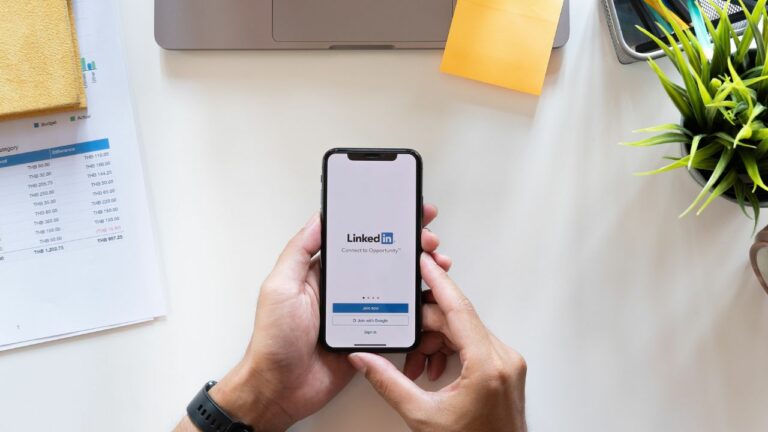
LinkedIn is a platform that connects people who are associated with users on a professional base. The demanding and evolving professional market has made LinkedIn to be updated on the latest features to retain its user base. Here we will be discussing one of such updated features.
We all have used LinkedIn for potential job searches, and many have secured their dream job with the help of connections they found on Linkedin. Followers can view such job vacancies and apply for them.
But to make the process of “finding the right candidate” easier LinkedIn came up with a new feature #Hiring and #opentowork.
Many Professional has found these new features helpful and interesting, as it is easier to use and communicate. Here we would be concentrating more on how to add Hiring frame to your Linkedin.
#Hiring makes recruitment more visible to a wider audience. So without any due let’s see how to put hiring on your LinkedIn profile, further we will discuss other features that LinkedIn can offer their users.
How To Put Hiring Badge on Your Linkedin Profile?
#Hiring is a frame that would be given to your profile picture once a recruiting manager makes necessary changes to their LinkedIn profile when they looking for the right candidate for a job.
The feature makes recruiters’ profiles stand out visually from other profiles.
With this article, we will see how to put Hiring Badge on your LinkedIn Profile. The steps mentioned are for the Mobile app, in case you are on your Desktop computer, read along as we have shared the steps for the desktop as well.
Step 1: Open your LinkedIn Application on your smartphone
Step 2: Now hit on your “Profile Picture” located on the left-hand-side upper corner
Step 3: Now click on your “Name“
Step 4: Now you are into your LinkedIn profile, now simply click on your “Profile Picture”

Step 5: You will see three options now, click on “Add Frame”
Step 6: This will open three options for you, now click on the “Hiring” frame and click on “Apply”
Step 7: You will be asked to fill in a few details about your preferred candidates, fill in the details, and click on “Add To Profile”📲. This will add the Hiring badge to your LinkedIn profile.
To perform the same steps on your Desktop instead of your Mobile application follow the steps mentioned below.
Step 1: Login into your LinkedIn account through a desktop computer.
Step 2: Click on the “Me” option located on the right-hand-side upper corner and click on your “View Profile”

Step 3: This will take you inside your profile, now simply click on your profile picture

Step 4: Now select “Frames” which will give you three options, select Hiring and hit “Apply”
Step 5: Fill in all the details and click on “Add To Profile”. 👨🏽💻
Potential candidates can see that you are hiring and get in touch with you on potential job openings.
Things To Remember While Adding Hiring on Linkedin
As a recruiter you must keep specific points in mind which I have listed here, which are :
- After you have set the #hiring badge onto your profile. But make sure that you post a job on meet the team session to get maximum visibility and sharing.
- You can only use the function if your profile is super admin and also works with the same organization.
- Your work mail address needs to be verified for posting a job on your profile.
- There are two ways through which the job post gets reached.
- If you have posted a job vacancy on your profile then only your network can see them on their feed. 2
- If you have made the job vacancy post on your super admin profile then all your page followers would be able to access them through their feeds.
- A job post would be reviewed by the LinkedIn team to verify the authenticity and details before it is shared on the network or followers’ feeds.
- There is a limit for sharing job posts, you can only share only 10 posts, this limit is only applicable for posts that you haven’t created.
- If you are a job poster then you can collate all the jobs created onto a single folder and post them.
- Certain companies may request to verify their work mail IDs before sharing their job vacancy status.
- You can also change the title of profiles, which can give you more visibility as a recruiter. So don’t forget to use this feature next time.
So these are the few conditions that you need to keep in mind as a recruiter and user.
What Is #Opentowork Badge On LinkedIn and How To Add It?
A feature offered by LinkedIn for job aspirants, you can let your network and followers know that you are open to work so that you would find your dream job.
This enhanced feature is termed #opentowork. #opentowork is easily identifiable as a green banner on your LinkedIn profile.
This makes it not a favorable option if you are working, as your colleague or your boss would be aware of the situation in case you searching for a job in secret.
Now we will see how to add #opentowork to your LinkedIn profile.
How Can We Add #opentowork To Your LinkedIn Profile?
We have seen how can we add banners to LinkedIn if you are a recruiter, but are looking for a new job. Then LinkedIn got you covered on that as well. #Opentowork is a banner/badge that would help you in that manner.
You may follow the following steps for adding the badge. The steps mentioned are applicable for mobile and desktop users.
Step 1: Login into your profile, and go to me on your profile.
Step 2: Below me, you would find it open to click on that.
Step 3: open to a drop-down, where you can click on finding a new job.
Step 4: save the details you have entered and your profile would be added with a badge of open to work.
If you wish to remove the hiring badge from your LinkedIn profile, you may refer to our article.
Conclusion
LinkedIn is a beneficial platform for professionals who wish to be updated on their domain of interest and the latest job postings, with new features of LinkedIn that have improved drastically.
I hope you find this article informative, if you like this article don’t forget to like and share it with your friends. Do comment with your views on the comment session for any doubts or queries.