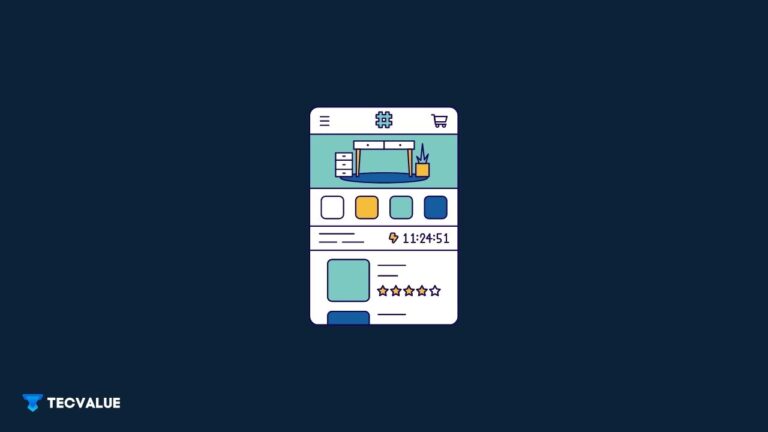
Have you ever come across the term “continue running background apps when google chrome is closed” and wondered what it is? In this article, we will be discussing the topic mentioned above. Alongside, I will be giving some tips for optimizing your phone’s battery life.
There would be many questions arising in your mind when such a notification pops on your screen:
What would all applications be running behind? Should I continue running those apps in the background? Is it reasonable to run to applications in the background?
In this article, we will be addressing those questions.
Highlights
- What is a background application?
- Should we continue running the background applications when Google Chrome is closed?
- Methods to see those running applications.
- How to turn off running those applications?
- Extras: How to save some battery life for your phones
So let’s get to the topic.
What Is a Background Application?
There are two terminologies that we need to familiarise ourselves with. They are:
1. Foreground
2. Background
Foreground applications consume data, and you are actively using and interacting with the application. In contrast, the background is a term used when an application is running behind an active application and performing some kind of background activity. Even though the application isn’t active, it will consume data. Background data is called background app refresh for iOS users.
When an application runs in the background, it can perform the following:
- Update a page,
- Run ads,
- Deliver notifications.
If we are talking about Chrome and its background application, you would have noticed certain apps would be bookmarked. So even if you minimize Chrome, these applications would run and consume data and battery.
You Might Also Like | Canceled Call in an iPhone | Explained
Now that we have an idea about background applications, we shall go to the next part of our topic.
Should We Continue Running the Background Applications When Google Chrome Is Closed?
Well, that is a tricky question. It depends on your preference. Let’s first discuss the disadvantages and what happens when an application runs in the background.
- If you are using a laptop or mobile phone, then the battery tends to drain faster, and you have to put your mobile devices on the charger every 3-4 hours. It can be frustrating, right?
- Frequent social media updates and web checks can consume a lot of data. Your daily data limit won’t be enough for you, and these background applications would eat your limited data. If background data is enabled, then data consumption would be high. You would need to recharge your data pack quite often, if you are on a limited cellular pack.
- Your device can get slower as each of these background processes will consume the processing power of your device as well. If you have a budget device with a mid-range processor, you might experience lag.
So these are some of the negatives of bad behaving background applications.
One advantage of these background applications is updating the content which the user would require in the future. For example, if you like to read the NY Times daily, then Chrome would automatically update news, and by the time you come to check, the updated news would be available in front of you.
If you want updated content or work done parallel, you can choose to keep the background application running.
Methods to See Running Background Applications
Now let’s see which applications are updating themselves in the background on your device:
For Android:
Step 1. Go to Settings.
Step 2. Click on About Phone.
Step 3. You can find a build number click on build number for 7 times.
Step 4. Now go back and click on developer options.
Step 5. Running services in developer options would give you applications that are currently running in the background.
For iOS:
Step 1. Go to settings
Step 2. Click General
Step 3. You will find background application refresh, and you can find the applications that are running in the background.
Background refresh is automatically turned off when the phone is in low power mode.
How to Turn off Background Apps from Running?
Now let’s see how background applications are turned off.
For Android Phones, then follow the steps:
Step 1. Go to Settings.
Step 2. Select Data Usage.
Step 3. In the right-hand upper corner, you will find three dots. Click on it and select Restrict Background Data.
Step 4. A dialogue will pop up, stating some applications won’t function if this is enabled. Click OK and Proceed.
For iOS:
Similar to what I have mentioned earlier:
Step 1. Go to General in the Settings app.
Step 2. Tap on the Background App Refresh option. On iOS, the user has an option to switch off the unnecessary application and keep the necessary ones. And only the application which you selected would be running in the background.
For Windows desktops and laptops
Step 1. Open Google Chrome, go to Settings.
Step 2. You will find Advance at the bottom of the page. Under the System tab, you will find a tag called to continue running background application when google chrome is closed.
Step 3. It will be turned on by default. Simply turn off, and all background activities of Chrome will be turned off.

You Might Also Like | Is APKPure Safe? Well, Not Entirely!
Always keep your phone or devices updated. The updated version of applications better optimizes the applications and limits their background data usage. The adaptive battery is one of the innovative ideas. It can categorize each application based on usage and optimize the battery and improve system performance.
How to Conserve Battery on Your Phone?
Here is some additional information that will help you save some battery life.
- Lower your screen brightness. This not only saves battery but also reduces stress for your eyes.
- Turn off location services that certain apps use for giving an accurate result when you use them.
- Turn off push notifications.
- Activate low power mode for iPhones which will reduce power-consumption activities on your phone.
So, I hope this article was helpful for you. Hoping to see you with another interesting article. In the meantime, do check out our website for some interesting topics, and do subscribe to our newsletter.
Can I turn off continue running background applications when Chrome is closed?
Yes, you can definitely turn off the continue running background applications when Chrome is close in Google Chrome via the Settings page, under the System tab.
Can you stop Chrome from running in the background?
Yes, you can stop Google Chrome from running in the background of your Windows device and your smartphone.
Does leaving apps open in the background consume data?
If you have background app refresh for applications enabled on your smartphone and your data is enabled, the applications will continue running in the background and consume data on your device.