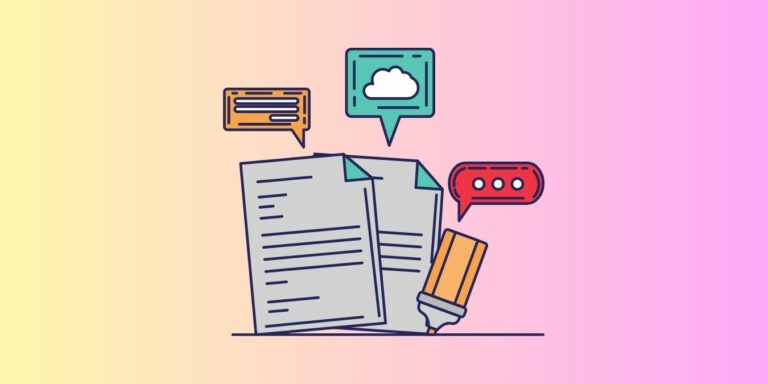
You have options if Google Docs doesn’t meet your needs and you want to avoid paying for the word processor.
Most individuals and businesses still think of Microsoft Word when they think of word processing. Whether it’s a resume or an essay, the most common default Word file extension is .docx, and the person you’re working with also wants one in return.
There is only one issue, to use Microsoft Word as part of a Microsoft 365 subscription, you must pay a one-time fee or a recurring subscription, or do you?
In this article, we will figure out how to use Microsoft Word online for free with the basics about it, like sharing the file and commenting on it, and so on. So let’s get started.
How to create a Microsoft account to use Microsoft Word online for free?
Try the free Office for the web if you want to use Microsoft Office but want to avoid paying for it. The web-based applications, which were previously known as Office Online but are now known as Office, can be accessed through your browser. Anyone who wants to use Microsoft Word online can do so for free. However, Microsoft account registration is required. You can access the app from any computer because it runs entirely in a web browser. Your files are always synchronized and saved in the Cloud.
Not only Microsoft word, but You can use free cloud-based versions of Word, Excel, PowerPoint, OneNote, Outlook, OneDrive, Skype, Calendar, People, and many more applications.
As you would expect from a web app, document collaboration is simple, and you have access to all the fundamental formatting options provided by the desktop version of Word. However, the web version of Microsoft Word has fewer features than the desktop version. There are a few additional features and all of the standard editing and formatting commands, but only a little else. However, if you only require the fundamentals, this is an option.
So if you want to create, edit, and save documents, follow these steps to get started with Office online.
Step 1. Open a Browser on your personal computer.
Step 2. Go to the Website Office.com
Step 3. Now, if you have one Microsoft account, click on “Sign In” or “Sign up for the free version of “Microsoft 365”, and then on the next page, create an account with your current email address.
Step 4. Now once you are logged in, you will find yourself on the page of Microsoft 365, and all the applications will be listed there, starting with Microsoft Word.
Microsoft gives free Cloud storage for saving files.
You are ready to use Microsoft Office Online, including Microsoft Word, for free, and you will get free 5GB of OneDrive storage with your account. The home page will display the storage size and the used cloud space.
How to Create and Save Microsoft Word files online?
When you start creating and saving Word files, they will appear as recent documents at the bottom of the page, making it easier to access them. There are a few different ways to create a new Word document. Choose either the New button in the middle of the page or the plus (+) button on the left sidebar. Then, from the pop-up window, choose the kind of file you want to make. Even you will find a lot of Templates like in the desktop version.
That’s the look of a Microsoft Word online document.
And this is how a word file gets saved on the cloud storage of OneDrive from Microsoft.
How to share a Microsoft Word online file?
Step 1. Open the word document you want to share.
Step 2. Find the share button in the top right corner.
Step 3. Click on “Share,” and then a pop-up window will appear containing the options needed to share a document.
Step 4. Here you will find options for managing access which means from here you can decide who can only view the document and who can edit the document if required (Date and Password won’t work in the free version)
Step 5. Then click on apply and copy to generate the link for sharing.
How to comment on an online Microsoft Word file?
Step 1. On the top right corner, locate the tab “Comment”
Step 2. Click on it to open a new comment box.
Step 3. Type in your comment and click on the “Post Comment” button to post it.
Step 5. That’s how the comment will look once posted.
Word’s desktop software for Windows and macOS is more powerful and versatile than this online version. For instance, you do not have access to any of the advanced proofreading and reference tools, alignment guides, or live layout options. You also cannot create citations and a bibliography. Additionally, using the online version necessitates an active internet connection.
How to use Microsoft Word online on Mobile phones and Tablets?
Microsoft Word is available for free download for both Android and iOS devices. A Microsoft account is all you need, just like the web version; however, there is a restriction: A Microsoft 365 subscription is required to use the Word mobile app on an iPad or Android device with a screen size of fewer than 10.1 inches. You can only use it on mobile phones with the free version.
Unless you type quickly on your phone’s keyboard or adore portable Bluetooth keyboards, you won’t be able to connect a keyboard and pound out several thousand words of a report. These apps also have other limitations, like the smaller screen size and the lack of formatting and layout options for the documents you create, as you would expect on a mobile device.
However, they are still excellent for document viewing and quick editing. You can easily access it using your phone if, for instance, someone has sent you a Word document that you need to look at, but you don’t want to pay for the full software version. Alternatively, the mobile app will suffice if you simply require something to produce brief, straightforward Word documents with basic formatting.
Free alternatives to Microsoft Word online.
Use an Alternative Although telling you to use an alternative in a guide on how to use Microsoft Word for free might seem like cheating, keep in mind that many of these alternatives are now perfectly comfortable handling the same.docx file format as Word. No one needs to know you’re not using Word when sending or receiving files. This means that even if the rest of your coworkers use Word, you won’t be left out.
Of course, there is Google Docs, which can be used for free in both a web browser and an app for mobile devices. You can access it from any computer, and sharing documents is simple. However, it does not have the reach and range of features that Microsoft Word does, particularly regarding layout formats and options for longer documents.
OpenOffice is a venerable piece of desktop software with a free word processor and several other free applications. Windows and macOS users can use the office suite. Pages, Apple’s free word processor, is another option if you have a Mac.
Conclusion
So, this was all about how to use Microsoft Word online for free. We have elaborated very easily; we hope you like our article. Please comment and let us know your feedback or if you have any other queries in the comment section, and we will try to answer you back.
FAQs.
1. How is Word Online different from Word Offline?
There are some differences between Microsoft Word and the Word Web App, even though the two are identical. Word runs on your local computer, whereas Word Web App runs in the Cloud and can be accessed through your web browser.
2. What drawbacks does Word Online have?
Specific Drawbacks of Word Online are that there are no gridlines or rulers. Although users can launch a custom template using a document library, there are no templates or advanced design features. There are no captions (the desktop app is required to add captions).
3. Is Word available online and offline?
Establish a file: When offline, you can make a presentation, workbook, or blank document. However, you will need to be connected to the Internet to use a template to create a document, workbook, or presentation.
4. What are the advantages of using the Word online version?
Working with and sharing Office files from any device with an internet connection and a supported browser is simpler with Office for the Web. Word, Excel, OneNote, or PowerPoint users can view, create, and edit files on the go with Microsoft 365.