
If you’re here, I’m pretty sure you’ve had your fair share of annoyance with Spam Emails, also known as Junk Emails. I had 20K plus unread emails from sources I don’t even know of, but not anymore. The free tool I’m going to talk about will change your inbox forever, for good.
This article will help with all things Spam Emails. We will explain how to stop Spam Emails blotting your inbox and how you can unsubscribe to all emails from spammy and unknown sources, along with how you can delete your existing emails.
It’s just so convenient to Sign-In with Google, isn’t it? But, unfortunately, this habit of ours is arguably the biggest reason for spammy email inboxes.
The tool we are using today to get a clean Gmail/Yahoo/Outlook/iCloud inbox is called “Unroll.me”. It’s a free service from Rakuten that lets you detect all Email Subscriptions you opted in for, you can then unsubscribe to the ones you don’t know or you don’t intend to receive any emails from them.
It’s a single click action, so don’t worry about going to each of these websites and clicking on “Unsubscribe to Emails”. Everything is done right on the tool.
The tool is available for Web, Android and iOS. I’ll be covering steps to get rid of spam emails for Web/Desktop and Mobile- Android & iOS. Feel free to jump to the section you are here for.
Firstly, let us start with how you can delete your existing spam email. If you are here to stop getting new spam mails, feel free to jump to the section using the Table of content.
Let’s get started!
How to Get Rid of Existing Spam Emails?
I will be using a Gmail account here, but every email provider will involve mostly these steps when you try to delete spam emails.
Step 1. Login to your Gmail/Outlook/Yahoo Account
For Gmail, go to mail.google.com, for Outlook and other email services just search the term on Google. Enter your login credentials and click on “Login”
Step 2: Go to Spam Email folder
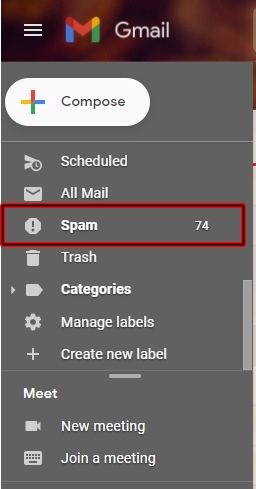
On the left-hand side, click on “Spam” if you can’t see it, click on “More” toward the end. One thing to note here is Outlook Email calls their Spam folder as “Junk.”
Step 3: Select All and Delete
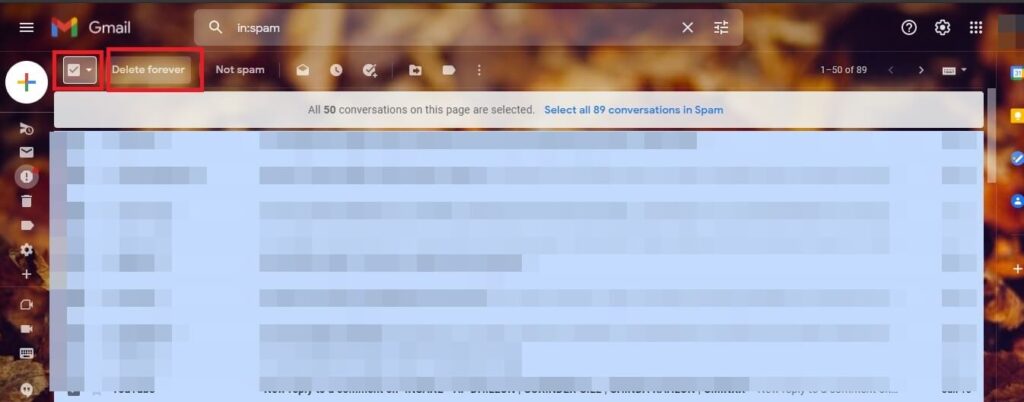
Now check the select all button and press on “Delete.” Just be cautious about deleting an important email. Although Google uses its AI and ML system to identify Spam emails, but you can’t rely on it entirely, at least for now. However, if the list is too long and you are not up for the task and probably don’t care about it, delete it.
Step 4: Additional Steps
Going back to what I said earlier, there will still be emails on your Primary inbox which you don’t want to see. So now, to get rid of these unwanted emails, follow the steps mentioned below:
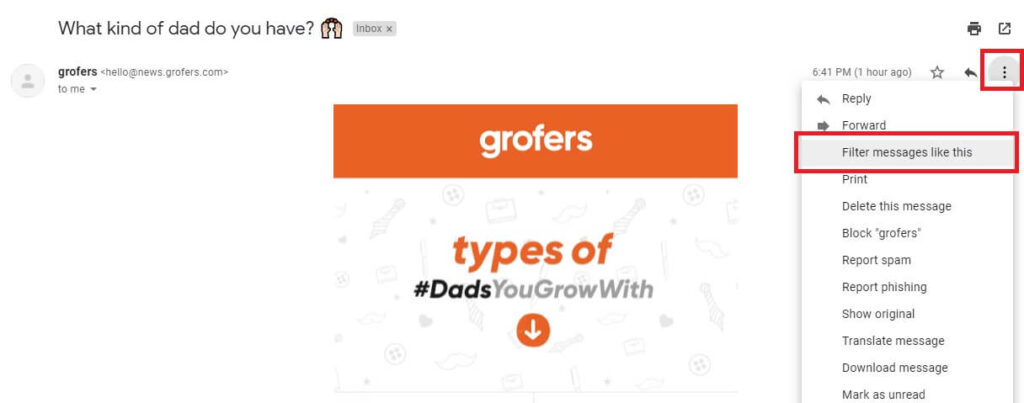
- Open an Email that you feel is spammy, or you don’t trust the source.
- On the right-hand side, click on Three Dots
- Now select “Filter Messages Like This”
- Now all Emails similar like it will be filtered
- Check the Select All box and click on “Delete” As always, be cautious, and don’t delete something important.
How to Stop Getting Spam Emails on a Desktop?
Although the tool can be accessed through almost all major platforms, I personally found it easy on the desktop. So, get on with your computer to keep this as quick as possible.
Step 1: Sign-Up with Unroll.me
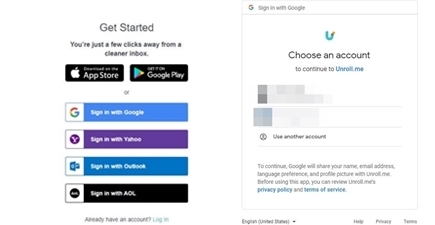
Start by signing up for the tool by visiting unroll.me, you can either sign-up with your Google, Yahoo, Outlook and AOL. Please select the email account you want to clean, as most of us will be using Gmail; select Google for that. For anything else, select the appropriate ones.
Step 2: Give Access
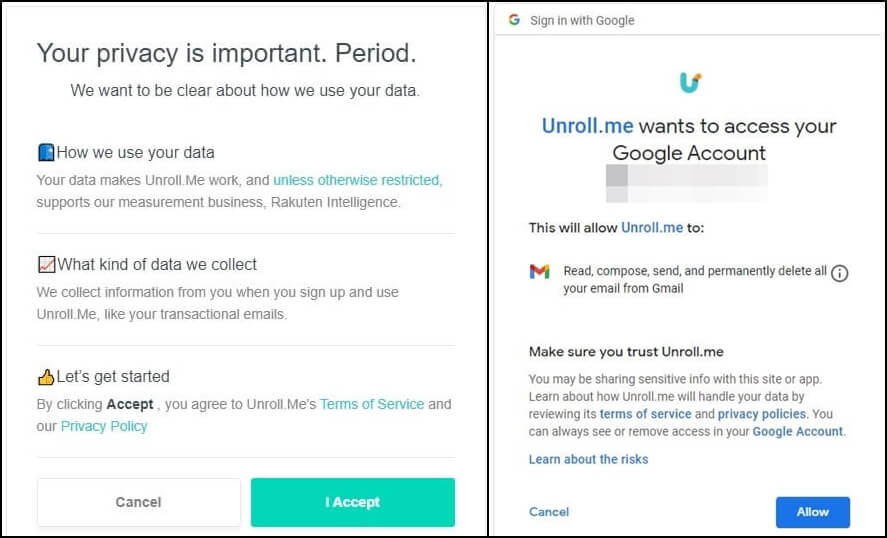
As this will be quite a task for Unroll, you will have to give it proper access to it. Just click on “Allow,” you will notice that it will ask permission to “Delete, Edit” Emails, don’t worry about it.
I’m using a Gmail account to sign in, so it might look a bit different for you if you are cleaning any other email account.
Step 3: Give it some time
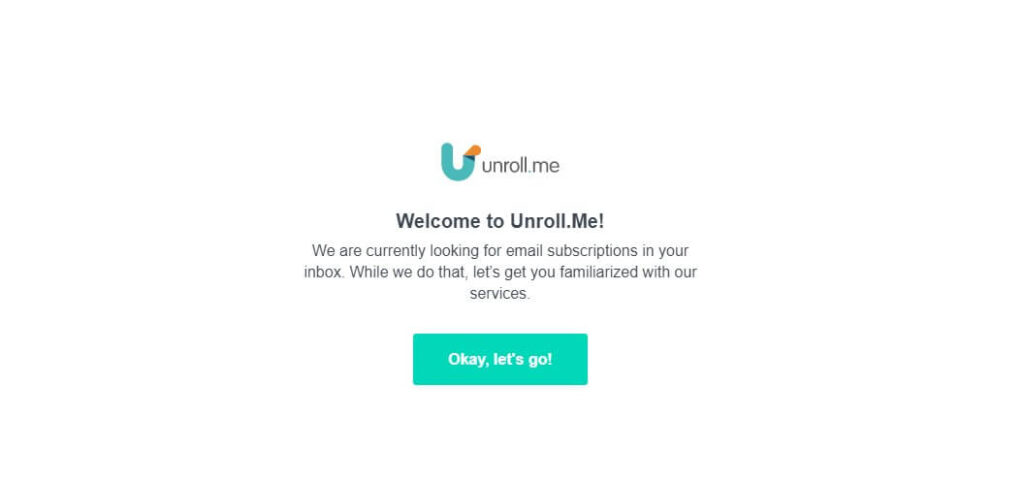
Now this will take a couple of mins to scan through your emails and subscriptions. Depending upon the size of your inbox, the time taken will vary.
Step 4: Start Unsubscribing to Spammy/Unknown Sources

Now, you will be displayed all the subscriptions. It’s the easiest part now, go through them and click on “Unsubscribe.”
How to Stop Getting Spam Emails on Android/iPhone?
Stopping your email inbox from receiving spam emails for both Android and iPhone will be quite similar. For the sake of this article, we will be using an Android, but these steps can be followed on an iPhone as well.
Step 1: Download Unroll.me from Play Store/App Store
Go to the phone app store and search “Unroll” once you see the application, download/install the software on your smartphone.
Do note: Some might notice that the application is not available in some countries. So, download the APK Version and then install it, for iOS users, check how to Install Apps without the App Store
Note: Installing applications from third-party sources is not recommended by the manufacturers, do it at your own risk.
Step 2: Sign-In with preferred Email
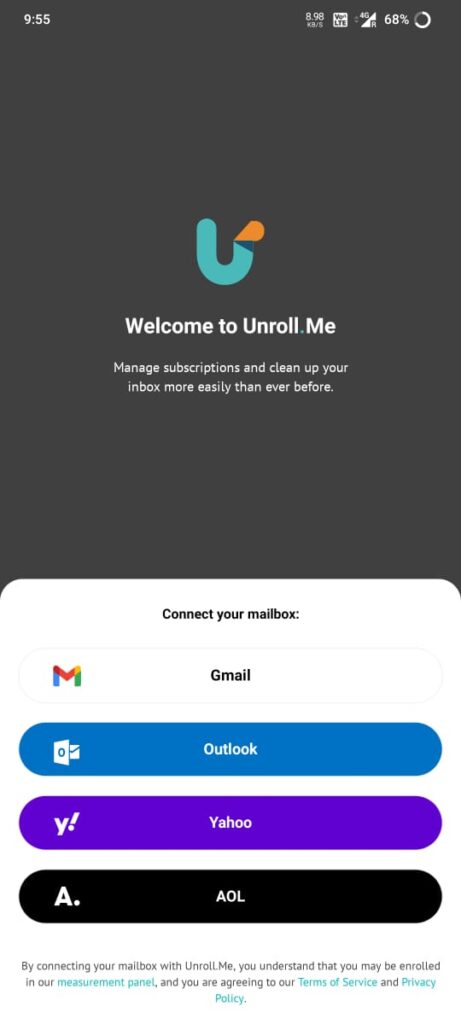
Now that we have the application installed on our phone, select the email account you want to clean and sign in. As usual, give all required access to make it work properly.
Step 3: Start Unsubscribing to Spam/Unwanted Emails
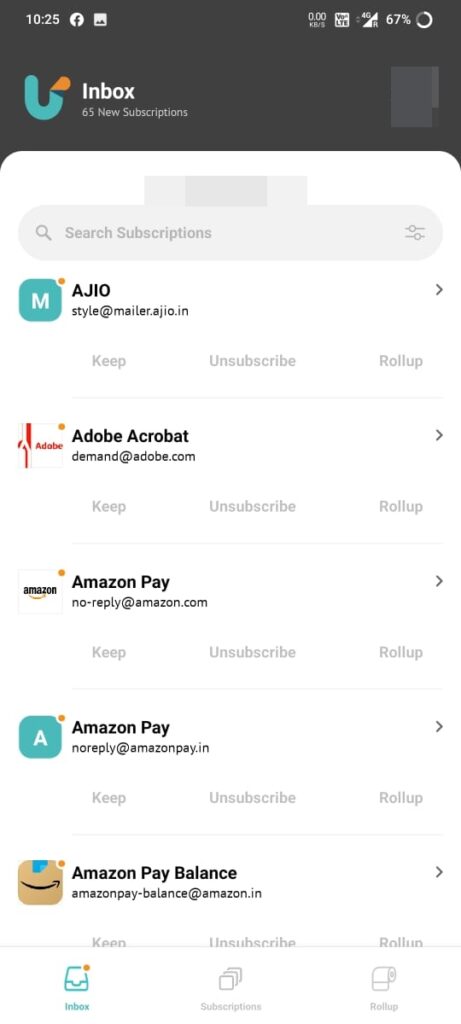
We can now easily start unsubscribing the emails from sources we don’t want to hear from. You can additionally use the “Roll-Up” feature to organize your inbox.
Conclusion
In this age of the internet, it is very normal to receive tons and tons of spam emails. It might happen that you must have opted for a couple of those, but mostly these emails are always from sources where they purchased it in bulk. The sad truth is some companies sell your email ids, which are then used for promotional and sales emails.
Although it is illegal to send you emails without your consent, there’s only little we can do about it. The best thing we can do is unsubscribe and report these junk emails.
Additional Read: 7 Thin Laptops
So, tell us how many emails you have in your spam and primary inbox? And let us know if you face any issues while following the steps mentioned above, will be happy to help!