
Pinterest is an extremely popular social media platform where users can discover, collect and share images of anything they find interesting. Regarded by many as the “Database of Visual Assets”, Pinterest has garnered a lot of praise from the social media community over the last decade for being the most effective visual discovery engine.
With Pinterest, you not only get the opportunity to explore and gather digital content based on your preferences but also have the option of organizing them in different categories through virtual pinboards. Moreover, Pinterest also functions as a useful marketing and productivity tool that can help promote new business ventures.
Alongside its unique feature set, Pinterest also incorporates most of the basic features that users expect from a social networking service. On Pinterest, users can interact with their connections by liking, commenting, and sharing ‘pins’ (posts) that appear in their ‘Home Feed’. Furthermore, the Private Messaging Feature embedded into its User Interface allows for a quick and easy way to engage in direct conversations with your followers without the need of shifting to a different platform.
While the Private Messaging Service improves upon the core functionalities of Pinterest and brings it in line with other Social Networking Sites such as Facebook, Instagram, and Twitter, the elimination of certain key features makes this integration a tad bit underwhelming for some users. If you have been using Pinterest for a while, you must be aware of the fact that there isn’t a dedicated option to delete text messages from your chat thread.
Deleting messages on Pinterest isn’t as straightforward as it is on other Social Networking Platforms. Therefore, this article will focus on the methods using which you can delete unintended text messages from this Image-Sharing service to avoid any miscommunication.
How to Delete Private Messages on Pinterest?
Similar to Facebook and Instagram Messenger, Pinterest used to have a Delete option which allowed users to remove text messages that were sent accidentally to any of their connections. However, for no obvious reason, the development team decided to exclude this option entirely from its Private Messaging Service.
Following a recent update, Pinterest does not feature a native way to delete or unsend inappropriate text messages. Instead, users will have to rely upon the Hide conversations option which when applied keeps private messages out of their sight.
If you are one of those lucky few who still use an outdated version of Pinterest, you can follow these steps to clean up your Inbox.
(Note: The following method will only be applicable for Android and iOS devices running an older version of Pinterest.)
Step 1: Launch the Pinterest App on your device and tap on the Speech Bubble icon located at the bottom of the screen.
Step 2: From the Messages tab, navigate to the chat thread you wish to delete.
Step 3: Once you’ve done that, select a text message and hold it down for a few seconds until the Delete option appears. Tap on it to confirm your action.
That’s it! The text message will be permanently deleted from your chat thread.
However, it must be noted that all deleted text messages will only be removed from the sender’s account. Since Pinterest Messages are stored securely on a server, the recipient still has access to the entire chat history unless he/she also plans on deleting those text messages altogether.
How to Hide Private Messages on Pinterest?
As you know by now, deleting text messages on Pinterest is not an option. The only viable alternative in this case is to use the ‘Hide conversations’ option that removes selected chat threads on a temporary basis.
Hide Private Messages on Pinterest Web
To hide your Private Messages on Pinterest using the web version, follow these steps:
(Note: To access Pinterest Web without running into any compatibility issues, it is recommended to use Google Chrome, Mozilla Firefox or Microsoft Edge as your Primary Browser.)
Step 1: From your Web Browser, navigate the official Pinterest website by using this link: Pinterest
Step 2: Sign into Pinterest Web using your credentials.
Step 3: In order to gain access to your Inbox, click on the Speech Bubble icon located at the top-right corner of the screen.
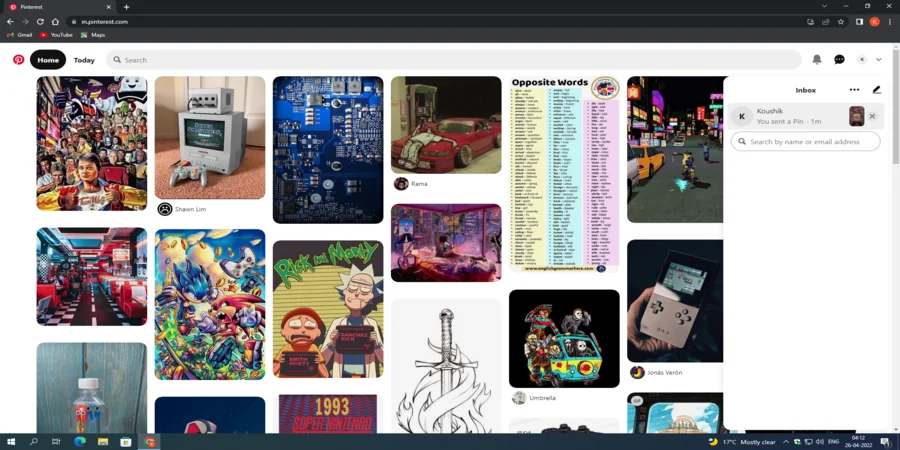
Step 4: On hovering your mouse over a chat thread, you will notice a small cross (X) button. Click on it to hide all conversations from that chat thread.
Hide Private Messages on Pinterest App
To hide your Private Messages on Pinterest using the application version, follow these steps:
(Note: The following method will be applicable for both Android and iOS devices)
Step 1: Launch the Pinterest App on your device and tap on the Speech Bubble icon located at the bottom of the screen.
Step 2: From the Messages tab, navigate to the chat thread you wish to hide.
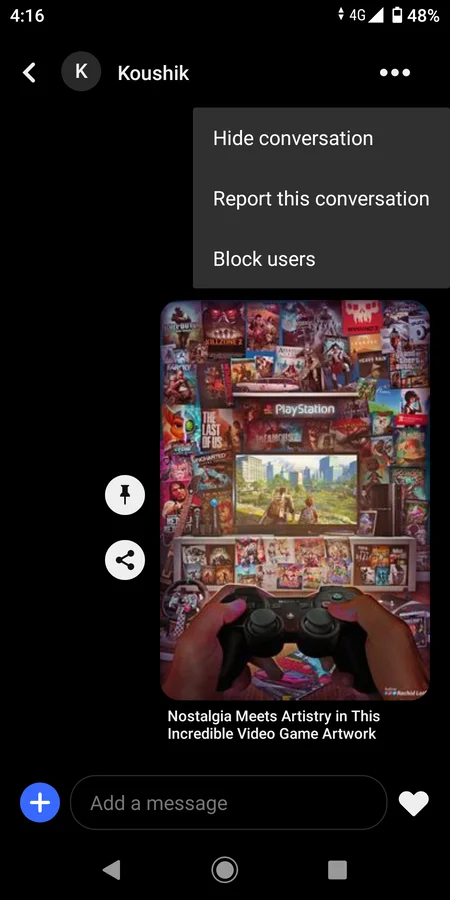
Step 3: Once you’ve done that, Tap on the ellipsis(horizontal three-dot icon) and select the Hide conversations option from the drop-down menu. Doing so will hide all conversations from that chat thread.
On an additional note, all hidden text messages from a chat thread will re-appear if the user on the other end sends a new text message or pin. To fix this issue, you can either block that user from your account or report the entire conversation to the Pinterest support team for further assistance.
Regardless of how important the Private Messaging Feature is on Pinterest, the exclusion of a Delete option will disappoint a lot of users. Nevertheless, following the aforementioned methods will definitely help you out in removing any unintended or inappropriate text messages from your chat thread on Pinterest.
I hope you found this guide useful. If you encounter any problems during the process, feel free to leave a comment down below.