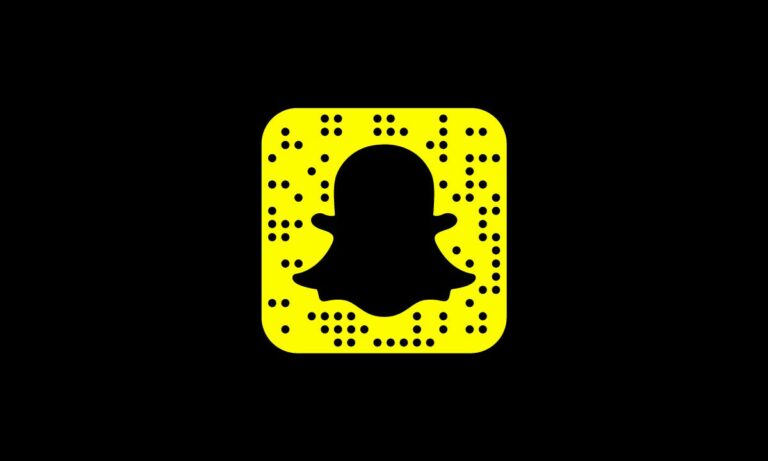
Much like other popular social media platforms, Snapchat has millions of users around the world who use the platform to connect with their friends, family, and loved ones. However, due to the ever-growing user base and the ability to connect with people all over the world, we sometimes end up with people in our Snapchat friend list who we barely know or interact with.
So, if you are looking for a way to delete a friend on Snapchat, you have come to the right place. In this short guide, we have provided a step-by-step guide to help you remove a friend or multiple friends from your Snapchat friend list. Check out the following sections.
Here’s How to Remove a Friend on Snapchat
Now, removing or deleting a friend from your Snapchat friend list is fairly easy, though compared to other social media platforms like Facebook, it can be a tad bit confusing. Firstly, it is worth mentioning that Snapchat is essentially a mobile application and launched its web version only recently. So, as of writing this article, you cannot use Snapchat web on your PC or laptop to remove or delete a friend from your profile.
You will require an Android or iOS device on which you can install Snapchat and access your profile. The process of deleting a friend on WhatsApp is similar on both iOS and Android. With that said, let’s take a look at how to delete a friend on Snapchat on your mobile device:
Step 1. Launch the Snapchat app on your iOS or Android device.
Step 2. Log in to your Snapchat account.
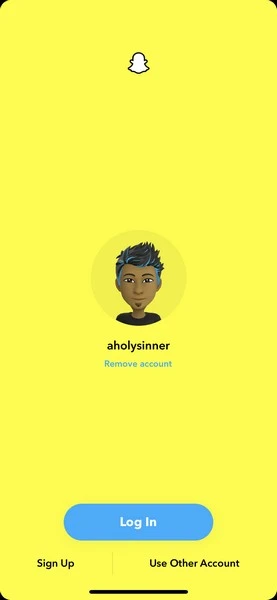
Step 3. Tap the profile icon at the top left corner to access your Snapchat profile.

Step 4. Scroll down and tap the My Friends option.

Step 5. You can then use the search bar to find the profile that you want to delete.

Step 6. Tap and hold the profile to reveal the context menu.
Step 7. Tap the Manage Friendship option.
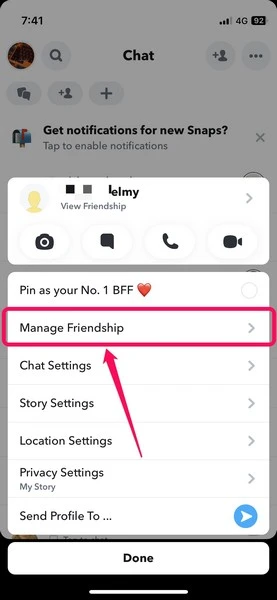
Step 8. Then, select the Remove Friend option on the following menu.

Step 9. Tap the Remove button to confirm your action and you are done.

Now, if you have already opened a chat with a friend whom you want to delete on Snapchat, you can access their profile in the Chat tab within the app. This will eliminate the hassle of going to the My Friends section from your Snapchat profile and searching for the contact that you want to delete.
Once you find the profile that you want to remove from your Snapchat profile in the Chat tab, follow Steps 6-9 (I swear, I did not intend this pun!) to remove the friend from your profile.
Frequently Asked Questions (FAQs)
Can I delete a friend on Snapchat on my PC or laptop?
Although Snapchat has recently launched a web version that is available on Chrome and Microsoft Edge, it does not allow users to manage their friend list. Hence, you cannot delete a friend on Snapchat using a PC or laptop.
What happens after I remove a friend on Snapchat?
Removing or deleting a friend from your Snapchat friend list will bar that account to view your private Stories and Charms. However, they will still be able to view your public content. They might also be able to chat with you depending on your Snapchat privacy settings.
Final Words
So, this is how you can delete a friend on Snapchat on iOS or Android. We hope this short guide helped you remove a friend on Snapchat, and if it did, let us know in the comments section.