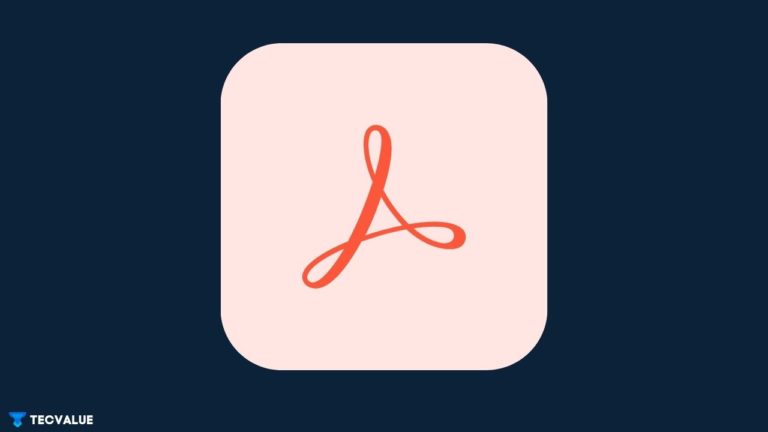
Over the past few years, fillable PDF forms have gone on to become an integral part of the organizational ecosystem owing to their versatility, reliability, and feature set. Unlike traditional, paper-based forms which are often a hassle to fill out entirely by hand, such interactive documents provide certain creature comforts (digital distribution & collection, efficient data handling) that can make a substantial difference to one’s daily productivity sessions.
Fillable PDFs, in general, contain text fields, checkboxes, drop-down menus, and radio buttons that are editable using mainstream PDF readers. For instance, the Fill & Sign tool inside Adobe Acrobat Reader enables a much quicker and more convenient method of filling and signing interactive forms on multiple devices and web browsers. Furthermore, users can store these documents locally on their storage drives or on Adobe’s cloud servers for easier access.
Having said that, there are times when you might encounter an error message while saving specific PDF forms in Adobe Acrobat Reader that states:
“Please fill out the following form. You cannot save data typed into this form. Please print your completed form if you would like a copy for your records.“
As intimidating as this error message seems to be, it does not prevent you from filling up such interactive forms in their entirety. Instead, you lose the privilege of saving these documents on your device and can only share them with known associates via e-mail or internal links.
In an attempt to fix this issue, the following sections of this article will include a comprehensive list of all the major reasons and possible workarounds that can help reinstate the Fill & Save functionality for interactive PDF forms in Adobe Acrobat Reader.
Why Can’t You Save Fillable PDF Forms in Adobe Acrobat Reader?
As mentioned earlier, fillable PDF forms offer a wide variety of features that makes them the preferred choice for most users over paper-based forms. Alongside storage and management issues, paper forms also suffer from a number of human errors (incorrect or missing information, misplaced data) that severely limit their ability in terms of data collection and validation.
Based on these shortcomings, one of the primary reasons why people tend to switch more often to fillable forms than paper-based forms is due to their high rates of error prevention. An interactive PDF can not only mitigate input and processing errors but also holds the ability to save countless modifications made from the user’s side.
However, all of these benefits mean nothing if you’re unable to save your data in a fillable PDF form. Therefore, it is advisable that you go through the entire set of reasons listed below to better understand the limitations exclusive to Adobe Acrobat Reader.
1. You’re Using an Outdated Version of Adobe Acrobat Reader
According to the Adobe Support Lifecycle Policy, Adobe provides support to all versions of Reader and Acrobat (Standard or Pro) for a maximum period of 5 years. When any of these products reach their lifecycle, they are no longer eligible to receive maintenance and security updates.
If you’ve been using an outdated version of Adobe Acrobat that has already surpassed its EOL (End-of-Life) support, you’re likely to face severe restrictions from accessing its feature set, including the Fill & Save functionality, on a permanent basis.
As a general recommendation, make sure that you update the Adobe Acrobat application to the latest version on all of your devices. Doing so will let you take advantage of its latest functional enhancements along with improved security measures.
Updating the Adobe Acrobat application from your PC or Smartphone is relatively simple. Follow these steps:

- From your PC, launch the Adobe Acrobat application and click on the Help tab, located at the top of the screen. After that, click on the Check for Updates option from the drop-down list. Follow the on-screen instructions in the Updater window to download and install the latest updates.

- For Smartphone users, open the respective App Store on your device and type Adobe Acrobat in the Search Bar. Once you locate the app from the search result, tap on it and select the Update option to initiate the download and installation process.
2. The Fillable PDF Form Hasn’t Been Reader Extended
Creating and editing fillable PDF forms are a couple of key features in Adobe Acrobat that remain exclusive to its subscription-based, Standard and Pro editions. By using the built-in Prepare Forms tool, users not only have the ability to make an interactive PDF form from scratch but can also convert non-interactive, flat documents into digital, fillable PDFs.
Along with these features, most form creators in Adobe Acrobat rely upon a number of security options that safeguard their digital documents from unwanted alterations. If a creator decides to withdraw certain usage rights from an interactive PDF form before sending it to their connections, they can do so by tweaking some accessibility options inside Reader Extended PDF.
Whenever you try to fill up a form in Adobe Acrobat Reader that hasn’t been Reader Extended by default, the Fill & Save feature won’t function effectively, thus preventing you from making any changes to this document.
For those of you who are willing to stick with Adobe Acrobat as your preferred PDF application, consider upgrading to the premium version of Acrobat (Standard or Pro) to unlock additional features and functionalities. As of now, the Standard edition is priced at around $12.99 per month while the Pro edition almost doubles up the price to $22.99 per month.
Once you’ve acquired the license for the Standard or Pro version of Adobe Acrobat, making a Reader Extended PDF is fairly easy. Follow this method:
- After creating a fillable PDF form on your PC, navigate to File>Save As Other>Reader Extended PDF and click on the option titled, Enable More Tools (includes Form Fill-in & Save). The aforementioned error message in the purple notification bar will be replaced by another message that states:
“Please fill out the following form. You can save data typed into this form.”
Alternatively, you can opt for a free yet capable PDF editor (PDF24 Creator, Sejda, Inkscape) that hosts a similar set of features without a hefty price tag.
Additional Troubleshooting Tips
In addition to these explanations, here are a few troubleshooting tips that can help restore the Fill & Save functionality for interactive PDF forms in Adobe Acrobat Reader.

- Before investing your time and effort in filling up a PDF form using Adobe Acrobat Reader, check for any artificial restrictions tied to that form. Go to File>Properties and click on the Security tab. Once you’ve done that, take a look at the Document Restrictions Summary to determine the type of limitations that can hinder certain functionalities of an interactive PDF.
- Always ensure that your fillable PDFs contain interactive form fields when opening them from Adobe Acrobat Reader. If a form creator designs a PDF document that is devoid of any form fields or interactive buttons, you can use the Form Field Recognition tool inside Adobe Acrobat Pro to generate fillable text fields instantly.

- If a fillable PDF form is policy-protected by means of a password and other security measures, the document might not support the Fill & Sign tool on an Android or iOS-based smartphone. To edit such forms using Adobe Acrobat Reader, try opening the PDF from your PC and check again to see if the issue has been resolved.
That will be all! I hope you found this article helpful. For more such informative guides, leave a comment down below.