
Twitter, since it started in 2006, has been making waves on the Internet, to the point, that it has become a prime platform for independent influencers and businesses alike for making their cause known to the world and building their brand recognition among its users. In this edition of the How-to series, we will show you how to pin a tweet on Twitter very easily.
Now why would you pin a tweet, is it even necessary?
Well, when you pin tweets, it appears at the top of your Twitter profile page so they remain there, even after you add other tweets. The pinned tweet always stays at the top of your Twitter profile, so it’s the first thing people read when they access that page, giving you a boost in first impressions the second a newcomer lays their eyes on your page.
Well, without further ado, let’s get to it.
We will be discussing ways that you can follow to pin your tweet, somebody else’s tweet, and even a retweet.
How To Pin a Tweet On Twitter? For Desktop
A noteworthy tweet can go a long way and can persuade people to stay and read the rest of your tweets, and even end up making them follow you to see more. To pin a tweet, firstly ensure that you are logged into your Twitter account.

- Go to your Twitter profile page.
2. Choose the tweet you want to get pinned.

3. Click on the “Ellipsis/Three dot” ( which appears on the top-right-hand side of the tweet )

4. Choose the “Pin to Your Profile Page” from the pop-up menu that comes up next

5. You have successfully pinned your desired tweet. It will now be the first tweet people see when they visit your profile.
We would also like to remind you of the fact that if you have a tweet that is already pinned, you’ll have to unpin it first, and then you can pin a new tweet of your choice.
How To Pin a Tweet On iPhone and Android Devices?
It is easier to pin a tweet on the native Twitter app using your iPhone or Android device. Below are the steps.
First, you would have to update your Twitter app to the latest version, to make sure you have the “pin a tweet” option available for you to work on.

- Log in to your Twitter account on your smartphone to get started.
- Click on “Hamburger Menu” located on the left-hand-side corner up-top.
- Go to the tweet that you want to pin.
- Click on the “Ellipsis/Three dot” and select the option ‘pin to my profile page’.
- And Voila, you have got your tweet pinned.
How Many Tweets Can You Pin?
You can only pin a single tweet on your Twitter profile page, as of now. So make sure it counts when you pin that tweet.
How To Pin a Tweet That Isn’t Yours?
Twitter doesn’t allow users to directly pin someone else’s tweet, however, you can retweet that tweet which will show up on your profile. If you want to have that particular tweet on your profile as your own, you can follow the steps mentioned below.
Now, if you want to pin a tweet from your favorite celebrity, or a person you admire, or just a random tweet that you came across that makes you laugh every time you read it, you can pin that too, using the following steps.
- If it’s a “Text” based tweet just copy and paste the text and tweet from your profile like you usually do. (Please take permission from the owner)
- Now follow the steps mentioned above on “How to Pin a Tweet?” to pin your new tweet on your profile. Make sure to unpin any tweet that must have been pinned earlier.
- If it’s a “Link” or “Image” based tweet just copy the “Right-clicking” on the tweet and copy the “Link Address”
- Now create a new tweet and “Paste” the link that you copied, do not worry, give it some time and the feature image will appear on your tweet as well if there were any.
- If the tweet is content both “Text” and “Image” you will have to download the image and copy the text, then follow the steps mentioned above to create a new tweet with the copied content. (Please take permission from the owner of the tweet.
- Now you can once again follow the steps mentioned above to pin the tweet on your profile.
Note: You should also give credit to the original tweet owner and check whether they allow retweets. It can be very messy if their tweet is used without their permission.
And there you go, you have got the tweet of your desire pinned.
How To Pin a Retweet?
You cannot pin a retweet on Twitter, it doesn’t matter if it’s a retweet on your profile of somebody else’s. But if you still want to pin a retweet that is done by one of your following, you can simply follow the steps mentioned below.
Let’s do this.
- If the “Tweet” is Retweeted on your profile, you can simply copy the content and create a new post and paste the content, then you can post it. You can follow the steps mentioned above.
- Now, if it’s one of your Following’s Retweets, you can go to the original tweet and follow the steps mentioned above on how to pin a tweet that isn’t yours?
Note: The process mentioned before is slightly varied from pinning a normal tweet on your Twitter profile, as Twitter doesn’t have a “pin a retweet” option as of now. Also, don’t forget to give credits of the tweet to the original owner of the Tweet you just finished pinning.
How To Unpin a Pinned Tweet?
Perhaps you got tired of seeing the same tweet pinned on your profile, and you just want to get rid of it and make space for a fresher and better tweet to showcase on your Twitter page. Follow the steps mentioned below to unpin a pinned tweet on your profile.
- Go over to your Twitter Profile Page.
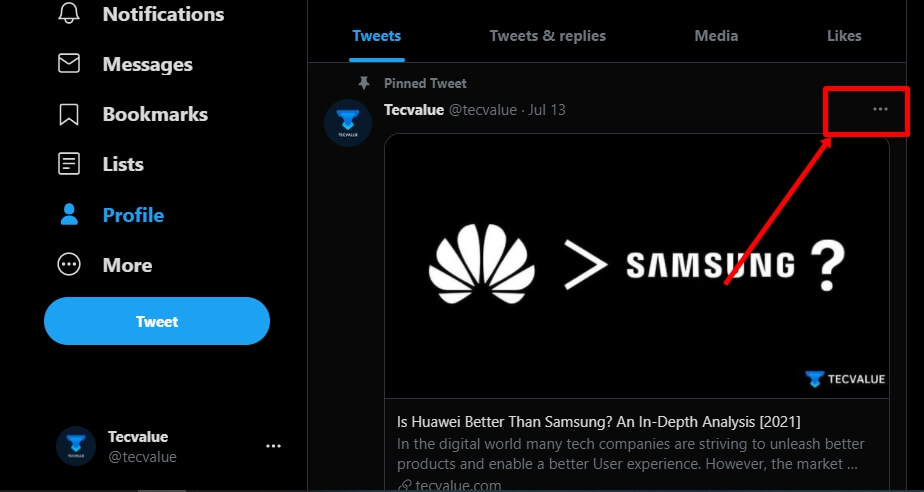
2. Click on the “Ellipsis/Three dot” on the upper-right corner of the Pinned Tweet.

3. Out of all the options shown in the pop-up, click “unpin from profile page”. And now you have deleted the pinned tweet, which gives you space for another one.
Final Take By Tecvalue
Now we have shown you numerous ways to get a tweet pinned on your profile page.
Twitter is very strict with what type of content you can post on it, Twitter also has a Tweet character Limit which you need to take care of as well. So, don’t just copy and paste others’ tweets, invest time in Tweeting good content to gain followers.
We would like to again stress the value-laden of a potential pinned tweet on your profile.
- It’s visible to every new visitor who finds your profile.
- It garners the first attention of everyone scrolling past your timeline.
- You can also use the Pinned tweet to warn or showcase a product for a potential client or blog post or even a promotion in your ongoing commercial campaign.
- Use pinned tweets to add a flair or a personal touch for the audience.
- You can even make money with a pinned tweet by adding an affiliate link to it.
Like what you read?
Give the other articles a glance before you walk out here.