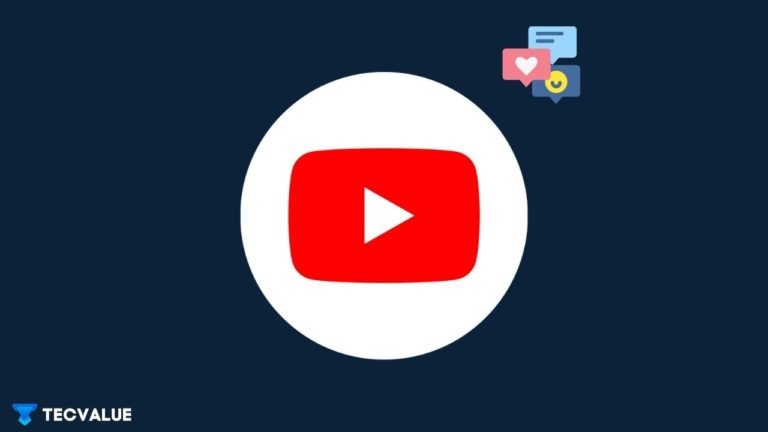
Like every other Social Media platform, YouTube hosts an extensive assortment of key features that provides basic interaction on a countless number of videos. Besides social features such as the ability to like, dislike, share, or even subscribe to user-generated content, this video-streaming service expands upon its interactive possibilities by integrating a dedicated comments section for every video you watch during your online sessions.
Comment sections on YouTube are extremely useful for establishing a direct line of communication with content creators and other members. While this feature functions faultlessly in most cases, you might run into situations where your comments will fail to post or straight up disappear from conversation threads.
In an attempt to fix this issue, the following sections of this article will include a comprehensive list of all the major reasons and possible workarounds that can help reinstate the comments feature on YouTube.
Why Can’t You Post Comments on YouTube?
For those of you who are unaware of this requirement, creating a personal channel on YouTube is absolutely necessary if you want to gain access to the comments features on this platform. While signing into YouTube from a pre-existing Google account does unlock most of its core functionalities, having a separate channel not only acknowledges your public presence on this video-streaming service but also lets you take advantage of its exclusive features.
However, if you are unable to view or post comments on public videos even after having a discrete YouTube channel, consider taking a look at the more prominent reasons behind this issue before getting yourself involved in relentless troubleshooting procedures.
1. Your Comments Have Violated the YouTube Community Guidelines
Since YouTube allows almost anyone to create a free, personal channel for content creation and other stuff, stringent policies have always been put to use that ensure better protection of its ginormous community. If you’ve unwittingly violated some of the Community Guidelines on YouTube, you are likely to face certain restrictions from using its feature set on a temporary or permanent basis.
Along with its Community Guidelines and Spam Policies, YouTube also encourages content creators to filter out any unwanted or offensive comments by utilizing its moderation tools. Even if you think that your comments are harmless in most regards, contentious practices like posting the same or similar type of comment on multiple videos or attaching external links to questionable websites will exhibit suspicious activity, forcing YouTube administrators and creators to remove such comments from their videos.
Therefore, it is advisable to review all of your comments for any impolite or sensitive keywords before posting them on YouTube.
2. Video Creators Have Turned Off the Comments Feature
With YouTube’s intense moderation tools in place, content creators not only have the opportunity to hide, delete or hold potentially inappropriate comments for review but can also disable the comments feature entirely from their videos. In case you haven’t noticed till now, specific videos on YouTube do not contain a dedicated comments section and are solely intended for viewing purposes.
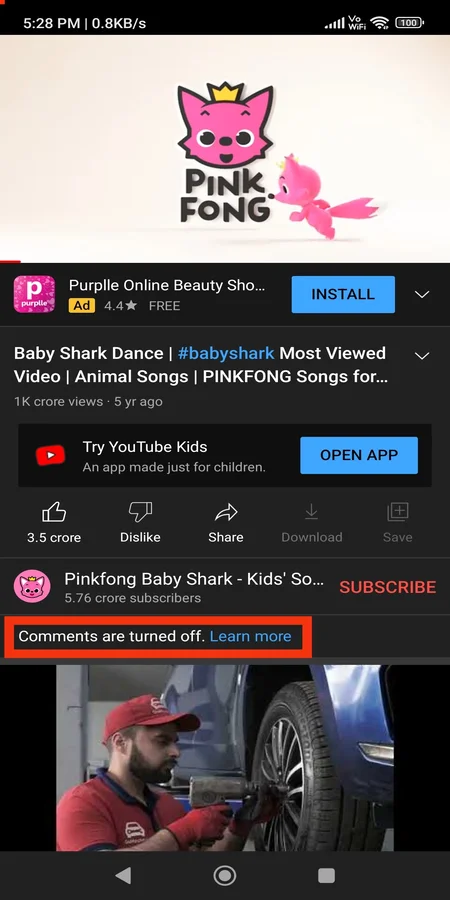
If a video creator believes that their content is based on controversial issues or opinions and can attract a large number of negative feedback from the community, then they can turn off the comments feature for one or more videos by simply tweaking some settings inside YouTube Studio. However, if a video has been made especially for children, the comments feature will be disabled by default to avoid any predatory comments from plaguing their comment sections.
No matter how appealing the content may appear to you, it is quite impossible to share your feedback on a video that disables a dedicated comments section.
3. Restricted Mode Is Enabled
Restricted Mode is an optional feature on YouTube that eradicates any mature content from a supervised account. For a more controlled environment, most of the devices found in public institutions have this setting turned on by system administrators. However, if you’ve accidentally enabled the Restricted Mode setting while modifying some options on YouTube, the comments feature will be inaccessible across all public videos in your account.
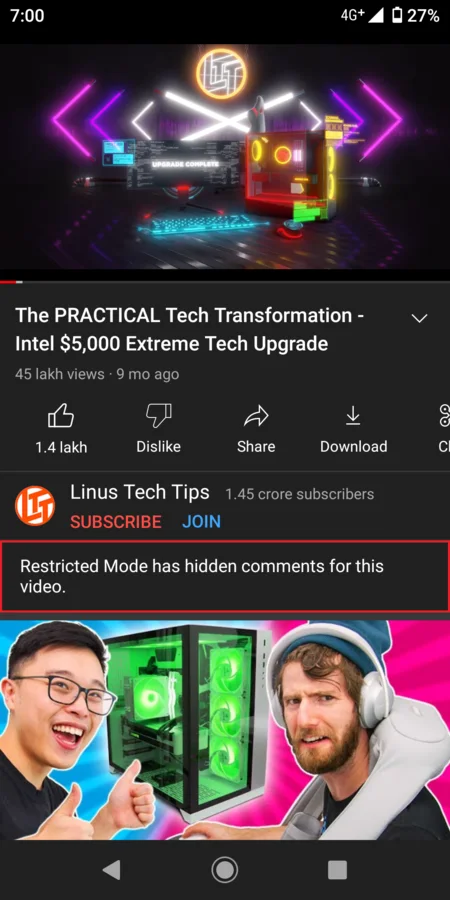
To restore the comment sections back to their former state, you need to disable Restricted Mode from your account’s settings menu. Follow these steps:
Disable Restricted Mode on YouTube from an Android/iOS Device
Step 1: Launch the YouTube application from your device and tap on the profile icon.
Step 2: Open the Settings menu from the available list of options and tap on General.
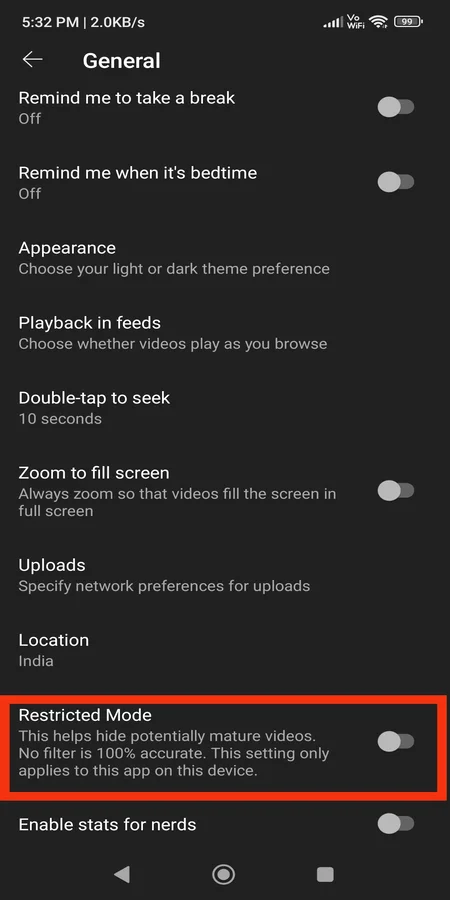
Step 3: Once you’ve done that, scroll down to the bottom of the page where you’ll find a toggle switch next to Restricted Mode. Turn it Off.
Disable Restricted Mode on YouTube from a Web Browser
Step 1: Navigate to the official YouTube website from your preferred web browser and click on the profile icon, located at the top-right corner of the screen.
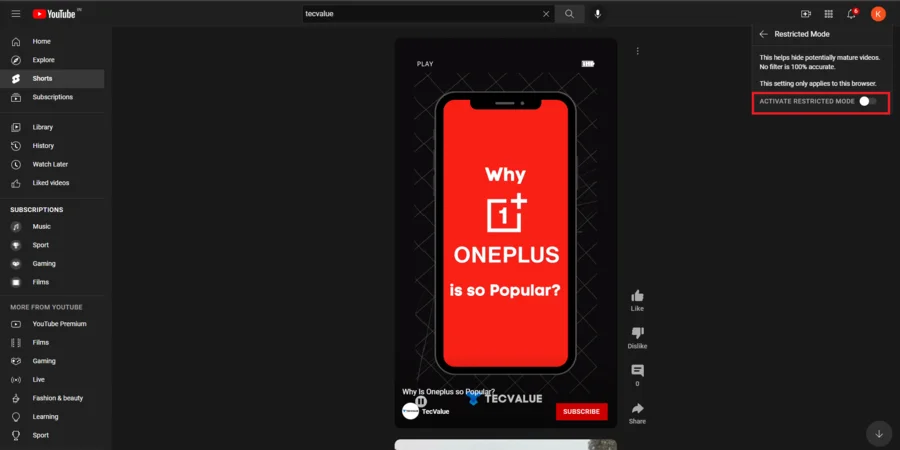
Step 2: At the bottom of the list, select Restricted Mode. You’ll find a toggle switch right next to the Activate Restricted Mode option. Turn it to the Off position.
Additionally, you can check out for any content restrictions that your network provider or your VPN service has imposed on your device or web browser, using this link: YouTube Content Restrictions
4. VPNs, Adblockers & Browser Extensions Have Prevented You from Viewing or Posting Comments
Although VPN services, Adblockers, and Browser extensions help in improving your overall experience on the Internet, they can, sometimes, interfere with specific settings on YouTube. If you’re unable to view or post comments on your favorite creator’s videos, try deactivating these services temporarily from your device and check again to see if the issue has been resolved.
As a general recommendation, refrain from using unreliable, resource-intensive Adblockers on your device. Instead, you can opt for a more privacy-focused web browser (Mozilla Firefox/Brave/Vivaldi) that not only has a built-in adblocker tool but also reduces the load on system memory.
5. Corrupted Application Data, Cookies & Cached Files
As a video-streaming, social media platform, YouTube is heavily reliant upon application data, cookies, and cached files to provide a more streamlined, personalized experience for all of its users. However, if any of these files get corrupted over time, it might hamper the inherent functionalities of this service, including the comments feature.
To resolve this issue, you need to wipe out the entire application data, cached files, and cookies that were stored in your device or web browser.
Clear Application Data & Cached Files for YouTube on Android and iOS
Step 1: In an Android smartphone or tablet, navigate to the Settings menu and open the Apps section. The location of this section will vary depending upon your device model and software version.
If you’re using an iOS device, go to Settings>General and open the iPhone/iPad Storage option.
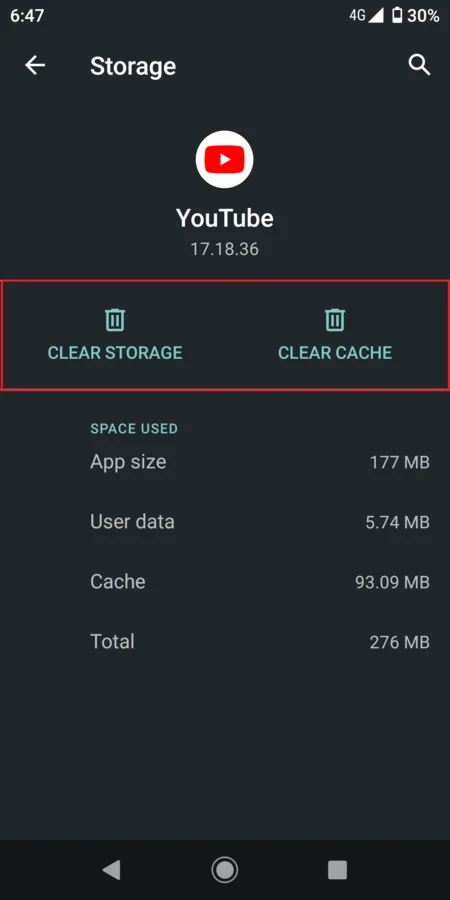
Step 2: Look for YouTube from the list of installed applications and open it. For Android users, tap on the Clear Cache option to delete all cached files and the Clear Data option to remove the entire application data.
For iOS users, tap on the Offload App option to remove all cached files and application data.
Clear Cached Files & Cookies for YouTube on a Web Browser
Step 1: From your preferred web browser, click on the ellipsis (vertical three-dot icon) and navigate to the History section.
Step 2: Once you’ve done that, look for an option titled, Clear browsing data. Click on that option to open a list of items that can be deleted from your web browser.
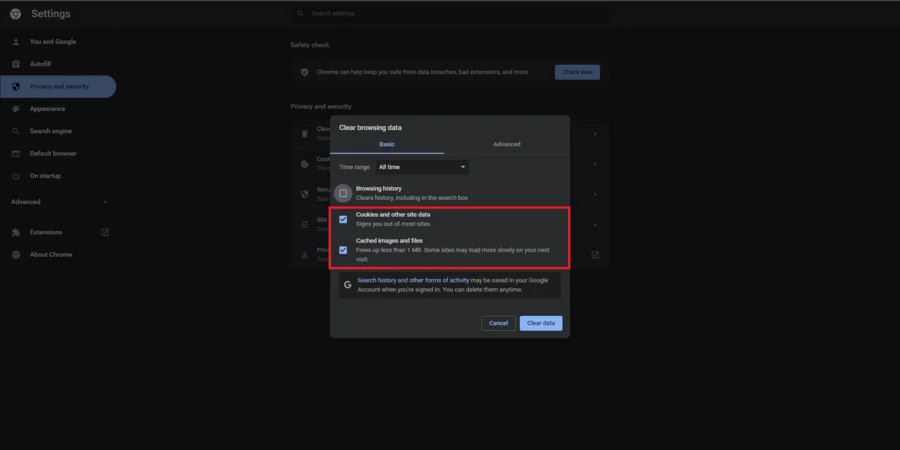
Step 3: Check the boxes next to Cookies and other site data and Cached images and files. After that, set the Time range to All time and click on Clear data. This will delete all cached files and cookies from your web browser.
In addition to these explanations, here are a few troubleshooting tips that can help restore the functionality of the comments feature in your YouTube account:
- Before investing your time and effort in the comments section, make sure that you watch a video in its entirety or at least a significant portion to get a better idea about what you are intending to post. Think of it as a defense mechanism that prevents your comments from getting flagged on YouTube.
- Intermittent network issues are often the cause for YouTube comments to not load on a device. Try resetting the network connection on your PC, smartphone, or tablet, or switch to a more stable network if you have the option.
- If you’ve been permanently blocked from posting comments on a YouTube channel, reach out to the creator of that particular channel via their email address or social profile and request them to lift the restriction.
Conclusion
With over 720,000 hours of video content uploaded on a daily basis, YouTube’s automated comment moderation system, although essential, is far from being accurate at the moment. Nevertheless, following the aforementioned methods will definitely help you out in fixing several issues with the comments feature on this platform.
I hope you found this article useful. For more such informative guides, leave a comment down below.