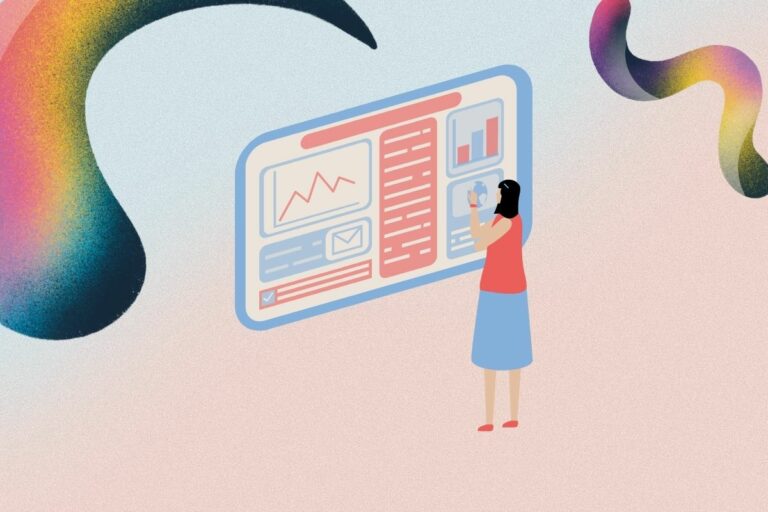
Partition formatting can be terrifying especially if it happens by accident. You must be scrolling for a quick fix to save your data after a long day of missing files. Calm down. This deep dive will take you through a step-by-step guide on all you need to know about formatted partitions and their recovery. Good to know, formatted partition recovery is possible!
However, you must be warned to start your data recovery as soon as you realize your partitions have been formatted and data deleted. Otherwise, you could easily get your data overwritten and make the recovery process more complicated.
Use this guide on recovering a RAW partition any time you experience a similar challenge. If you can, completely stop using the hard drive or partition until you have read this article to the bottom of it.
Formatted Partition, What It Means
When a disk partition is formatted, it means a file system has been created on the drive that makes it possible for the system to store and access files. It is therefore a process aimed at making file systems usable and recognizable by the operating system.
Anytime you intend to format a partition or whole disk space, be sure to do it carefully and that your data is backed up before the process starts. Failure to do this, you may need to unformat the partition in an attempt to recover your files. Partition formatting is however essential and is carried out for various reasons.
How Is Formatted Partition Recovery Possible?
We mentioned already that formatted partition recovery is possible. Whether you formatted the disk accidentally or intentionally, the recovery can still be successfully achieved. You may be wondering how this is even possible.
The bottom line is, that when a partition is formatted, only file entries on the root directory together with file allocation tables are removed. This means that the process does not wipe out all the file data from the partition.
Now, because you have removed entries for all the files that were removed in the process, they become inaccessible to the operating system which consequently marks such sectors as free. The newly marked sections will then get overwritten quickly by new data.
As a result of this, formatted partitions are recoverable unless overwritten by new data or damaged. In the next section, we will provide you with some of the suggestions to successfully recover formatted partitions. But before that, common causes of deleted or formatted partitions.
Common Causes of Lost Partition
To be on the safe side, it is important to understand some of the common causes of formatted partitions. This will help you prevent one in the future in case you are currently facing one whose cause you do not clearly understand. Below are some of the common causes.
- Formatting message: A formatting message can pop up while you are working and you accidentally accept it. When this happens, you may end up losing your data. Power disruptions caused by surge or even failure may also result in an improper shutdown which can damage the drive resulting in a problem similar to accidental disk formatting.
- Corrupt data: This may be due to faulty disk operations or even viruses. They may easily cause disk partition deletion.
- Bad sectors: Bad sectors will not be recognized by the operating system and are as good as formatted partitions.
- Deletion by accident: Accidental deletion is a common cause of formatted partitions and data loss. This occurs any time when you are working and can happen to experts too. For instance, if you were cleaning a particular partition, you may end up cleaning an entire volume accidentally. You can also format the wrong disk!
Suggestions To Successfully Recover Formatted Partition
Do not reformat the partition
As we explained in the previous section, formatting the partition will create new file systems on the volume. This will only make it more difficult to recover the RAW partition.
Stop writing data
Formatted files will stay in the partition for as long as they are not overwritten by new ones. As much as these files are not visible, do not attempt to write new data to the partition to increase your chances of recovering the formatted partition.
Try trusted recovery software
When trying to use any third-party recovery software, be sure to use only trusted ones. This way, you will have a higher chance of recovering data lost when the partition is formatted. Disk Drill by Cleverfiles is one such trusted data recovery software that will give you amazing results on formatted partition recovery.
In the next section, we will explain in detail the process of recovering formatted partitions with Disk Drill. You can also find more effective methods to recover a formatted partition by following this link. Do not proceed with any recovery unless you have fully read and understood the process.
Formatted Partition Recovery with Disk Drill
A little about Disk Drill, it is a top-rated data recovery software with the highest recovery rate in the market today. The software is built with versatile features that support quick recovery and can recover virtually all types of files. Besides, it comes with a free version that you can use to determine the recoverability of your partition.
To recover the formatted partition with this software, follow the steps below.
Step 1: Download the software from its official website and install it on the drive.
Step 2: Launch the Disk drill and select the drive with the partition you intend to recover. Allow the scan to run until its completion. Disk Drill displays the progress as the recovery process continues. You can also pause and resume the scanning process at any stage.
Step 3: At the end of the scan, Disk Drill shows a preview of recoverable items. Select the items and tap recover to restore them. Select a new destination different from the original destination of the files. This will help you avoid further loss of data.
Want To Format Your Drive, Here’s What You Need to Know
You may still want to proceed with partition formatting in the future in a safe manner. Here is a checklist of what you need to know.
- Back up your files: check if you have backed up all your files before beginning disk formatting at all times.
- exFAT file system: Use the exFAT file system while formatting portable drives such as SD cards.
- Avoid formatting the storage drive in case of performance-related issues. Instead, use troubleshooting methods such as CHKDSK and SFC Scan.
- If you must format a partition or the drive, perform a quick format instead of a complete format.