
Beginning March 2021, users of LastPass free tier had to choose whether to use the free tier on their mobile or PC unlike before, when it worked seamlessly on all their devices without any premium charges.
This has opened the door for many password managers to bring in more users. You have options like aWallet, Nordpass, enpass, Google Password Manager, Samsung pass, bitwarden and so on. Of all these, we want to talk about Bitwarden for a lot of reasons.
Bitwarden is FOSS and is a preferred password manager for many. We will know more about it and also cover how to transition from LastPass to BitWarden with all your passwords, saved info, and logins intact.
How to Move Your Data From LastPass to Bitwarden?
Switching from LastPass to Bitwarden is actually pretty easy. All you need to do is create a CSV file from your LastPass account, which you can then import directly into Bitwarden.
Do note that the CSV file we create in this tutorial will be unencrypted and will contain all of your usernames and passwords in plain text. Be sure to do this process on a trusted and secure computer, and completely remove the CSV file from your computer once the process is complete.
Also, this can only be done on a desktop computer, with the LastPass browser extension installed.
Exporting Passwords from LastPass
Step 1: Once the extension is installed and you’re signed in to your LastPass account, click it in the Extensions toolbar.
Step 2: Here, click the “Account Preferences” button.
Step 3: Next, tap on the “Advanced” section.
Step 4: You can now start the export process with the “Export” button.
Step 5: Click the “LastPass CSV file” option to download an unencrypted CSV file containing your username and password.
Step 6: Enter your master password to confirm your decision.
LastPass will now download the CSV file to your computer’s local storage. You’ll find it in your default download location.
Importing Passwords into BitWarden
Step 1: You can start the import process by logging into Bitwarden. First, open the Bitwarden website in your desktop web browser.
If you are new to Bitwarden, you can create a new account or you can log in with your existing account.
Step 2: From your Bitwarden Vault, navigate to the “Tools” section at the top.
Step 3: Here, select the “Import Data” option from the sidebar. Click the drop-down menu in the first step and select the “LastPass (CSV)” option.
Step 4: Next, click the “Choose File” option. In the file picker, select the CSV file you downloaded from LastPass and click the “Open” button.
Step 5: Once added, click the “Import Data” button at the bottom of the page.
In a few seconds, the data will be imported. You should see your LastPass data appear in your Bitwarden Vault. Now that your LastPass data is in Bitwarden, you’ll find it on all your installed devices and browsers.
Why Bitwarden is The #1 Choice For You?
Bitwarden is a reliable and secure password manager that offers a variety of useful security features at a very affordable price. This isn’t the most attractive and intuitive product, but it definitely has what you need to keep your sign-up safe.
Bitwarden provides secure encryption: Data is securely protected on the vault and Bitwarden servers using 256-bit AES end-to-end encryption. It’s basically impossible for hackers to steal user data from Bitwarden’s servers, but if that’s a concern, Bitwarden also gives advanced users the option to store their data locally on their devices.
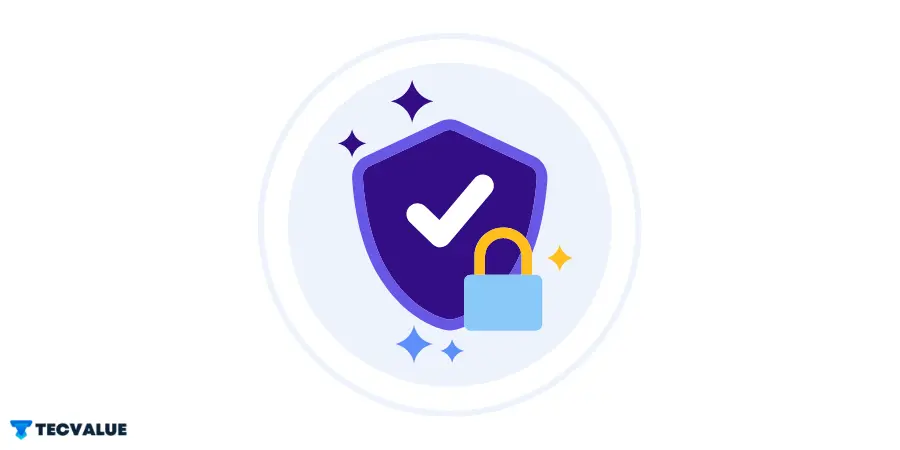
Users looking for a great free password manager appreciate Bitwarden’s unlimited password storage on unlimited devices and biometric login and TOTP compatibility with apps such as Authy.
By upgrading to Bitwarden Premium, which is about one-third the price of most competitors, they offer compatibility with advanced 2FA tools such as YubiKey, as well as comprehensive password verification and password violation monitoring. And keep your account strong.
Bitwarden is compatible with all major operating systems. There are desktop apps for Windows, macOS, and even Linux, mobile apps for Android and iOS, web apps, and browser extensions.
With Bitwarden, you can store an unlimited number of passwords on all devices, operating systems, and browsers and sync your data over the cloud or your local network.
Because Bitwarden is open source, there are many users in the community adding content that helps their knowledge base. Bitwarden staff is also very active in the community and listens to users’ feedback.
Bitwarden: Is It Worth Paying for?
LastPass and Bitwarden are both very secure password managers. They share many similar security features such as 256-bit AES encryption, two-factor authentication (2FA), and zero-knowledge architecture.

Bitwarden is open source, provides local data storage, and has never been hacked, so it has a small advantage. However, LastPass’s past security breaches did not expose user data (due to the company’s strict zero-knowledge policy).
LastPass and Bitwarden provide basically the same basic password management capabilities. Bitwarden has a better free plan, extensions for more browsers, and can generate slightly longer passwords.
Bitwarden’s free plan for personal use is one of the best on the market in 2022. Free Bitwarden features include:
- Unlimited password storage.
- Sync across multiple devices.
- 1-1Password Sharing
- 2FA compatible with TOTP authenticator.
- Biometric login.
- Store data locally or in the cloud.
Bitwarden Free has a lot of great features, but Bitwarden Premium is great value for money – it offers some serious improvements for only $10/year. Here’s what you get with Bitwarden Premium:
- Password Vault Audit.
- Report a password breach.
- Built-in 2FA authenticator.
- 2FA compatibility with USB tokens like YubiKey and Duo.
- 1 GB of encrypted memory.
Bitwarden Family is the same as Bitwaden Premium, but it adds password sharing for up to 6 users along with 1GB of extra storage for shared items and it’s only $40/year.
Bitwarden is a highly secure password manager that costs significantly less than competing brands.
Privacy-oriented users will appreciate that Bitwarden is an open-source product and also offers local data storage. Budget users will appreciate unlimited password storage on unlimited devices in Bitwarden Free, as well as low-cost Premium and Family plans.